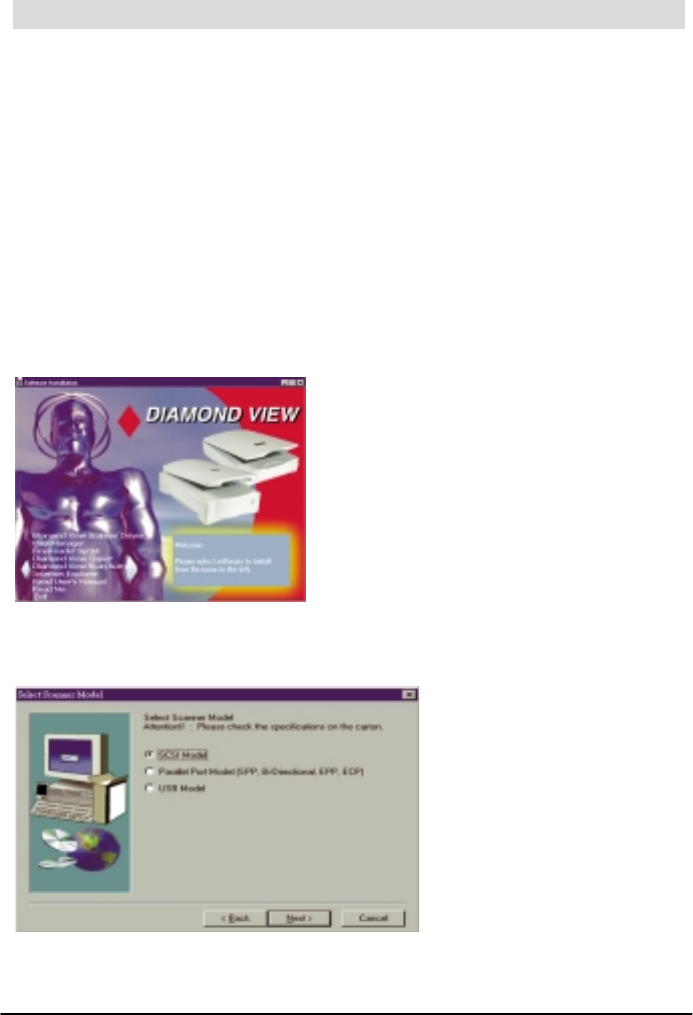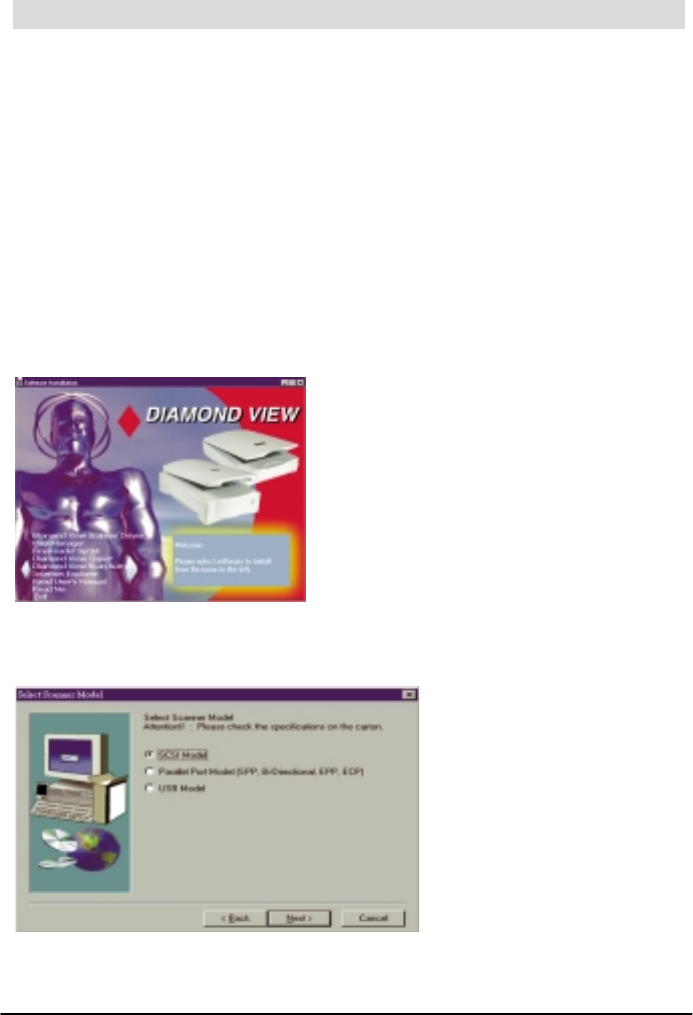
Driver & Application Installation
To install the Diamond View scanner drivers:
1.
After you power on your computer and Windows starts, the "New
hardware found" message box will appear on the screen, then the
"Update Device Driver Wizard" dialogue box will pop up. Click "Cancel"
to close the dialogue box.
2.
Insert the Diamond View scanner software CD-ROM (Disc 1) into your CD-
ROM drive. The software installation menu will appear on the screen
automatically (figure 1-7). If the software installation menu does not appear
automatically a few seconds later, please do the following:
Double-click "My Computer" icon on your desktop.
Double-click the icon that represents your CD-ROM drive.
Figure 1-7
3.
Click "Diamond View" to install. Follow the instructions on the screen to
proceed. Please be sure to choose "SCSI Model" (figure 1-8).
Figure 1-8
4.
Choose "DV1248ST" if you are prompted to select the model of your scanner.