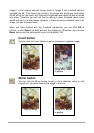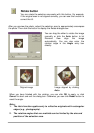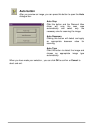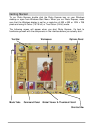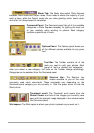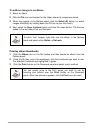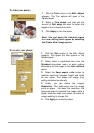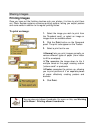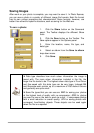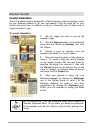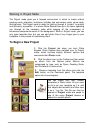To add new images to an album:
1.
Select an album.
2.
Click the File icon and browse for the folder where the images are stored.
3.
When they appear in the Options panel, click the Select All button (or select
images individually by holding down the Ctrl key as you click them).
4.
Next, select the Save to album option and click the Insert button. The files are
added to the last album that you had open.
To relink “lost” images, right-click over the album in the Options
panel and select either Relink or Refresh.
Printing album thumbnails:
1.
Click the Album icon on the Get toolbar and then choose an album from the
Options panel.
2.
Press the Ctrl key, and in the workspace, click the thumbnails you want to use.
The selected thumbnails are highlighted in green.
3.
Click the Print button on the Command panel and select a print method.
You can quickly jump to the Print option you want to use by
hovering your pointer over the Print button on the Command
panel. When the submenu appears, click the Print icon you want.