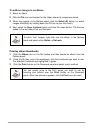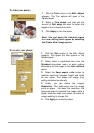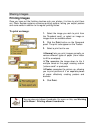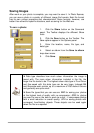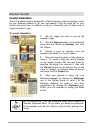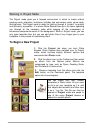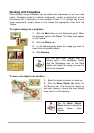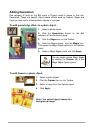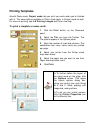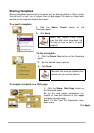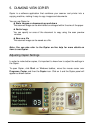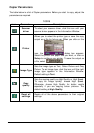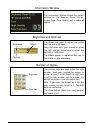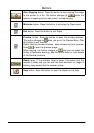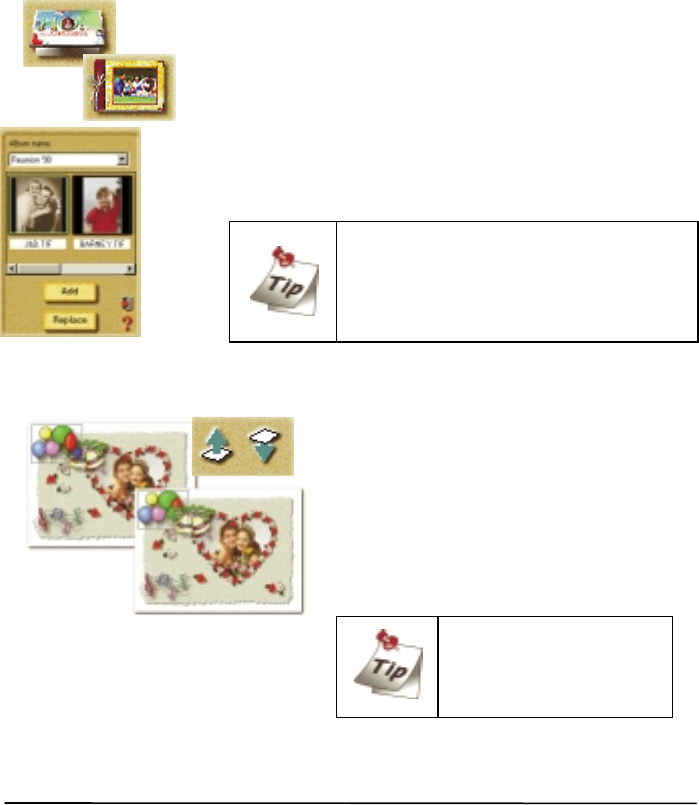
Working with Templates
Photo Express’ unique templates can be edited and customised to suit your own
needs. Templates consist of multiple components, usually a combination of text
and photos with a decoration or two perhaps thrown in. To change any one of
these components, simply select it and choose the appropriate tools from the
Toolbar.
To replace images in a template:
1.
Click the Edit button on the Command panel. When
the submenu opens, click Place. The Place tools appear
on the Toolbar.
2.
Click the Album icon.
3.
In the Options panel, select the image you want to
insert from an available album.
4.
Click Replace.
To move one object over another:
1.
Select the object you want to move up.
2.
Click the Move Object Up button on
the Shortcut bar. This moves the object up
one level, placing it above and over objects
lower than it in the hierarchy.
Use the Move Object
Down button to place the
object below other
objects.
You can also insert images that are
already open in the workspace. Simply
click the Workspace icon on the Place
toolbar and select the image you want to
add to the template.