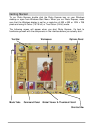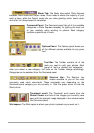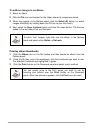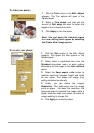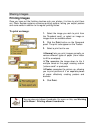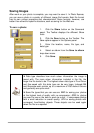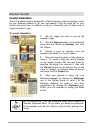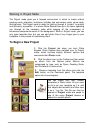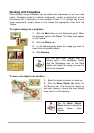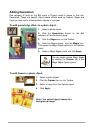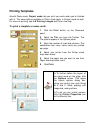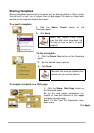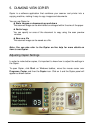Express Yourself
Create Calendars
One of the easiest tasks to accomplish in Photo Express is making calendars, either
for your Windows desktop or for your real desktop. They are great gift for your
friends and loved ones, in addition to being a convenient way to keep track of
important dates in style.
To create calendars:
1.
Get the image you want to use as the
calendar image.
2.
Click the Express button on the Command
panel and then select the Calendar icon from
the Toolbar.
3.
Choose a type of calendar from the
samples and modify it to fit your needs.
4.
Click and drag the photo or date object to
move it. Or, resize it using the control handles
on the image’s border. Edit text and dates by
selecting the object that contains it, then click
the Planner button on the Shortcut bar to add
notes or holidays to individual dates as well as
add props from the Clipart box.
5.
When your calendar is ready, set it as
Windows wallpaper by clicking the Wallpaper
icon in the Options panel, or send it to the
Windows clipboard (to paste it into other
applications) by clicking the Clipboard icon.
Finally, print the calendar by clicking the Print
button.
On the Shortcut bar, click the Command Menu icon to open the
Calendar Command Menu. This is where you define the properties
of the calendar, such as font, Colours, and text style, among other
things.