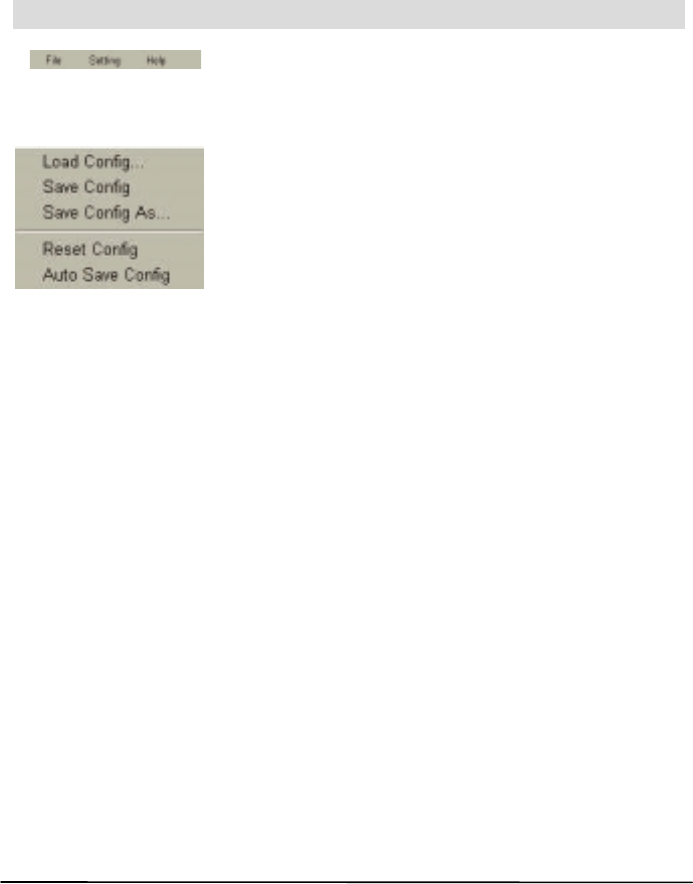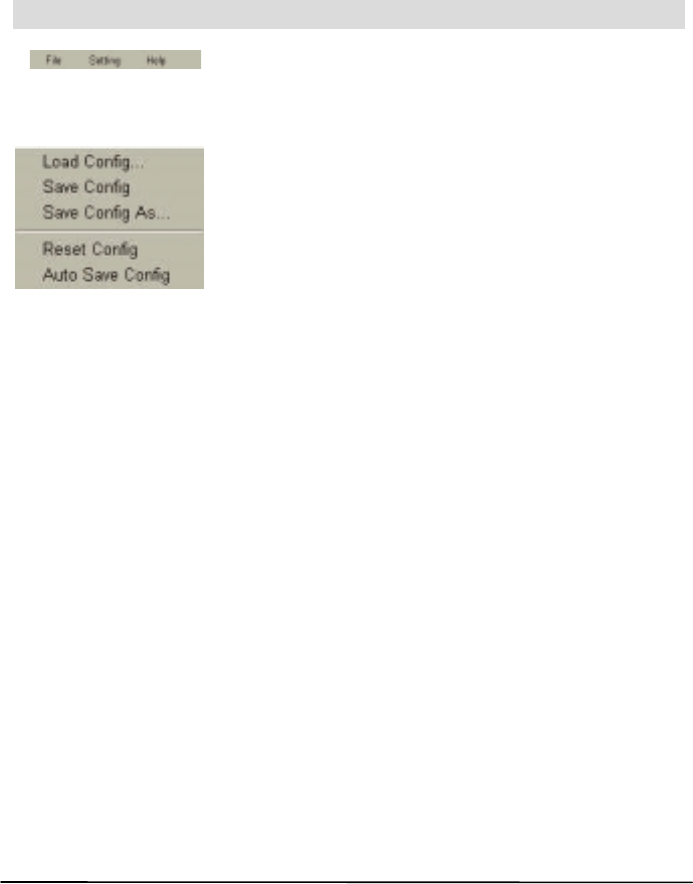
3.
UNDERSTANDING DIAMOND VIEW’S FUNCTIONS
This section describes all the features provided by the Diamond View driver. By
fully utilising these features, you can scan images more efficiently and quickly.
Menu Bar
There are three selectable menu items in the Menu
Bar. Each menu item contains several options in its
submenu:
File submenu
Diamond View can record the settings you make for
each scan session in a configuration file. With this
feature, you can specify different settings for each scan
job in each configuration file. Load the configuration file
when you want to apply the settings. For example, you
can save the settings you make for scanning magazine
pictures in a configuration file and name it “Magazine”.
The next time you want to scan a magazine picture, you
can load the “Magazine” configuration file and Diamond
View will apply the settings recorded in it.
Load Config…
Loads the configuration file you created. When the configuration file is loaded
successfully, Diamond View will apply the settings recorded in the configuration file
automatically.
Save Config…
Saves the current Diamond View settings into the configuration file.
Save Config As…
Saves the current Diamond View Settings as another new configuration file. This is
the usual way that a new configuration file is created. You can designate different
file names for each configuration file.
Reset Config
When you select this item, the driver settings will be reset to their default values.
A
u
to Save Config
When you select this item, the settings will be saved in a configuration file
automatically as you exit the Diamond View driver.