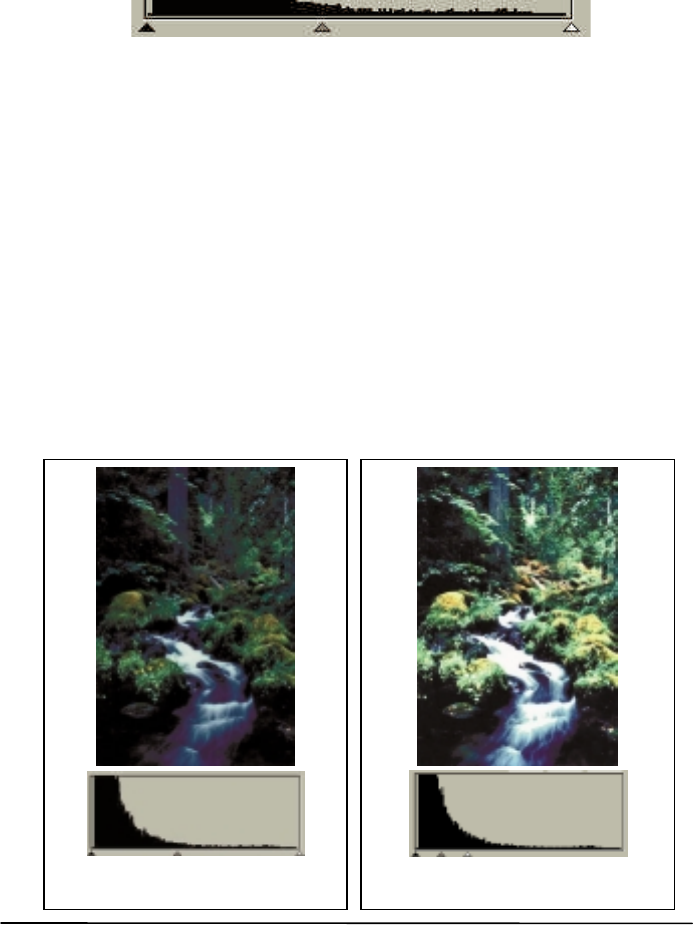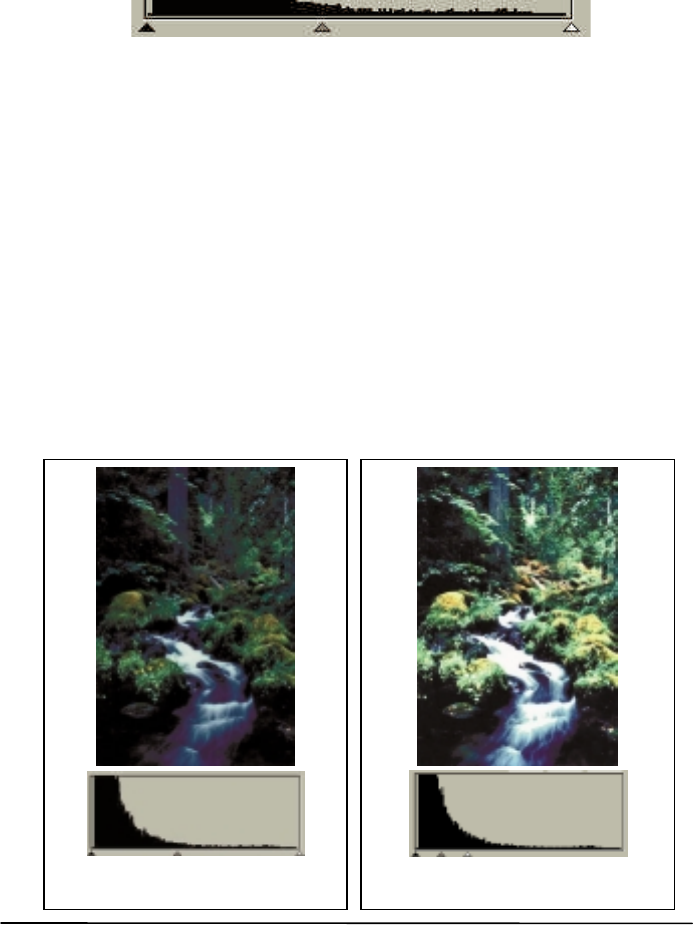
Now that we can understand the information in the histogram, the next step will be
to adjust the image with histogram tools. Below the Histogram, there are three
tiny triangles:
By dragging these triangles, you can adjust the brightness and contrast of an
image precisely. For example, if you drag the Shadow Threshold triangle to the
right, the pixels with lower brightness level than the Shadow Threshold will be
cut into black. This makes the image look darker. If you drag the Highlight
Threshold triangle to the left, the pixels with higher brightness level than the
Highlight Threshold will be turned into white. This makes the image look
brighter.
The Midtone triangle is used to control the brightness level of midtone pixels.
Dragging the Midtone triangle to the left will increase the brightness level of
midtone pixels and make the midtone area of image look brighter. Dragging the
triangle to the right will decrease the brightness level of midtone pixels and make
the midtone area of image look darker.
Below is an example of using the histogram tools to enhance the image and add
detail:
Shadow
hreshold
Highlight
hreshold
Midtone
Before adjustment
After adjustment