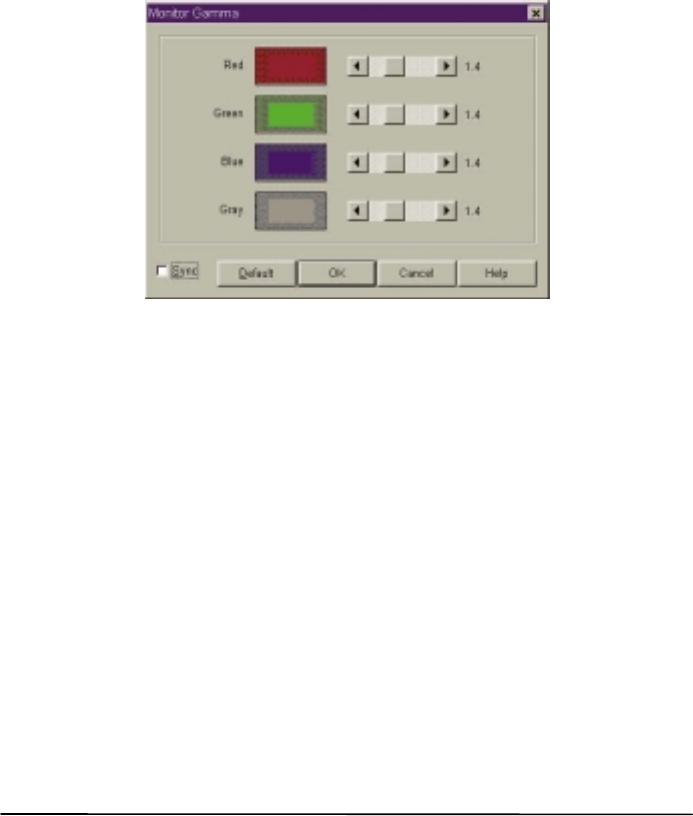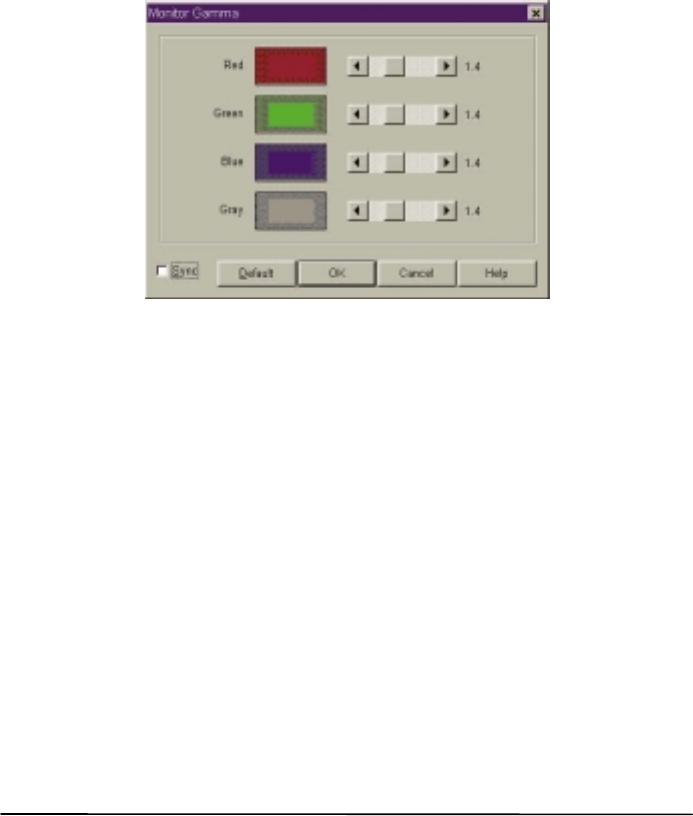
Monitor Gamma
In general, a monitor cannot display the full colour range of an image. In order to
have the monitor approximate the Colours as closely as possible, you usually need
to adjust the monitor gamma.
Adjustment of the monitor gamma can make the monitor approximate the Colours
of the original image more closely. Choose this item, and the following dialog box
will appear:
From this dialog box, you can adjust the brightness in the displayed midtones so
that the monitor can approximate the colour details of the original images. Drag
the scroll bars to adjust the gamma values of red, green, blue and grey until the
monitor displays the original colours more accurately. If the Sync box is checked,
you can adjust all the four gamma values simultaneously by dragging any scroll
bar.
When the adjustment is done, click on the OK button to confirm your settings and
close the dialog box; otherwise, click on the Cancel button to cancel your settings
and close this dialog box. If you wish to use the default value, click on the Default
button and the gamma value will be set to 1.4.