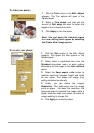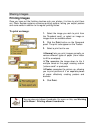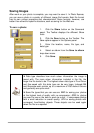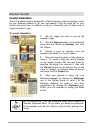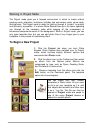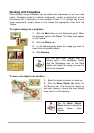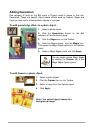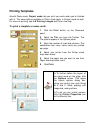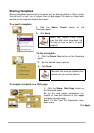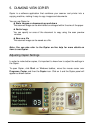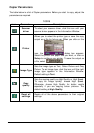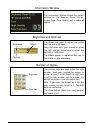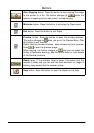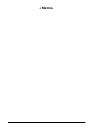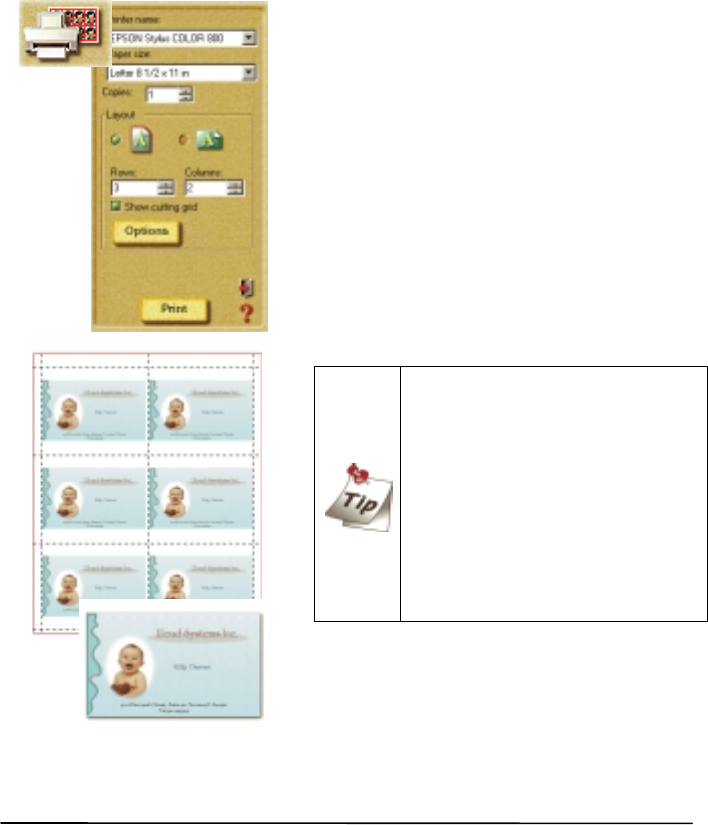
Printing Templates
As with Photo mode, Project mode lets you print your work when you’re finished
with it. The same options available in Photo mode apply in Project mode as well.
For more on printing, see 4-8 Printing Images and the on-line help.
To print a template as name cards:
1.
Click the Print button on the Command
panel.
2.
Select the Tile icon from the Toolbar. The
Tile options appear in the Options panel.
3.
Enter the number of rows and columns. This
establishes how many name cards are printed
per page.
4.
Select your printer from the Printer name
drop-down menu.
5.
Select the paper size you want to use from
Paper size drop-down menu.
6.
Click Print.
" To further define the layout of
the name cards on the page, click
the Options button. This opens
the Layout options dialog box,
giving you control over such things
as X- and Y- offset, spacing, and
image size, among others.
" To set up your printer options,
click the Printer Properties icon
on the Shortcut bar.