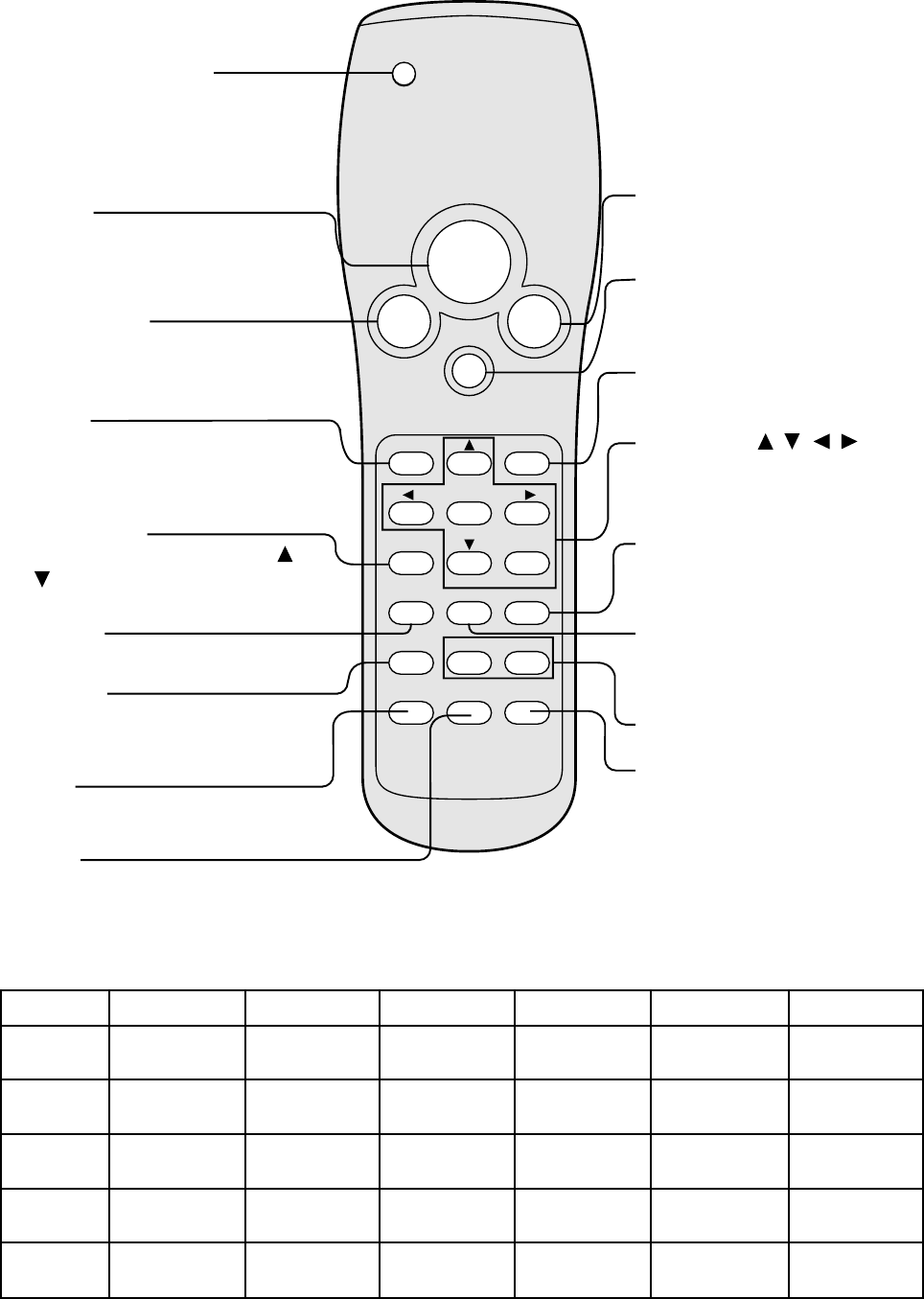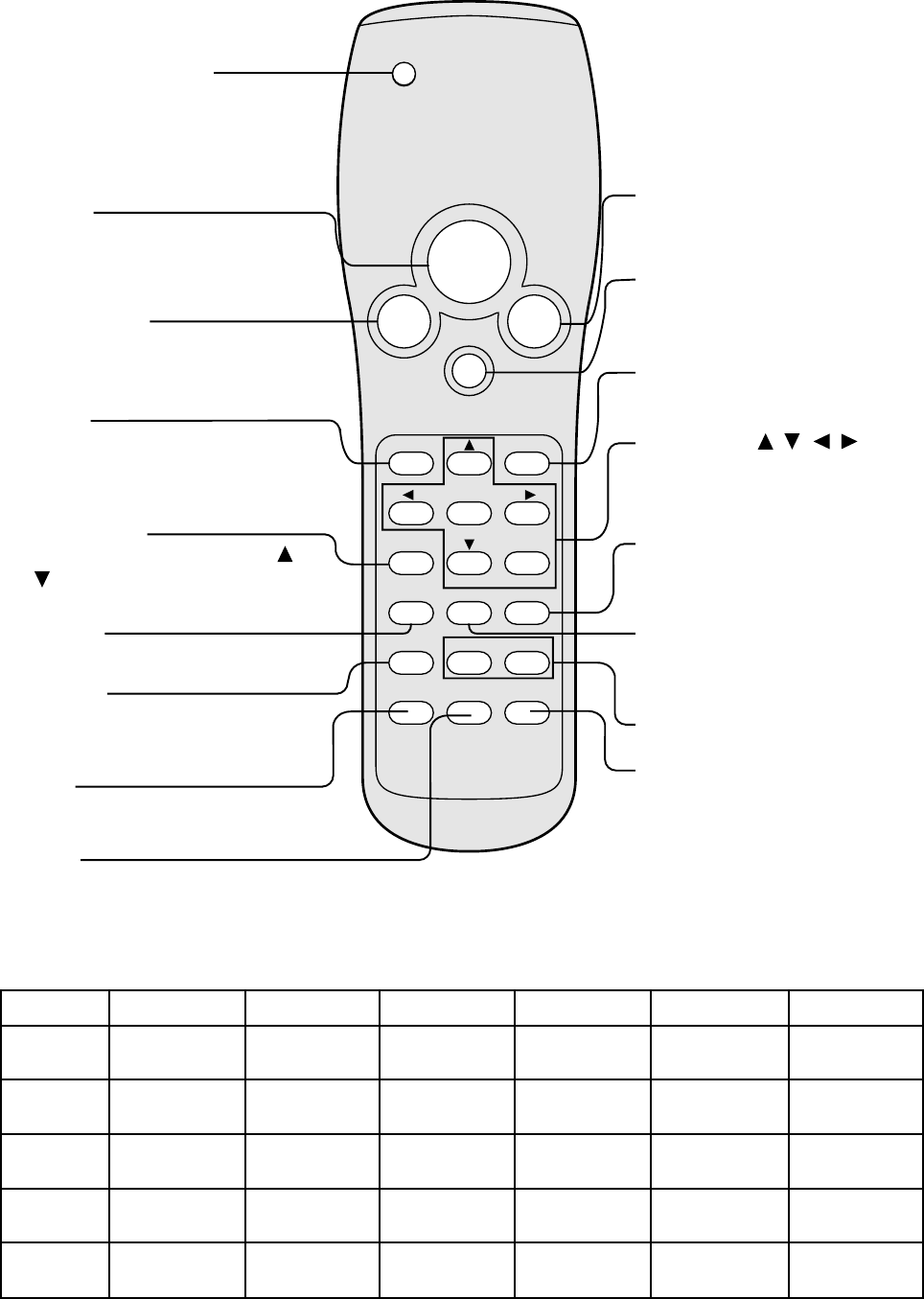
12
Overview of the remote control
The operations of these buttons varies as follows depending on the modes selected:
Normal
On Menu
On PC
card Menu
PinP
EXPAND
$$
$$
$
Adjust FINE (-)
Select the setting
item (Left)
Select the image
(Left)
–
Expand different
area (Left)
%%
%%
%
Adjust FINE(+)
Select the setting
item (Right)
Select the image
(Right)
–
Expand different
area (Right)
}}
}}
}
Adjust FOCUS or
ZOOM (-)
Set or select the
setting (Down)
Select the image
(Down)
Switch still pictures
(main or sub)
Expand different
area (Down)
{{
{{
{
Adjust FOCUS or
ZOOM (+)
Set or select the
setting (Up)
Select the image
(Up)
Switch still pictures
(main or sub)
Expand different
area (Up)
adjust -
–
–
Select the
group (-)
Recapture of the
still picture
Set the expand
rate (-)
adjust +
–
–
Select the
group (+)
Select the input
source of PinP
Set the expand
rate (+)
input source (input)
Use to select the input source
you wish to watch. See page 23.
start/stop
Use to turn the PC control
mode or cursor operation mode
on or off. See pages 33, 45.
cancel
This operates in the same way as
the right button on the computer
mouse. See pages 33, 45.
power
Use to turn the projector on or off
when MAIN POWER is on. To turn
the projector off, press this button
twice. See page 22.
focus / zoom
Use to change the mode of the or
buttons, FOCUS or ZOOM. See
page 23.
expand
Use to expand the image. See page
34.
menu, enter, , , ,
Used for MENU setting (see page
25), and used to make FOCUS,
ZOOM or FINE adjustments. See
the table as shown below.
PinP
Press to turn on the PinP
(Picture in Picture) image,
or to cancel it. See page 35.
native
Press to change the size of the
image to native or full screen. See
page 16.
adjust - / +
See the table as shown below.
cursor
Press to display the cursor. Also
used to change the mode of PC
control or cursor operation, when
the projector is connected to a
personal computer with RS-
232C. See pages 33, 45.
double click
This operates in the same way as
double clicking the left button on the
computer mouse. See pages 33, 45.
select
This operates in the same way as
the left button on the computer
mouse. See pages 33, 45.
operation indicator
When the operation button is
pressed, this indicator blinks. When
the PC mode or cursor operation
mode is on, this indicator lights up.
See pages 33, 45.
capture
Use to freeze the image. When the
PC card is inserted, you can record
the image. See page 36.
icon
Press to display the icon menu. See
page 33.
auto
Use to adjust the position of the
image. See page 23.
NATIVE PinP
ENTER
SOURCE
AUTO
CURSOR
POWER
START/STOP
SELECT
MENU
+-
FOCUS
/ZOOM
DOUBLE
CLICK
CANCEL
EXPAND
CAPTURE
ICON