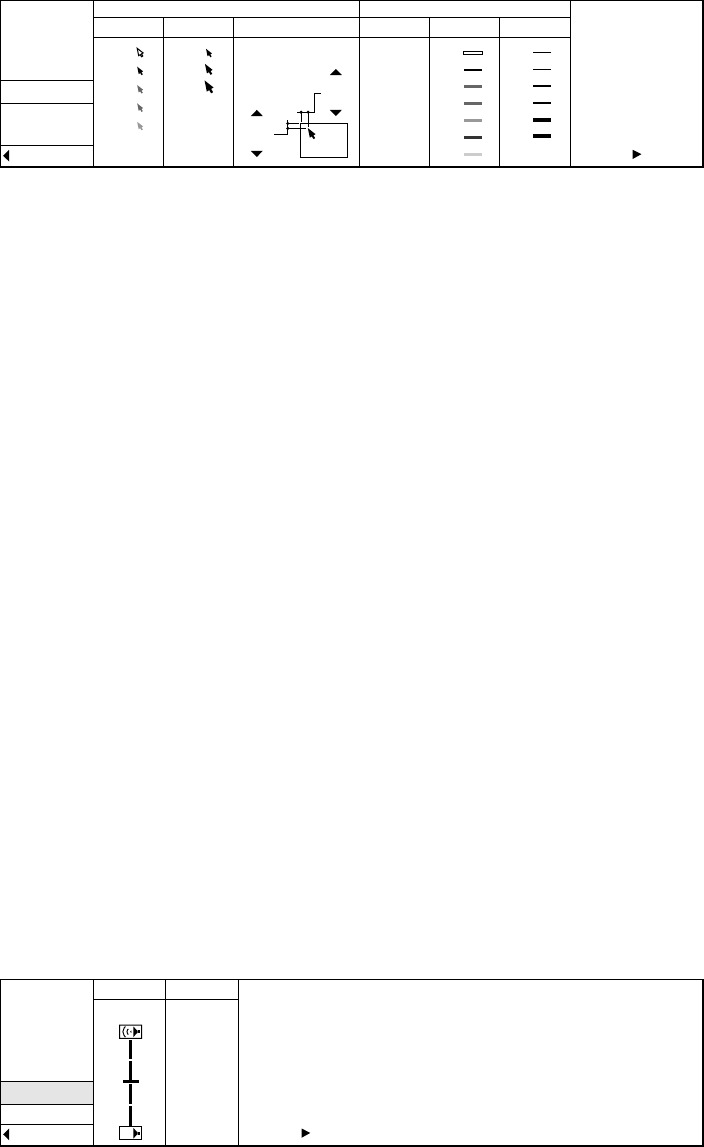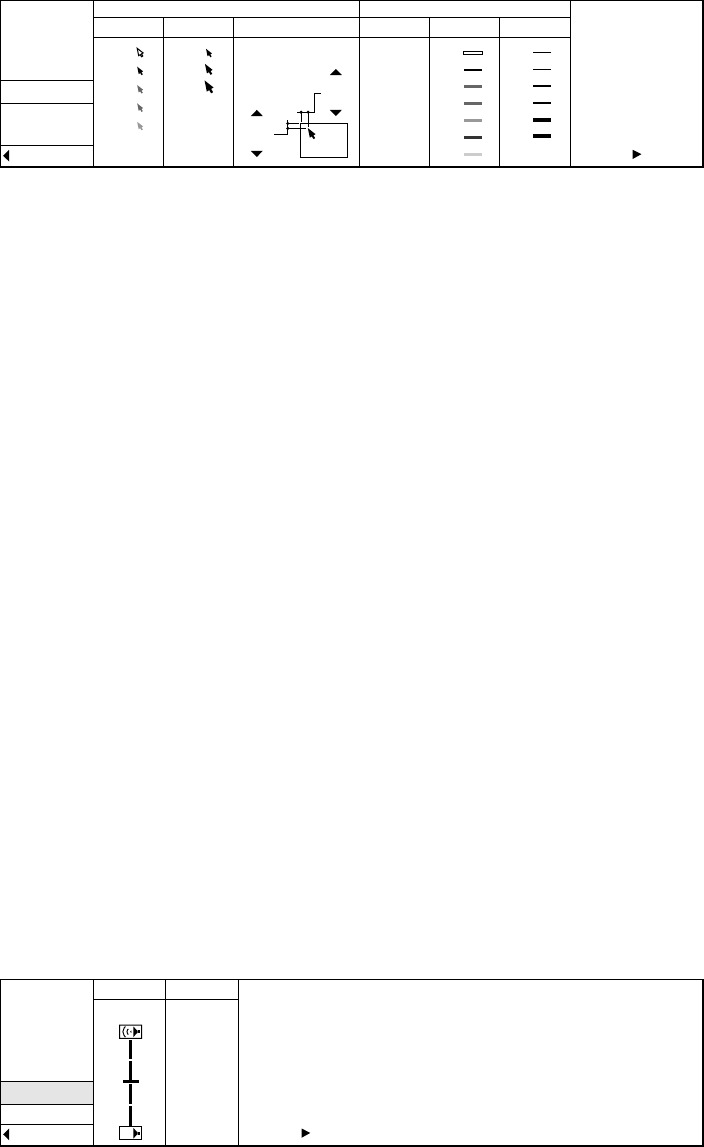
30
POINTER menu
The following adjustments to the cursor and cursor trails can be done in this menu.
SELECT
CURSOR
CURSOR TRAILS
SIZE DEFAULT POS
H-POS
V-POS 50
50
COLOR WIDTH
RESET
1
2
3
4
5
1
2
3
4
5
6
7
1
2
3
4
5
6
1
2
3
HELP
NORMAL
ENHANCED
POINTER
AUDIO
OPTION
QUIT
Selects the desired color of the cursor. Select the desired color by pressing the ª or
º buttons on the control panel (or { or } buttons on the remote control).
Selects the desired size of the cursor. Select the desired shape by pressing the ª or
º buttons on the control panel (or { or } buttons on the remote control).
Use to make vertical adjustments to the position of the cursor. The cursor moves
down as the number increases.
Use to make horizontal adjustments to the position of the cursor. The cursor moves
to the right as the number increases.
Selects the desired color for the cursor trail. Select the desired color by pressing the
ª or º buttons on the control panel (or { or } buttons on the remote control).
Selects the desired width of the cursor trail. Select the desired width by pressing
the ª or º buttons on the control panel (or { or } buttons on the remote con-
trol).
CURSOR
SELECT
SIZE
DEFAULT POS
V-POS
H-POS
COLOR
WIDTH
AUDIO menu
VOLUME MUTE
ON
OFF
RESET
30
HELP
NORMAL
ENHANCED
POINTER
AUDIO
OPTION
QUIT
AUDIO
Adjusts the volume of sound. The volume becomes louder as the number increases.
Use to set MUTE on or off. Select ON to switch off the sound. Select OFF to switch
the sound back on.
MUTE
Menu operation (continue)
CURSOR TRAILS