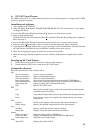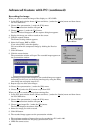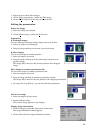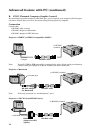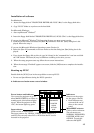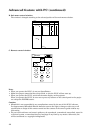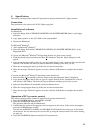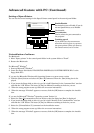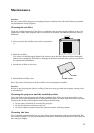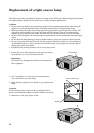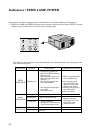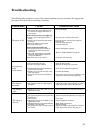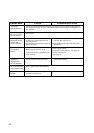
45
C. SpacePointer
The remote control provides remote PC operation for presentation from PC. (Space pointer)
Connection
The connection is the same as for PCGC. Refer to page 42.
Installation of software
For Macintosh
1. Insert the floppy disk of "PROJECTOR DRIVER (4/5) POINTER DRIVER (Mac)" to the floppy
disk drive.
2. Copy "Space pointer" in the “US” folder to the system folder.
3. Restart the Macintosh.
For Microsoft
®
Windows
®
1. Start up Microsoft
®
Windows
®
.
2. Insert the floppy disk labeled "PROJECTOR DRIVER (3/5) POINTER DRIVER (Win)" to the
floppy disk drive.
If you use the Microsoft
®
Windows
®
95 Operating System or a more recent version
3. Click the [Start] button and select the [Run (R)] command. Then the [Run] dialog box is dis-
played.
4. If you insert the floppy disk to drive A, type [A:\win95\Setup] in the "command line" text box and
click the "OK" button. The letter [A] may be different according to the drive you use.
5. When the setup program starts up, follow the on-screen instructions.
6. When the message “Finished” appears on screen, click the [OK] button to complete the installa-
tion.
If you use the Microsoft
®
Windows
®
Operating system Version 3.1
3. Select the [Run (R)] command on the icon menu so that the dialog box [Run] is displayed.
4. If you insert the floppy disk to drive A, type [A:\win31\Install] in the "command line" text box
and click the "OK" button. The letter [A] may be different according to the drive you use.
5. Select the [Installation (I)] command on the installation menu.
6. When the setup program starts up, follow the on-screen instructions.
7. When the message “Finished” appears on screen, click the [OK] button to complete the installa-
tion.
Operation of PC by remote control
The remote control provides remote PC operation for presentation from PC.
1. Press the SOURCE button to select RGB1 or RGB2.
2. Press the START/STOP button to ON.
The operation indicator will be illuminated.
3. Confirm that the cursor of the projector does not appear on the screen. If the cursor does appear,
press the CURSOR button to OFF.
You can use the SELECT, CANCEL and DOUBLE CLICK button in the same way as the button
on the mouse. You can also move the cursor of PC by using the remote control. For cursor moving,
see page 13.
4. Press the START/STOP button to exit from PC control mode.