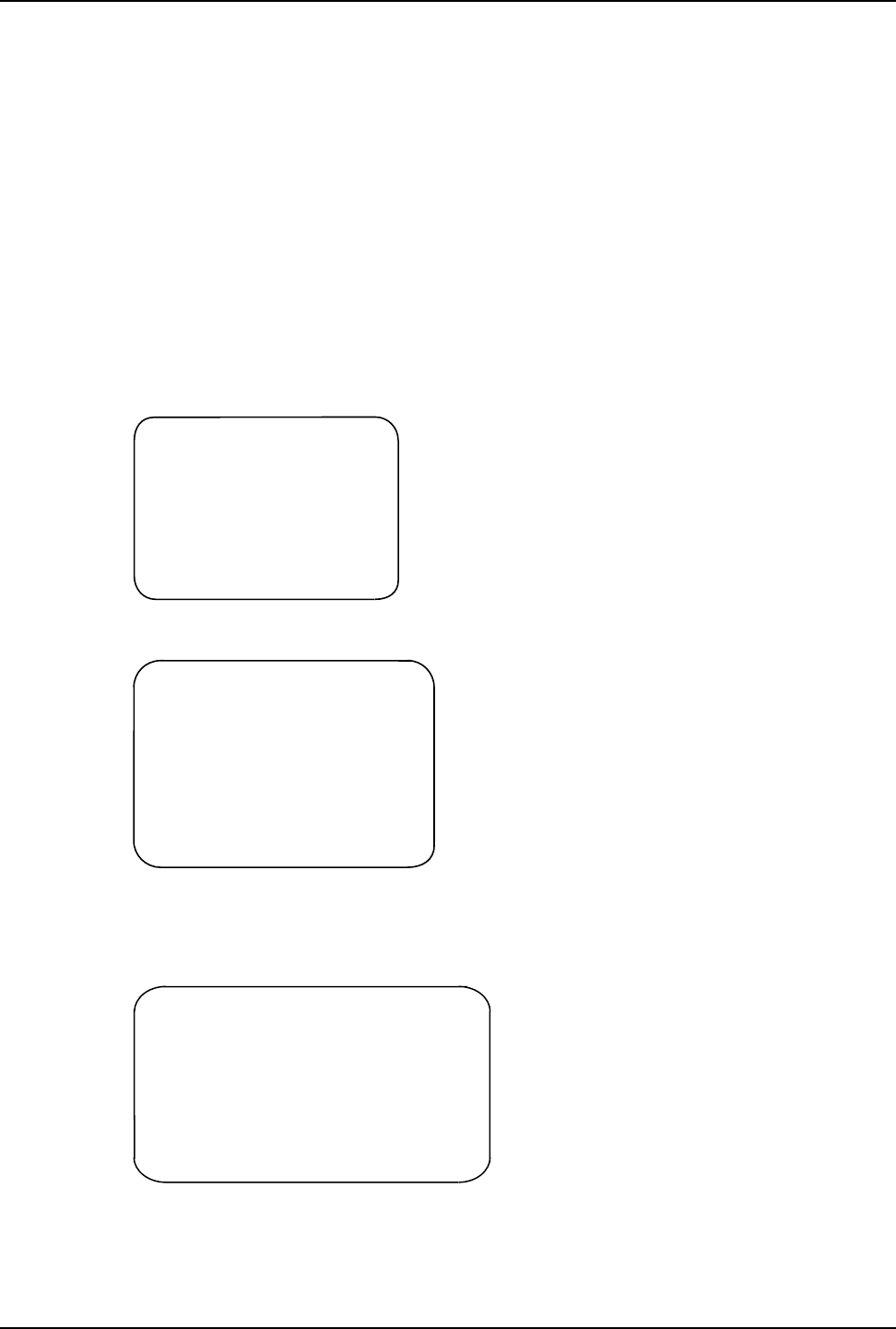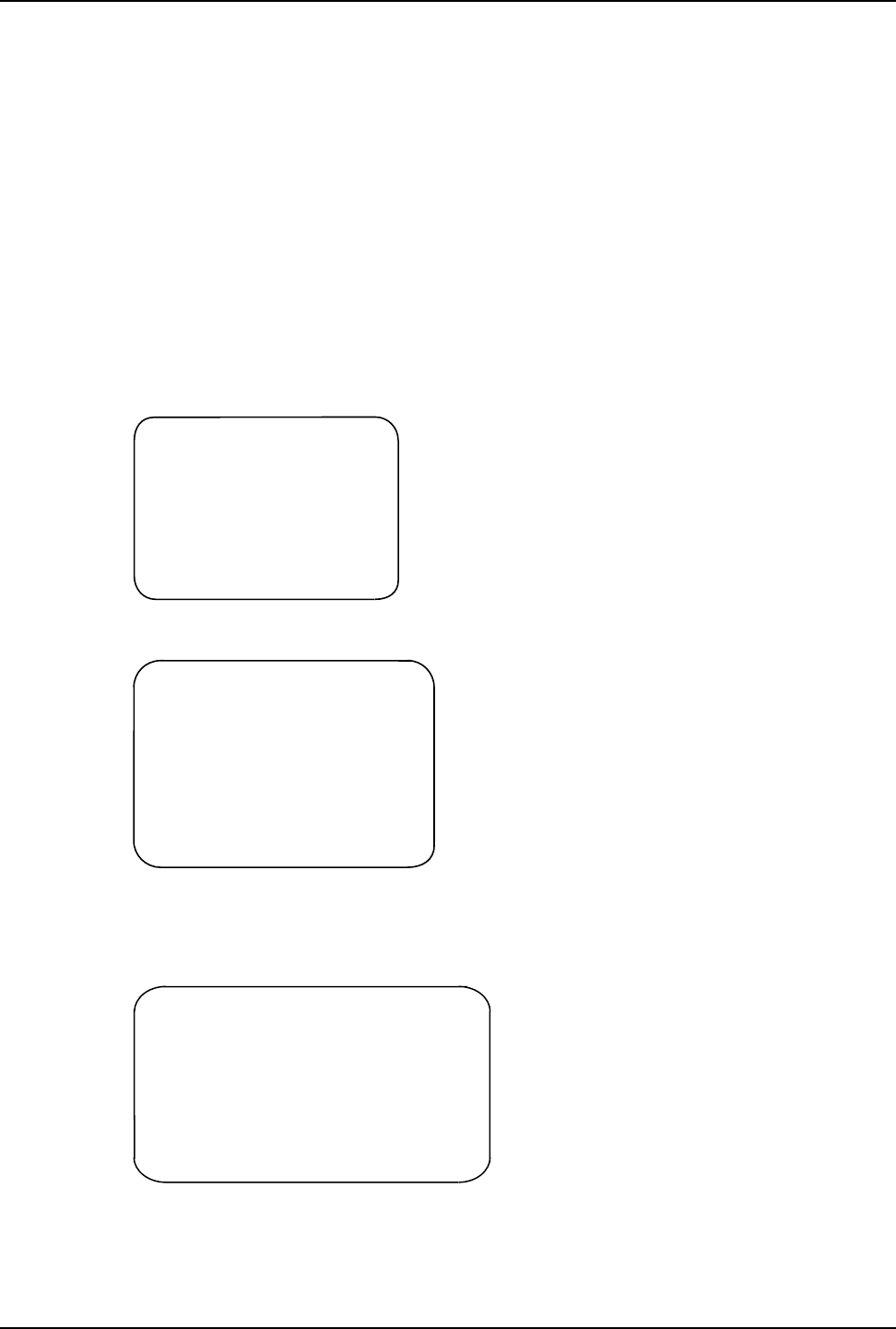
102
DataTalker Owner’s Manual
7.8 Composite Link Settings - External Device
Table 7-8. Composite Link Settings - External Device
Step Procedure
1 Toggle DIP switch position 3 to the down (closed) position to enable the command port.
2 Connect a terminal or PC running communications software to the DATA/COMMAND
connector on the back panel of the DataTalker.
Note: Any cables connected to the computer should be shielded to reduce interference.
3 Apply power to the DataTalker.
4 Apply power to the terminal or PC. Run the PC’s communications software in terminal mode
and press ENTER twice to establish communications with the DataTalker. The Main Menu
appears:
Main Menu
1 - Configurations
2 - Statistics
3 - Reset Options
4 - Diagnostics
5 - Exit Command Mode
6 - QUICK SETUP
Selection : _
5 Enter 1 and press ENTER. The Configurations menu is displayed:
Configurations
1 - Data Port Configuration
2 - Voice/Fax Channel(s) Configuration
3 - Composite Link Configuration
4 - Factory Default Configuration Options
5 - Configure Remote Unit
S - Store All Configurations
M - Main Menu
P - Previous Menu
Selection : _
6 Enter number 3 from the configurations menu and press ENTER to display the Composite
Link Settings - External Device menu.
7 Verify the external device settings. To change settings, enter the appropriate option numbers.
Composite Link Settings -External Device
1 - On-Line XMT Rate: 56000
2 - Clocking: External
3 - Back to Back: Off
4 - DOD/DOI: On
5 - DOI Timer: 03min
6 - DOD Toggle DTR: 40sec
S - Store All Configurations
M - Main Menu
P - Previous Menu
Selection : _
8 When all the options for the external device are set, enter S and press ENTER to store all
configurations. Then enter M and press ENTER to return to the Main Menu.
9 Disconnect the terminal or PC from the command port and place DIP switch position 3 in the
up (OPEN) position to change the command/data port over to a data channel.