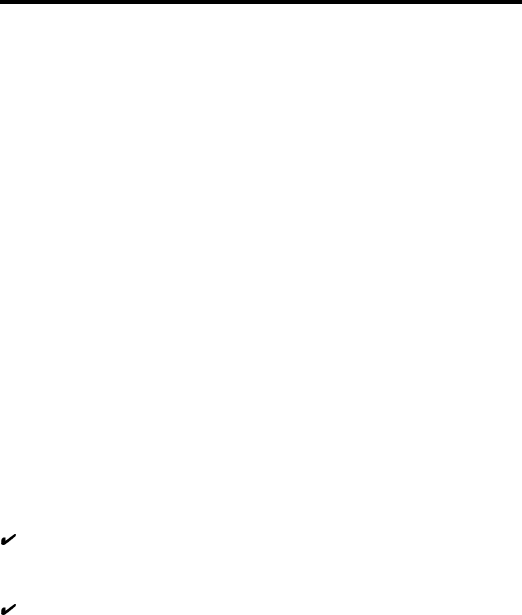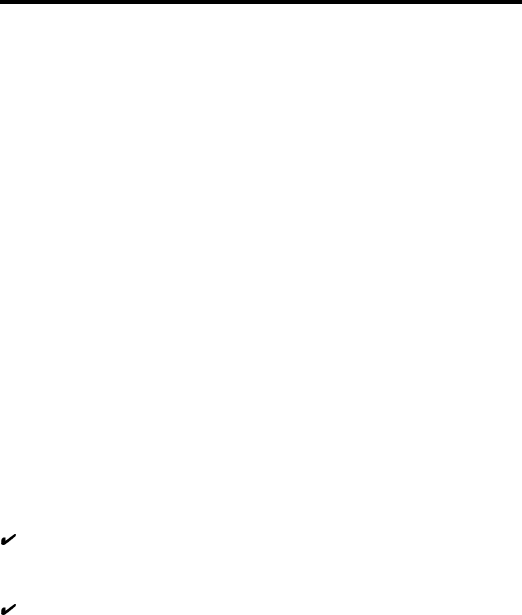
User Guide
106
To look for address or IRQ conflicts if you use Windows 3.1x, select
File | Run in Program Manager, type MSD, and press ENTER. Then
select Mouse, COM Ports, and IRQ Status and note the addresses
and IRQs that are in use. If you find an IRQ conflict, note which IRQs
are not being used, then change one of the conflicting devices to use
one of the unused IRQs. If you find an address conflict, change the
address of one of the conflicting devices.
To change a port address or IRQ in Windows 3.1x, double-click the
Control Panel icon, then the Ports icon. Click on the port you want to
change, click Settings, click Advanced, and select the new port ad-
dress and/or interrupt. If you wish to use COM3 or COM4, note that
COM3 shares an IRQ with COM1, as does COM4 with COM2, so you
should change their IRQs to unused ones, if possible.
If you use Windows 95, right-click on My Computer, select Properties
from the menu, click on the Device Manager tab, double-click on
Ports, then double-click on the communications port your modem is
connected to. In the port’s Properties sheet, click on the Resources
tab to see the port’s input/output range and interrupt request. If anoth-
er device is using the same address range or IRQ, it will appear in the
Conflicting Device List. Uncheck Use automatic settings to
change the port’s settings so they do not conflict with the other de-
vice, or select the port the conflicting device is on and change it
instead. If you need to open your computer to change switches or
jumpers on the conflicting device; refer to the device’s documentation.
The serial port might be defective. If you have another serial port,
install the modem on it, change the COM port setting in your soft-
ware, and try again.
The modem might be defective. If you have another Multi-Tech mo-
dem, try swapping modems. If the problem goes away, the first
modem is possibly defective. Call Tech Support for assistance (see
Appendix D).