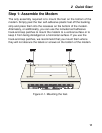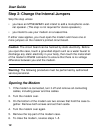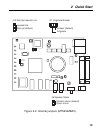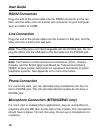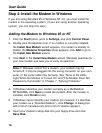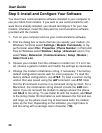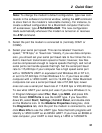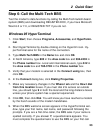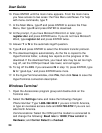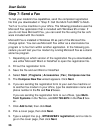2 Quick Start
19
7. Windows 95 only: In the Install from Disk dialog box, select the
drive the installation disk is in and click OK.
8. A list of modems appears. Select your modem from the list and click
Next.
9. Windows NT 4.0 only: Click Next again.
10. Windows installs and configures the modem.
11. Click Finish to exit.
Removing Your Old Modem from Windows 95 or NT
When your new modem replaces another modem, the old modem in-
stallation remains in Windows after you install the new modem, and the
old modem is still selected in HyperTerminal and other Windows 95 or
NT applications. Although you can change the application connection
descriptions one at a time, it is easier to force Windows applications to
use the new modem by removing the old modem from Windows.
1. Click the Start button, point to Settings, and click Control Panel.
2. Double-click the Modems icon to open the Modems Properties
sheet.
3. In the list box, select the old modem.
4. Click Remove, then click Close.
5. The next time you dial a HyperTerminal connection, it will select
your new modem and ask you to confirm the selection.