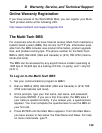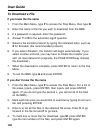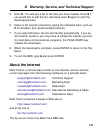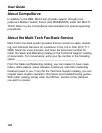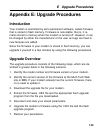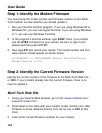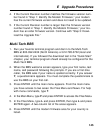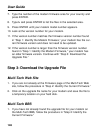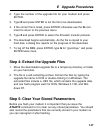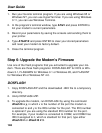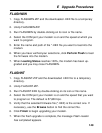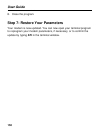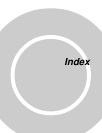User Guide
144
Step 1: Identify the Modem Firmware
You must know the model number and firmware version of your Multi-
Tech modem to know whether you should update it.
1. Run your favorite terminal program. If you are using Windows 95 or
Windows NT, you can use HyperTerminal. If you are using Windows
3.11, you can use Windows Terminal.
2. In the program’s terminal window, type AT&F. Even if you cannot
see the AT&F command on your screen, be sure to type it com-
pletely and then press ENTER.
3. Now type ATI and record your results. The model number and firm-
ware version should appear as shown below.
LT K56FLEX 1.1 MT5634ZBAV Serial Data/Fax/Voice
Modem Version 4.07a
Step 2: Identify the Current Firmware Version
Identify the current version of the firmware at the Multi-Tech Web site
or BBS. If your modem already has the current firmware, there is no
need to update it.
Multi-Tech Web Site
1. Using your favorite Web browser, go to http://www.multitech.com/
support/firmware.htm.
2. Scroll down to the table with your modem model number (non-USA
firmware must be obtained directly from the ftp site or BBS at this
time).
3. Look at the Current Revision number for your modem.