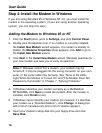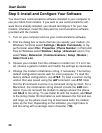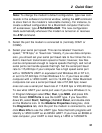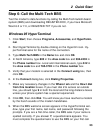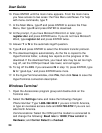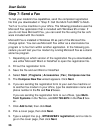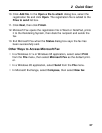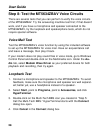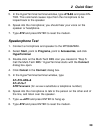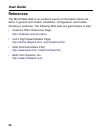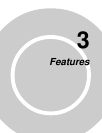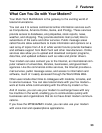User Guide
26
Step 7: Send a Fax
To test your modem’s fax capabilities, send the completed registration
file that you downloaded in “Step 5: Call the Multi-Tech BBS” to Multi-
Tech or to a fax machine in your office. The following procedure uses the
Microsoft Fax application that is included with Windows 95 or later. If
you do not have Microsoft Fax, you can send the file using the fax soft-
ware included with the modem.
Microsoft Fax is installed in Windows 95 as part of the Microsoft Ex-
change option. You can use Microsoft Fax either as a stand-alone fax
program or to fax from within another application. In the following pro-
cedure you will test your fax modem by running Microsoft Fax as a stand-
alone fax program.
1. Depending on which version of the registration file you downloaded,
use either Microsoft Word or NotePad to open the registration file.
2. Fill out the registration form.
3. Save the file and exit Word or NotePad.
4. Select Start | Programs | Accessories | Fax | Compose new fax.
5. The Compose New Fax wizard appears. Click Next.
6. If you are sending the registration form to your own fax machine or
to another fax modem in your office, type the destination name and
phone number in the To and Fax # boxes.
If you are sending the registration form to our offices, type Multi-
Tech Systems in the To box, and 612 785-9874 in the Fax # box-
es.
7. Click Add to list, then click Next.
8. Pick a cover page, then click Next.
9. Type a subject line (e.g., MT5634ZBAV registration) and a note to
go on the cover page, then click Next.