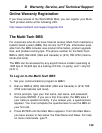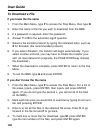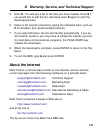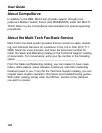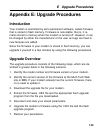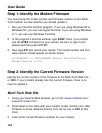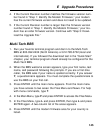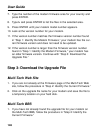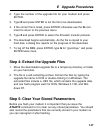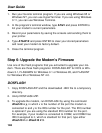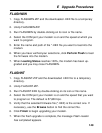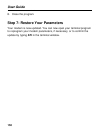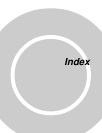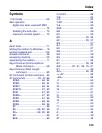User Guide
146
7. Type the number of the modem firmware area for your country and
press ENTER.
8. Type L and press ENTER to list the files in the selected area.
9. Press ENTER until your modem model number appears.
10. Look at the version number for your modem.
11. If the version number matches the firmware version number found
in “Step 1: Identify the Modem Firmware,” your modem has the cur-
rent firmware version and does not need to be updated.
12. If the version number is larger than the firmware version number
found in “Step 1: Identify the Modem Firmware,” your modem has
an older firmware version. Continue with “Step 3: Download the
Upgrade File.”
Step 3: Download the Upgrade File
Multi-Tech Web Site
1. If you are not already at the Firmware page of the Multi-Tech Web
site, follow the procedure in “Step 2: Identify the Current Firmware.”
2. Click on the upgrade file name for your modem and save the file to
a temporary location on your hard disk.
Multi-Tech BBS
1. If you have not already found the upgrade file for your modem on
the Multi-Tech BBS, follow the procedure in “Step 2: Identify the
Current Firmware.”