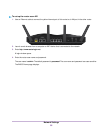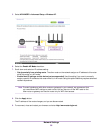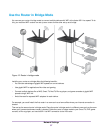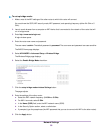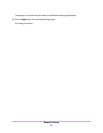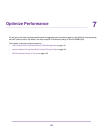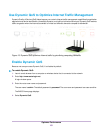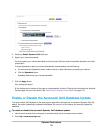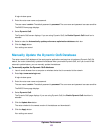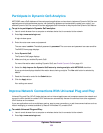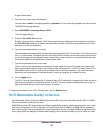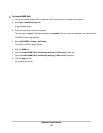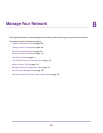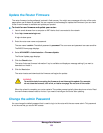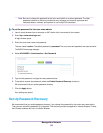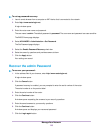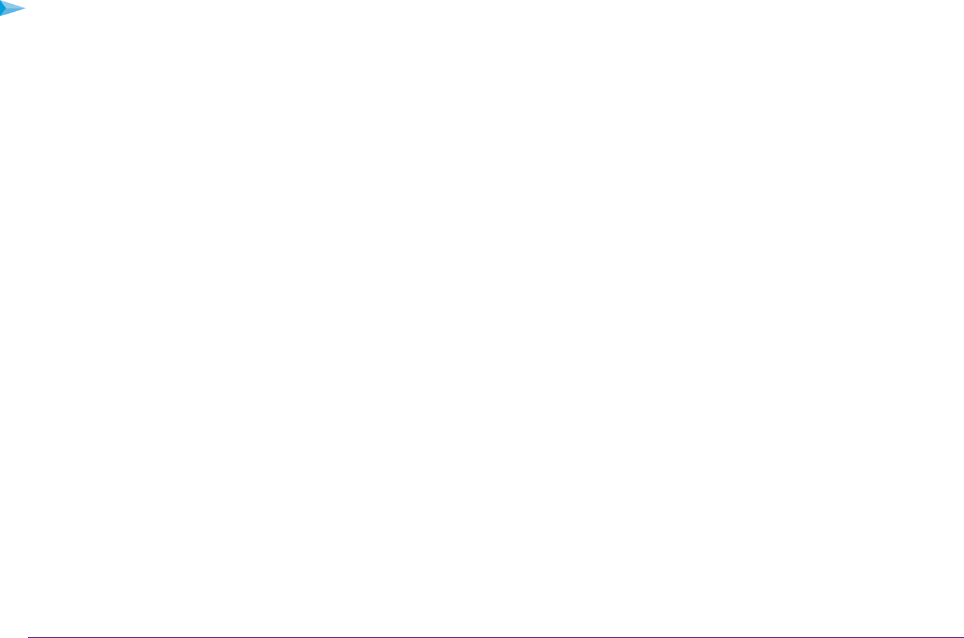
A login window opens.
3. Enter the router user name and password.
The user name is admin.The default password is password.The user name and password are case-sensitive.
The BASIC Home page displays.
4. Select Dynamic QoS.
The Dynamic QoS screen displays. If you are using Dynamic QoS, the Enable Dynamic QoS check box is
selected.
5. Select or clear the Automatically update performance optimization database check box.
6. Click the Apply button.
Your settings are saved.
Manually Update the Dynamic QoS Database
The router uses a QoS database of the most popular applications and services to implement Dynamic QoS. By
default, the router automatically updates this database when you enable Dynamic QoS, but if you turned off the
automatic update feature, you can manually update the database.
To manually update the Dynamic QoS database:
1. Launch a web browser from a computer or wireless device that is connected to the network.
2. Enter http://www.routerlogin.net.
A login window opens.
3. Enter the router user name and password.
The user name is admin.The default password is password.The user name and password are case-sensitive.
The BASIC Home page displays.
4. Select Dynamic QoS.
The Dynamic QoS page displays. If you are using Dynamic QoS, the Enable Dynamic QoS check box is
selected.
5. Click the Update Now button.
The router checks for the newest version of the database and downloads it.
6. Click the Apply button.
Your settings are saved.
Optimize Performance
103