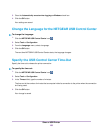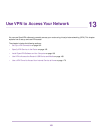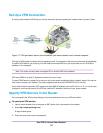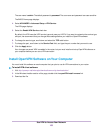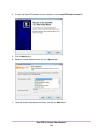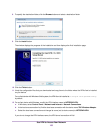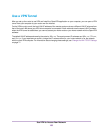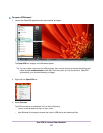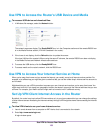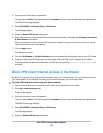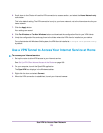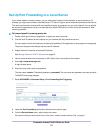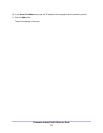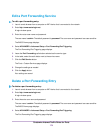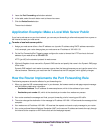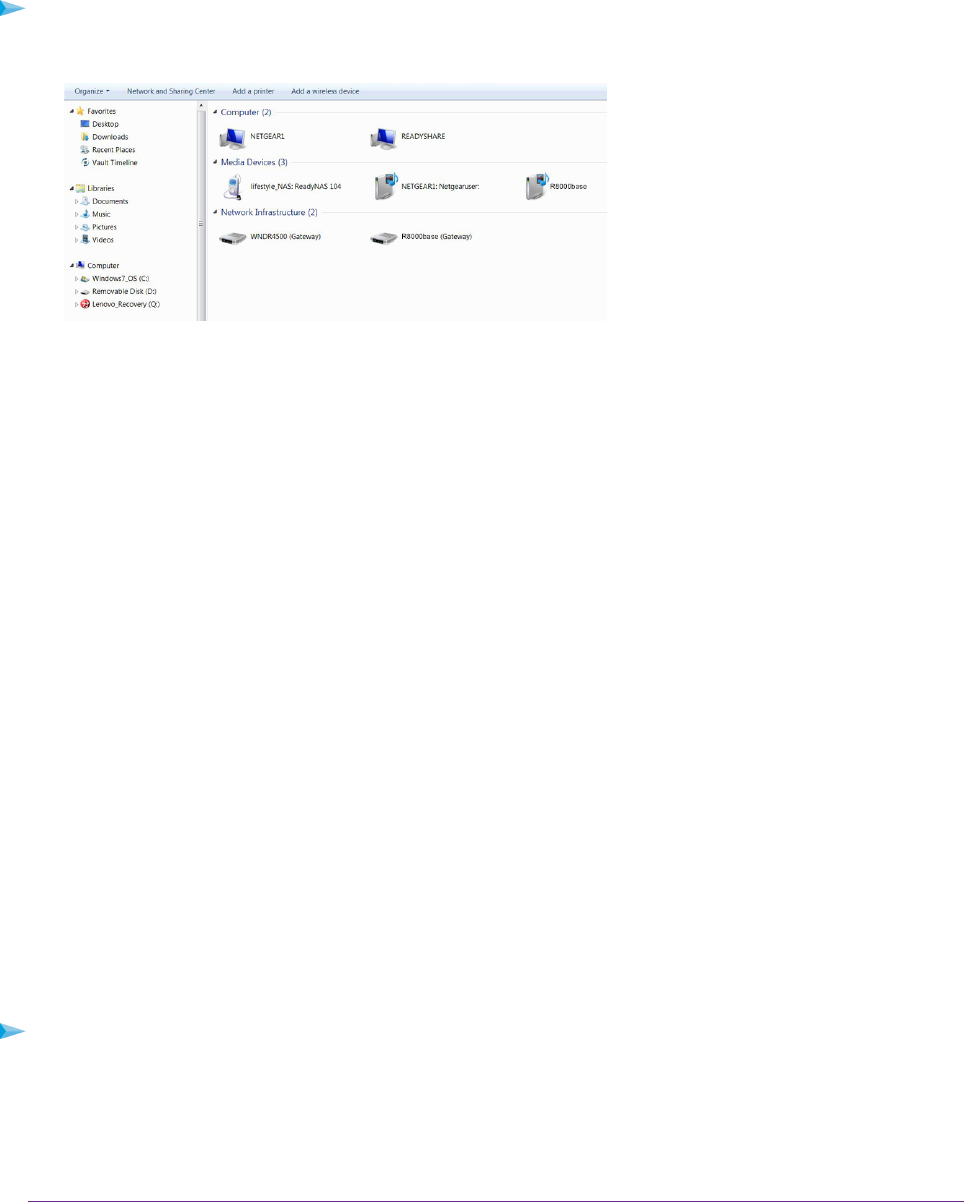
Use VPN to Access the Router’s USB Device and Media
To access a USB device and download files:
1. In Windows file manager, select the Network folder.
The network resources display. The ReadySHARE icon is in the Computer section and the remote R8500 icon
is in the Media Devices section (if DLNA is enabled in the router).
2. If the icons do not display, click the Refresh button to update the screen.
If the local LAN and the remote LAN are using the same IP scheme, the remote R8500 icon does not display
in the Media Devices and Network Infrastructure sections.
3. To access the USB device, click the ReadySHARE icon.
4. To access media on the router’s network, click the R8500 icon.
Use VPN to Access Your Internet Service at Home
When you’re away from home and you access the Internet, you usually use a local Internet service provider. For
example, at a coffee shop you might be given a code that lets you use the coffee shop’s Internet service account to
surf the web.
Nighthawk lets you use a VPN connection to access your own Internet service when you’re away from home.You
might want to do this if you travel to a geographic location that doesn’t support all the Internet services that you use
at home. For example, your Netflix account might work at home but not in a different country.
Set Up VPN Client Internet Access in the Router
By default, the router is set up to allow VPN connections only to your home network but you can change the settings
to allow Internet access. Accessing the Internet remotely through a VPN might be slower than accessing the Internet
directly.
To allow VPN clients to use your home Internet service:
1. Launch a web browser from a computer or WiFi device that is connected to the network.
2. Enter http://www.routerlogin.net.
A login window opens.
Use VPN to Access Your Network
168