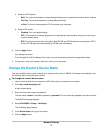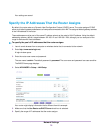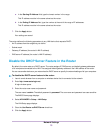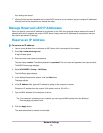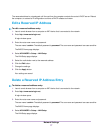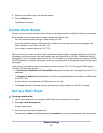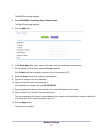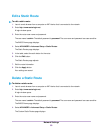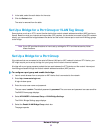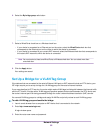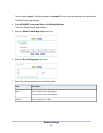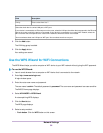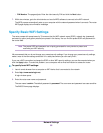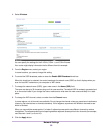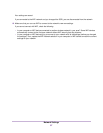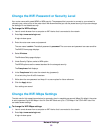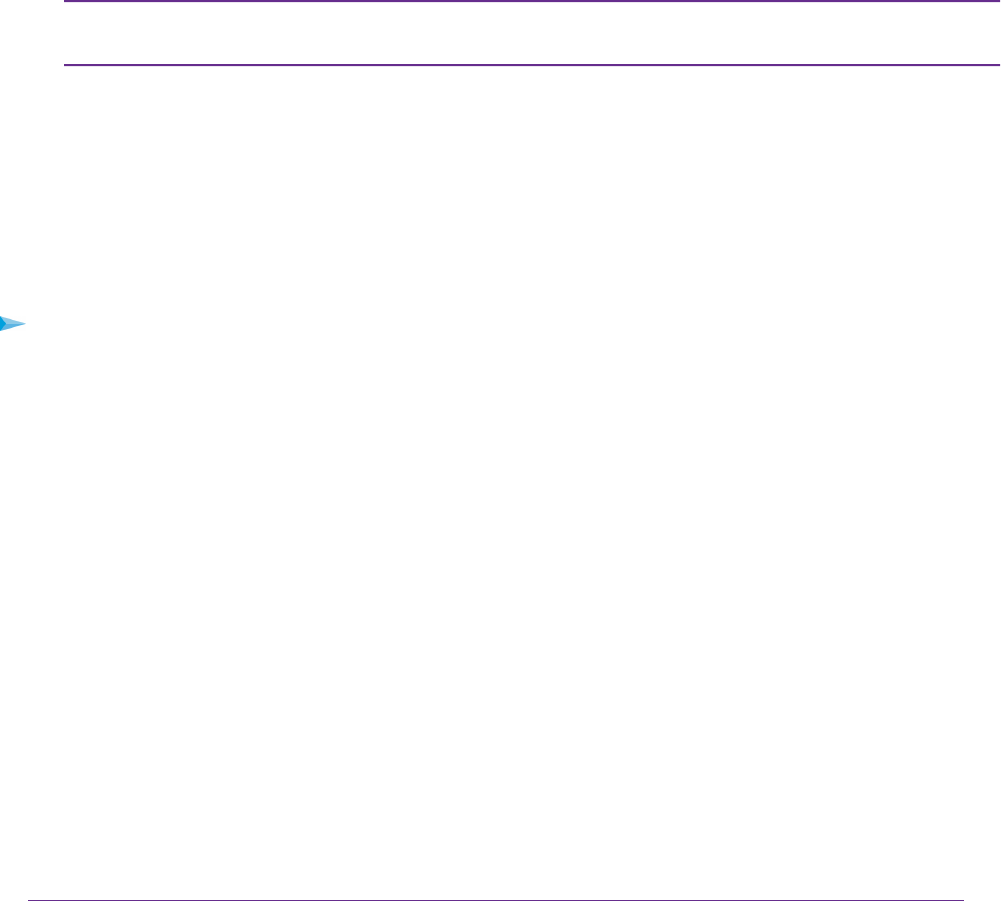
5. In the table, select the radio button for the route.
6. Click the Delete button.
The route is removed from the table.
Set Up a Bridge for a Port Group or VLAN Tag Group
Some devices, such as an IPTV, cannot function behind the router’s network address translation (NAT) service or
firewall. Based on what your Internet service provider (ISP) requires, for the device to connect to the ISP’s network
directly, you can enable the bridge between the device and the router’s Internet port or add new VLAN tag groups
to the bridge.
If your ISP provides directions on how to set up a bridge for IPTV and Internet service, follow
those directions.
Note
Set Up a Bridge for a Port Group
If the devices that are connected to the router’s Ethernet LAN port or WiFi network include an IPTV device, your
ISP might require you to set up a bridge for a port group for the router’s Internet interface.
A bridge with a port group prevents packets that are sent between the IPTV device and the router’s Internet port
from being processed through the router’s network address translation (NAT) service.
To configure a port group and enable the bridge:
1. Launch a web browser from a computer or WiFi device that is connected to the network.
2. Enter http://www.routerlogin.net.
A login window opens.
3. Enter the router user name and password.
The user name is admin.The default password is password.The user name and password are case-sensitive.
The BASIC Home page displays.
4. Select ADVANCED > Advanced Setup > VLAN/Bridge Settings.
The VLAN / Bridge Settings page displays.
5. Select the Enable VLAN/Bridge Group check box.
The page expands.
Network Settings
81