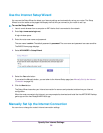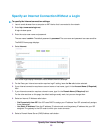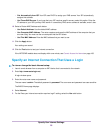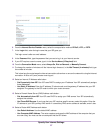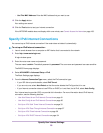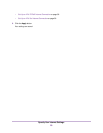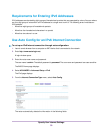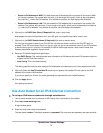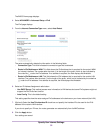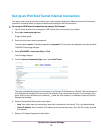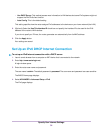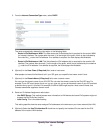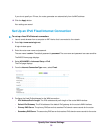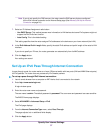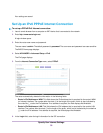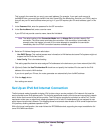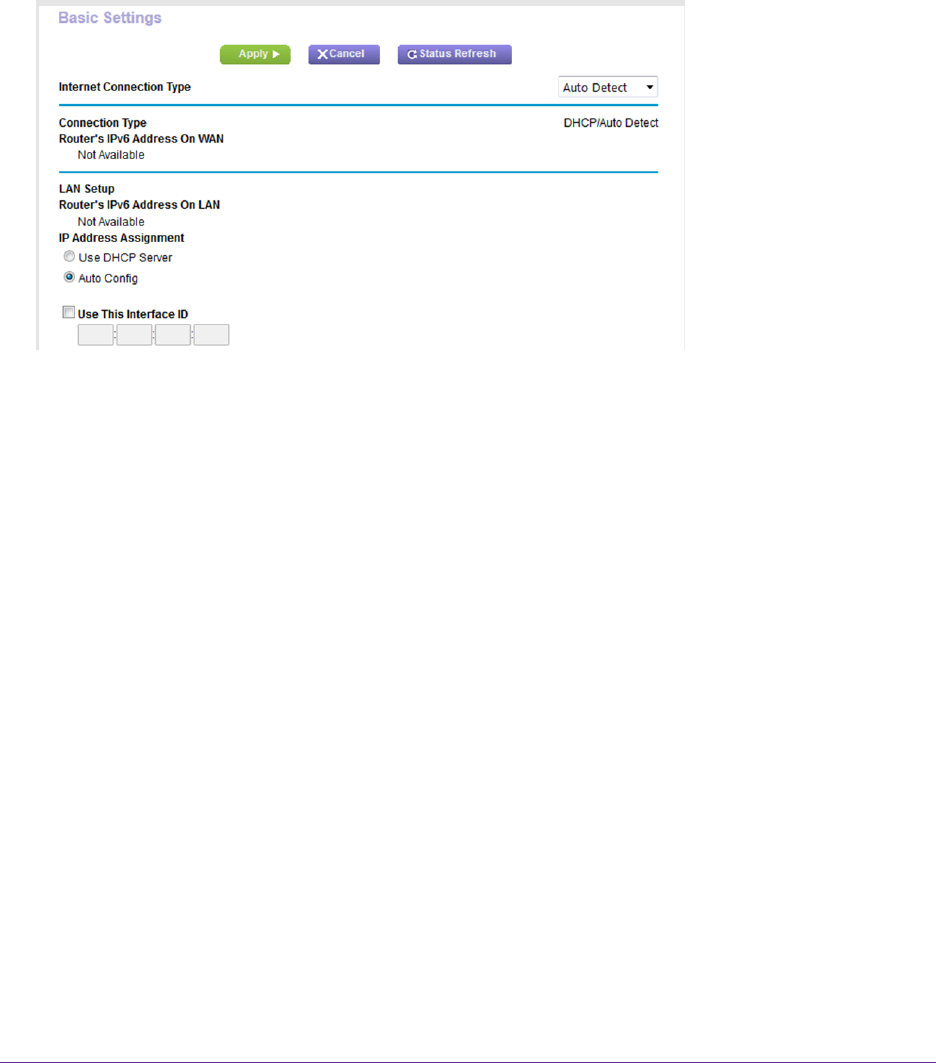
The BASIC Home page displays.
4. Select ADVANCED > Advanced Setup > IPv6.
The IPv6 page displays.
5. From the Internet Connection Type menu, select Auto Detect.
The router automatically detects the information in the following fields:
• Connection Type. This field indicates the connection type that is detected.
• Router’s IPv6 Address on WAN. This field shows the IPv6 address that is acquired for the router’s WAN
(or Internet) interface. The number after the slash (/) is the length of the prefix, which is also indicated by
the underline (_) under the IPv6 address. If no address is acquired, the field displays Not Available.
• Router’s IPv6 Address on LAN. This field shows the IPv6 address that is acquired for the router’s LAN
interface. The number after the slash (/) is the length of the prefix, which is also indicated by the underline
(_) under the IPv6 address. If no address is acquired, the field displays Not Available.
6. Select an IP Address Assignment radio button:
• Use DHCP Server. This method passes more information to LAN devices but some IPv6 systems might not
support the DHCPv6 client function.
• Auto Config. This is the default setting.
This setting specifies how the router assigns IPv6 addresses to the devices on your home network (the LAN).
7. (Optional) Select the Use This Interface ID check box and specify the interface ID to be used for the IPv6
address of the router’s LAN interface.
If you do not specify an ID here, the router generates one automatically from its MAC address.
8. Click the Apply button.
Your settings are saved.
Specify Your Internet Settings
32