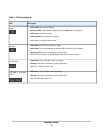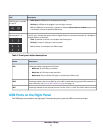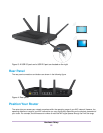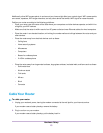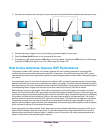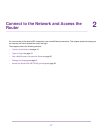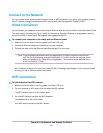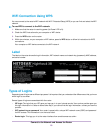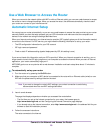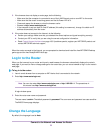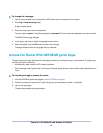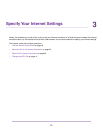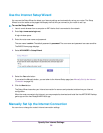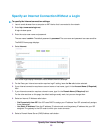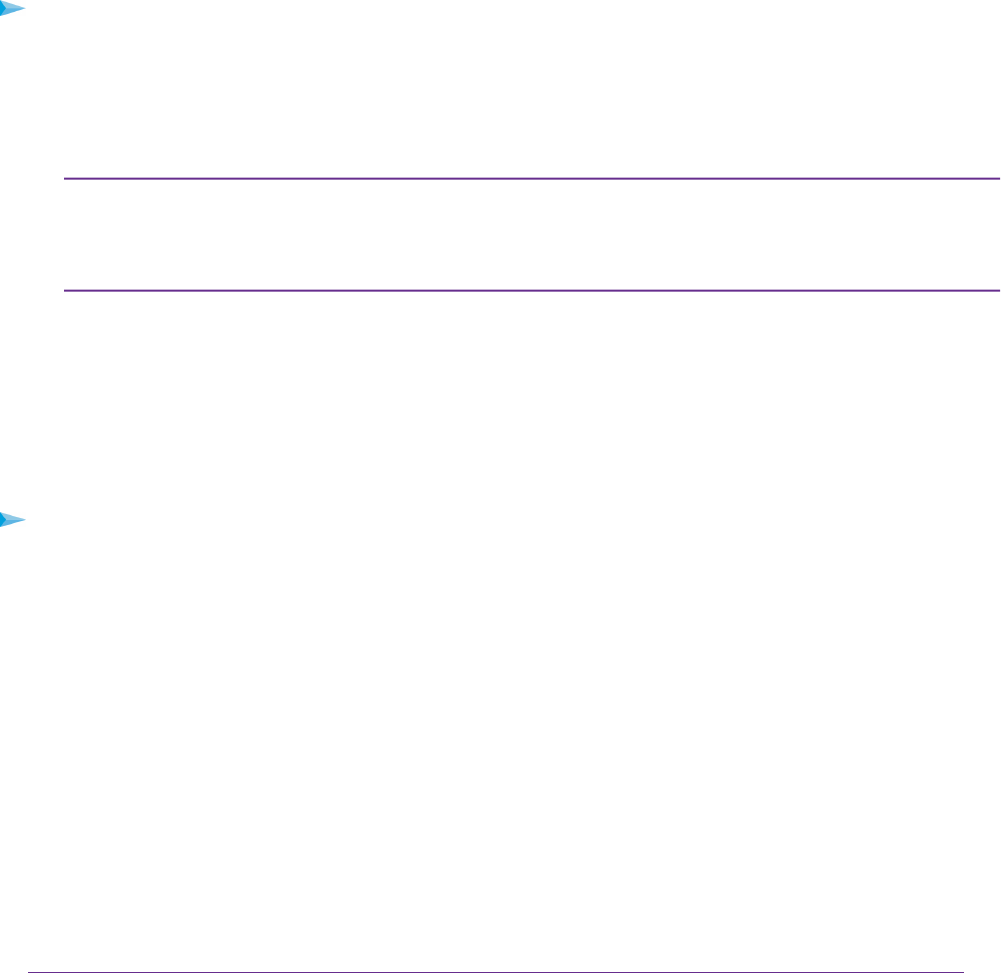
Connect to the Network
You can connect to the router’s network through a wired or WiFi connection. If you set up your computer to use a
static IP address, change the settings so that it uses Dynamic Host Configuration Protocol (DHCP).
Wired Connection
You can connect your computer to the router using an Ethernet cable and join the router’s local area network (LAN).
The router has six Ethernet ports. Ports 1 and 2 can be used as Ethernet LAN ports or as aggregation ports to
connect to a NAS or Smart Switch that supports port aggregation (LACP).
To connect your computer to the router with an Ethernet cable:
1. Make sure that the router is receiving power (its Power LED is lit).
2. Connect an Ethernet cable to an Ethernet port on your computer.
3. Connect the other end of the Ethernet cable Ethernet port 3 on the router.
To get the fastest performance with port aggregation, for wired connections use Ethernet
port 3 for the first computer, and use Ethernet port 4, 5 or 6 for the second computer, which
allows for speeds up to 2 Gbps with port aggregation. The maximum speed between port 4,
5 and 6 is limited to 1 Gbps.
Note
Your computer connects to the local area network (LAN). A message might display on your computer screen
to notify you that an Ethernet cable is connected.
WiFi Connection
To find and select the WiFi network:
1. Make sure that the router is receiving power (its Power LED is lit).
2. On your computer or WiFi device, find and select the WiFi network.
The WiFi network name is on the router’s label.
3. Join the WiFi network and enter the WiFi password.
The password is on the router’s label.
Your WiFi device connects to the WiFi network.
Connect to the Network and Access the Router
18