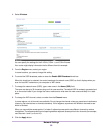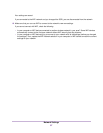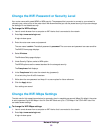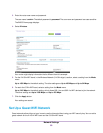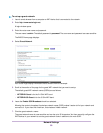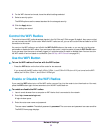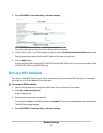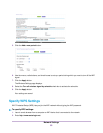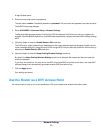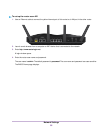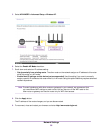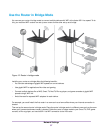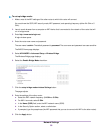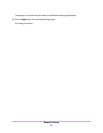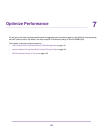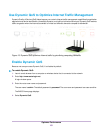A login window opens.
3. Enter the router user name and password.
The user name is admin.The default password is password.The user name and password are case-sensitive.
The BASIC Home page displays.
4. Select ADVANCED > Advanced Setup > Wireless Settings.
TheWireless Settings page displays. The Router’s PIN field displays the PIN that you use on a registrar (for
example, from the Network Explorer on a Vista Windows computer) to configure the router’s WiFi settings through
WPS.
5. (Optional) Select or clear the Enable Router’s PIN check box.
The PIN function might temporarily be disabled when the router detects suspicious attempts to break into the
router’s wireless settings by using the router’s PIN through WPS.You can manually enable the PIN function by
selecting the Enable Router’s PIN check box.
6. (Optional) Select or clear the Keep Existing Wireless Settings check box.
By default, the Keep Existing Wireless Settings check box is selected. We recommend that you leave this
check box selected.
If you clear this check box, the next time a new WiFi client uses WPS to connect to the router, the router WiFi
settings change to an automatically generated random SSID and security key.
7. Click the Apply button.
Your settings are saved.
Use the Router as a WiFi Access Point
You can set up the router to run as an access point (AP) on the same local network as another router.
Network Settings
94