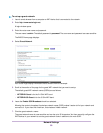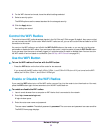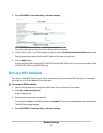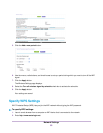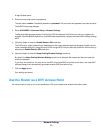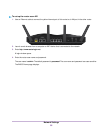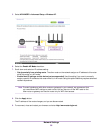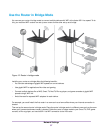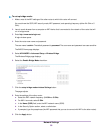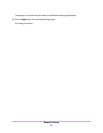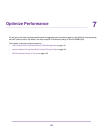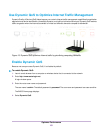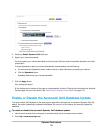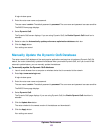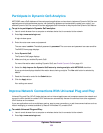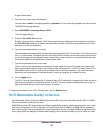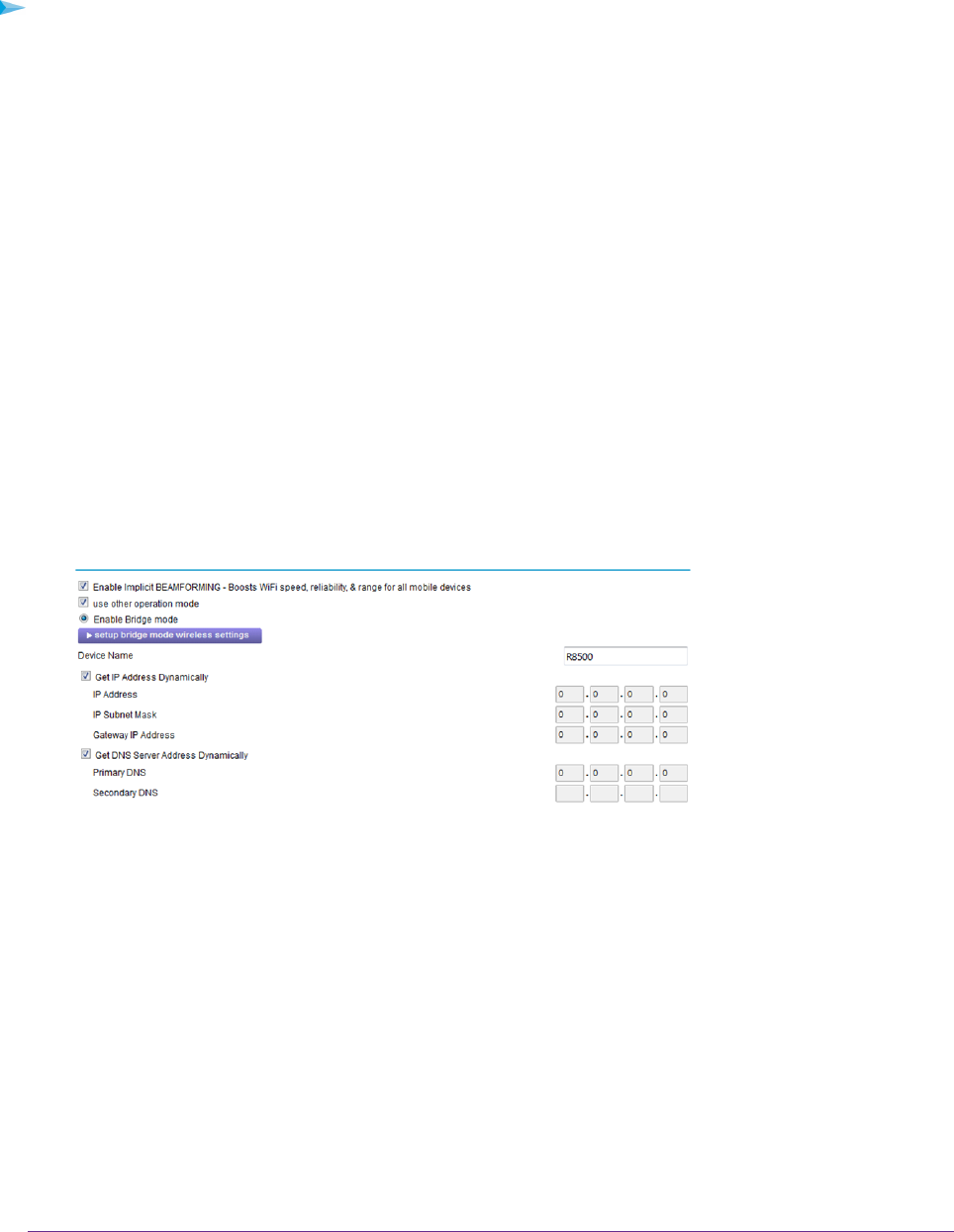
To set up bridge mode:
1. Make a note of the WiFi settings of the other router to which this router will connect.
You must know the SSID, WiFi security mode, WiFi password, and operating frequency (either 2.4 GHz or 5
GHz).
2. Launch a web browser from a computer or WiFi device that is connected to the network of the router that will
run in bridge mode.
3. Enter http://www.routerlogin.net.
A login window opens.
4. Enter the router user name and password.
The user name is admin.The default password is password.The user name and password are case-sensitive.
The BASIC Home page displays.
5. Select ADVANCED > Advanced Setup > Wireless Bridge.
The Wireless Bridge page displays.
6. Select the Enable Bridge Mode check box.
7. Click the setup bridge mode wireless Settings button.
The page adjusts.
8. Enter the settings of the other router:
a. Select the WiFi network frequency (2.4 GHz or 5 GHz).
b. For 802.11ac mode, select 5 GHz.
c. In the Name (SSID) field, enter the WiFi network name (SSID).
d. In the Security Option section, select a radio button.
e. If prompted, type the passphrase (the WiFi password that you use to connect with WiFi to the other router).
9. Click the Apply button.
Network Settings
98