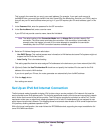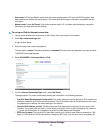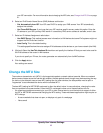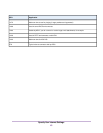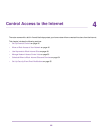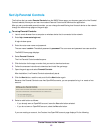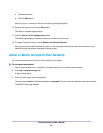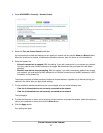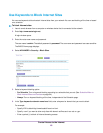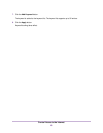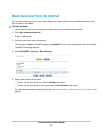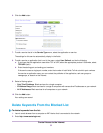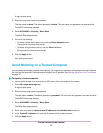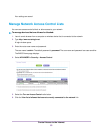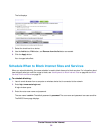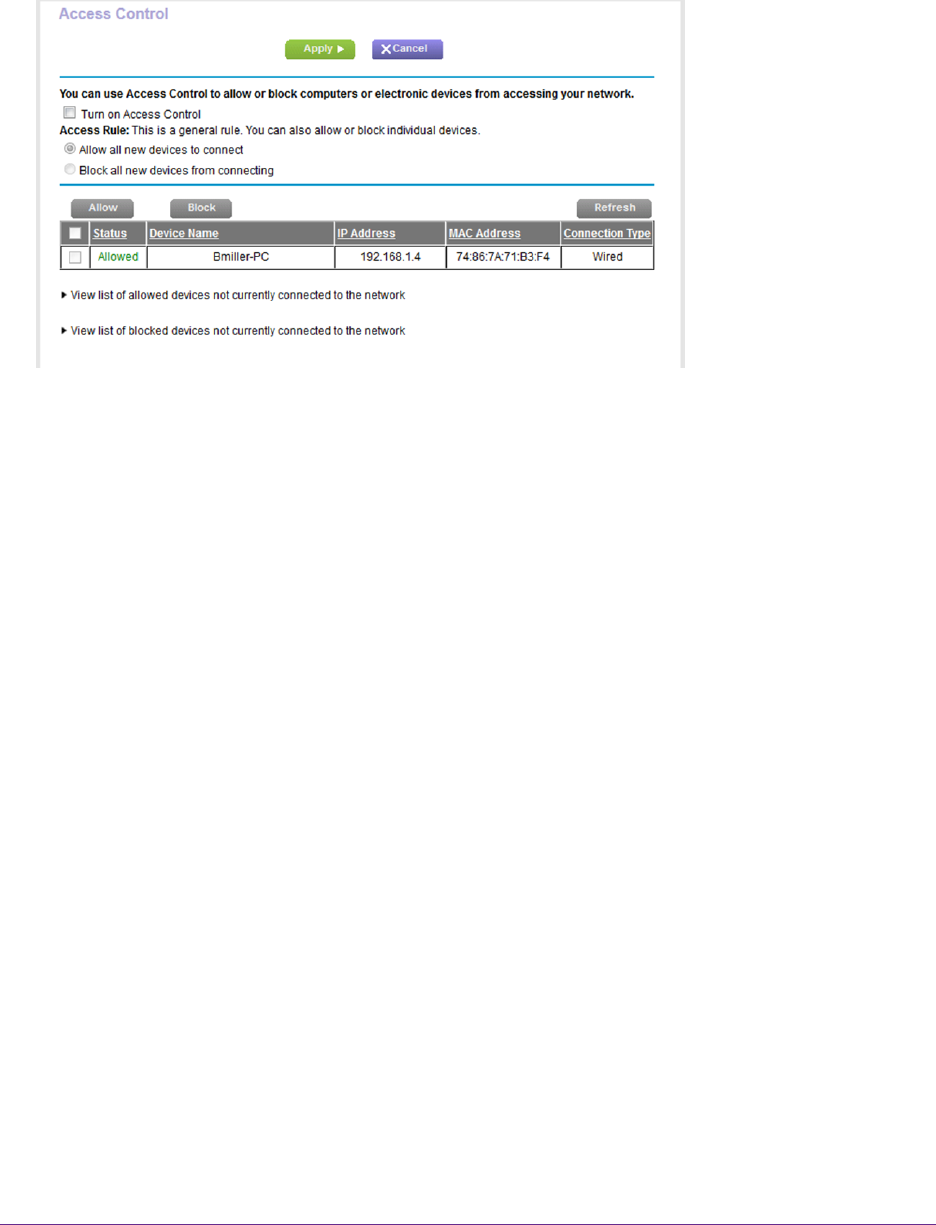
4. Select ADVANCED > Security > Access Control.
5. Select the Turn on Access Control check box.
You must select this check box before you can specify an access rule and use the Allow and Block buttons.
When this check box is cleared, all devices are allowed to connect, even if a device is in the blocked list.
6. Select an access rule:
• Allow all new devices to connect. With this setting, if you add a new device, it can access your network.
You don’t need to enter its MAC address on this page. We recommend that you leave this radio button
selected.
• Block all new devices from connecting. With this setting, if you add a new device, before it can access
your network, you must enter its MAC address for an Ethernet connection and its MAC address for a WiFi
connection in the allowed list.
The access rule does not affect previously blocked or allowed devices. It applies only to devices joining your
network in the future after you apply these settings.
7. To view allowed or blocked devices that are not connected, click one of the following links:
• View list of allowed devices not currently connected to the network
• View list of blocked devices not currently connected to the network
The list displays.
8. To allow the computer or device you’re currently using to continue to access the network, select the check box
next to your computer or device, and click the Allow button.
9. Click the Apply button.
Your settings are saed
Control Access to the Internet
47