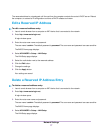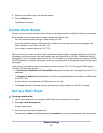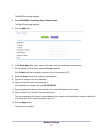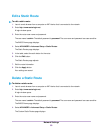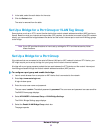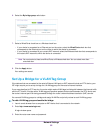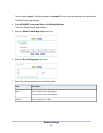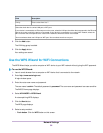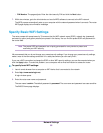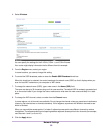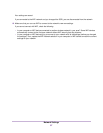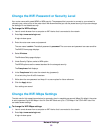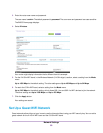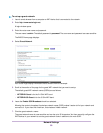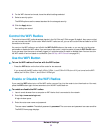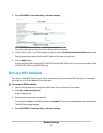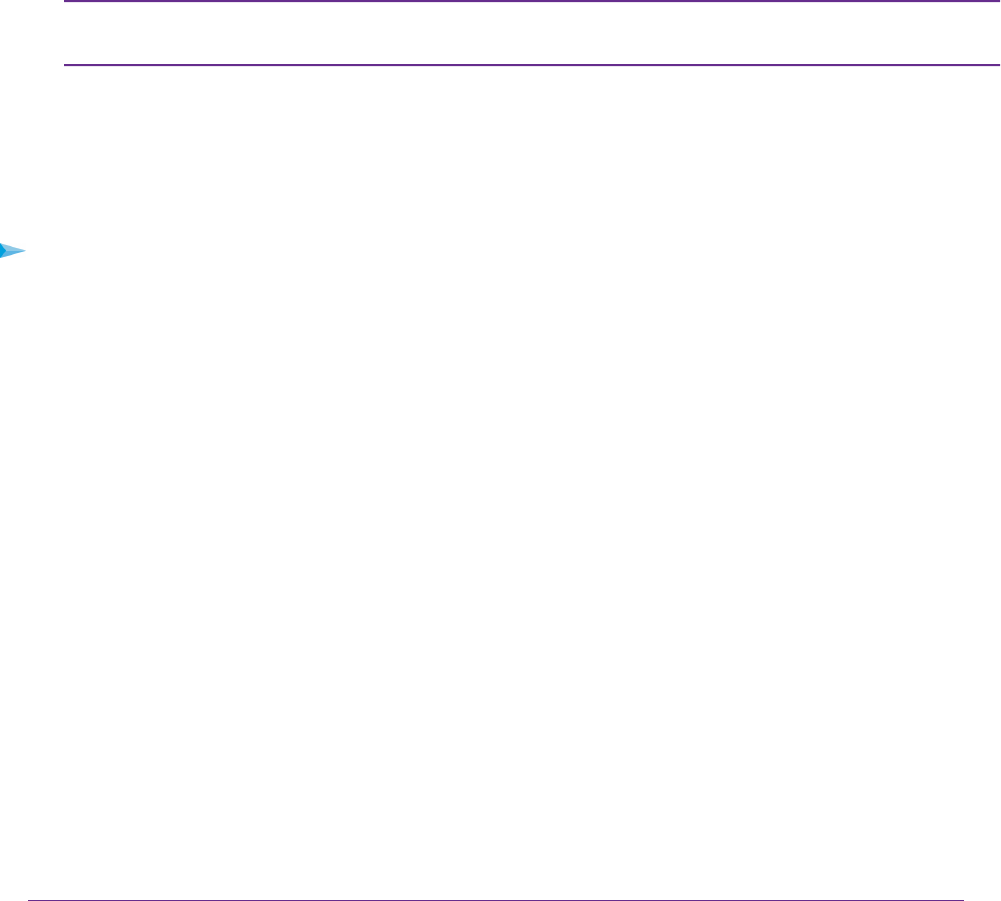
• PIN Number. The page adjusts. Enter the client security PIN and click the Next button.
7. Within two minutes, go to the client device and use its WPS software to connect to the WiFi network.
The WPS process automatically sets up your computer with the network password when it connects.The router
WPS page displays a confirmation message.
Specify Basic WiFi Settings
The router comes with preset security.This means that the WiFi network name (SSID), network key (password),
and security option (encryption protocol) are preset in the factory.You can find the preset SSID and password on
the router label.
The preset SSID and password are uniquely generated for every device to protect and
maximize your WiFi security.
Note
We recommend that you do not change your preset security settings. If you change your preset security settings,
make a note of the new settings and store it in a safe place where you can easily find it.
If you use a WiFi connection to change the SSID or other WiFi security settings, you are disconnected when you
click the Apply button. To avoid this problem, use a computer with a wired connection to access the router.
To specify basic WiFi settings:
1. Launch a web browser from a computer or WiFi device that is connected to the network.
2. Enter http://www.routerlogin.net.
A login window opens.
3. Enter the router user name and password.
The user name is admin.The default password is password.The user name and password are case-sensitive.
The BASIC Home page displays.
Network Settings
85