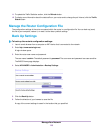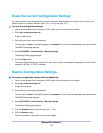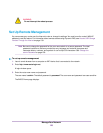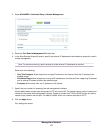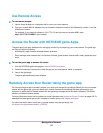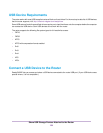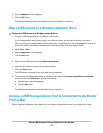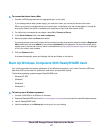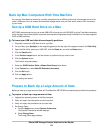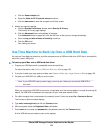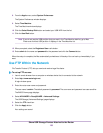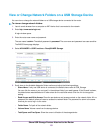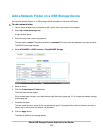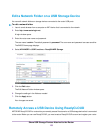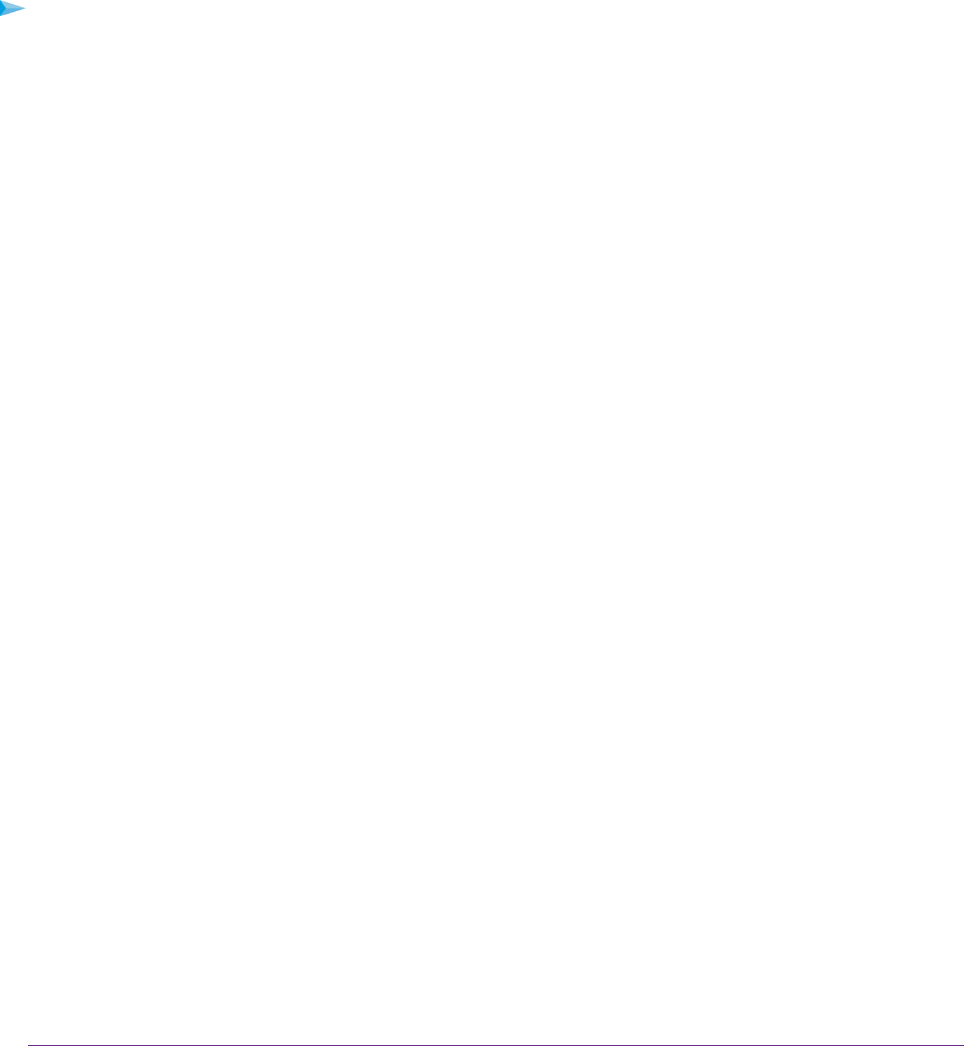
3. Enter \\readyshare in the dialog box.
4. Click the OK button.
A window automatically opens and displays the files and folders on the device.
Map a USB Device to a Windows Network Drive
To map the USB device to a Windows network drive:
1. Connect a USB storage device to a USB port on the router.
If your storage device uses a power supply, you must use it when you connect the device to the router.
When you connect the storage device to the router’s port, it might take up to two minutes before it is ready for
sharing. By default, the device is available to all computers on your local area network (LAN).
2. Select Start > Run.
3. Enter \\readyshare in the dialog box.
4. Click the OK button.
5. Right-click the USB device and select Map network drive.
6. Select the drive letter to map to the new network folder.
7. Click the Finish button.
The USB device is mapped to the drive letter that you specified.
8. To connect to the USB storage device as a different user, select the Connect using different credentials
check box, click the Finish button, and do the following:
a. Type the user name and password.
b. Click the OK button.
The USB device is mapped to the drive letter that you specified.
Access a USB Storage Device That Is Connected to the Router
From a Mac
From a computer or device on the network, you can access a storage device that is connected to the router.
Share USB Storage Devices Attached to the Router
126