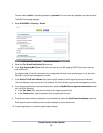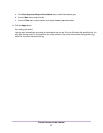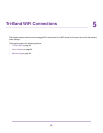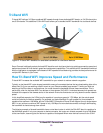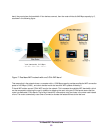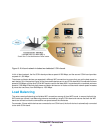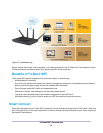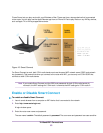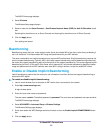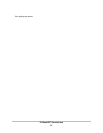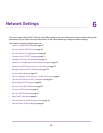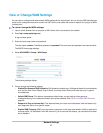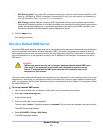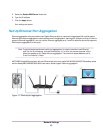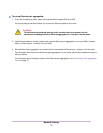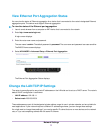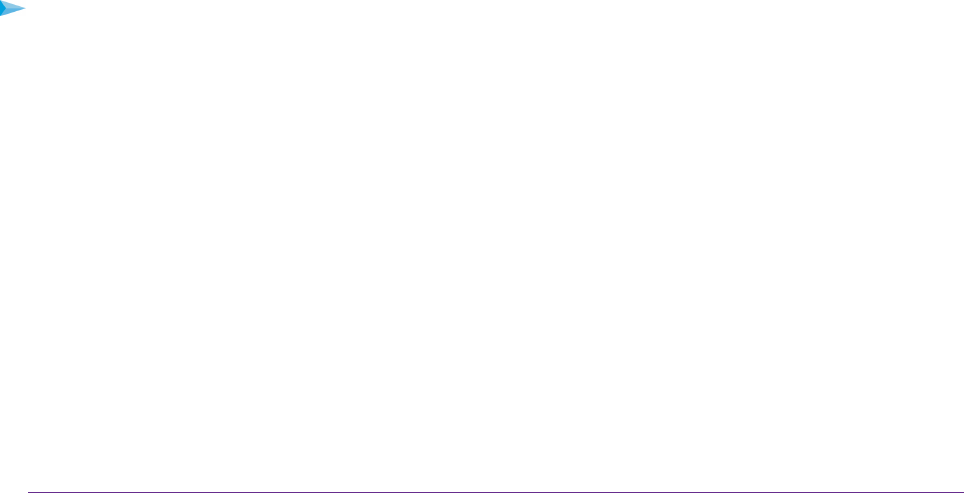
The BASIC Home page displays.
4. Select Wireless.
The Wireless Setup page displays.
5. Select or clear the the Smart Connect – One Wireless Network Name (SSID) for both 5 GHz radios check
box.
Selecting this check box turns on Smart Connect and clearing this check box turns off Smart Connect.
6. Click the Apply button.
Your settings are saved.
Beamforming
Beamforming means that your router actively tracks clients and directs Wifi to the client, rather than just blasting it
out in all directions. This means better WiFi range and performance for your WiFi devices.
The router uses explicit and implicit beamforming to improve WiFi performance. Explicit beamforming requires the
client to support beamforming. Typically, 802.11ac clients support beamforming. Implicit beamforming means that
the router can support beamforming even with clients that do not support beamforming.This router supports implicit
beamforming for both 2.4 GHz and 5 GHz clients, which means that it will provide beamforming benefits of better
range and performance for all WiFi devices, even older 802.11a/b/g/n devices, not just the latest WiFi clients.
Enable or Disable Implicit Beamforming
Implicit beamforming means that the router can use information from client devices that support beamforming to
improve the WiFi signal.
To enable or disable implicit beamforming:
1. Launch a web browser from a computer or WiFi device that is connected to the network.
2. Enter http://www.routerlogin.net.
A login window opens.
3. Enter the router user name and password.
The user name is admin.The default password is password.The user name and password are case-sensitive.
The BASIC Home page displays.
4. Select ADVANCED > Advanced Setup > Wireless Settings.
The Wireless Settings page displays.
5. Scroll down below the WPS Settings section and select or clear the Enable Implicit BEAMFORMING check
box.
6. Click the Apply button.
Tri-Band WiFi Connections
64