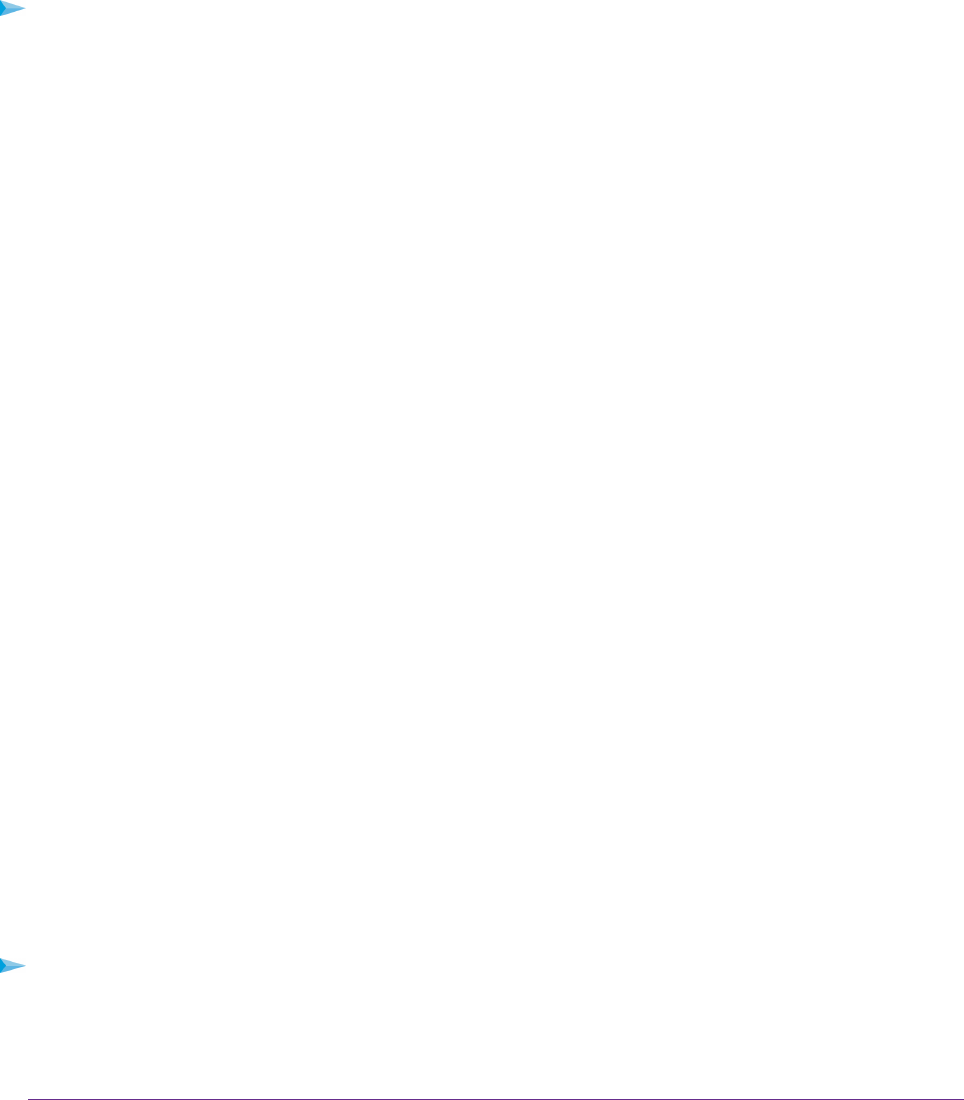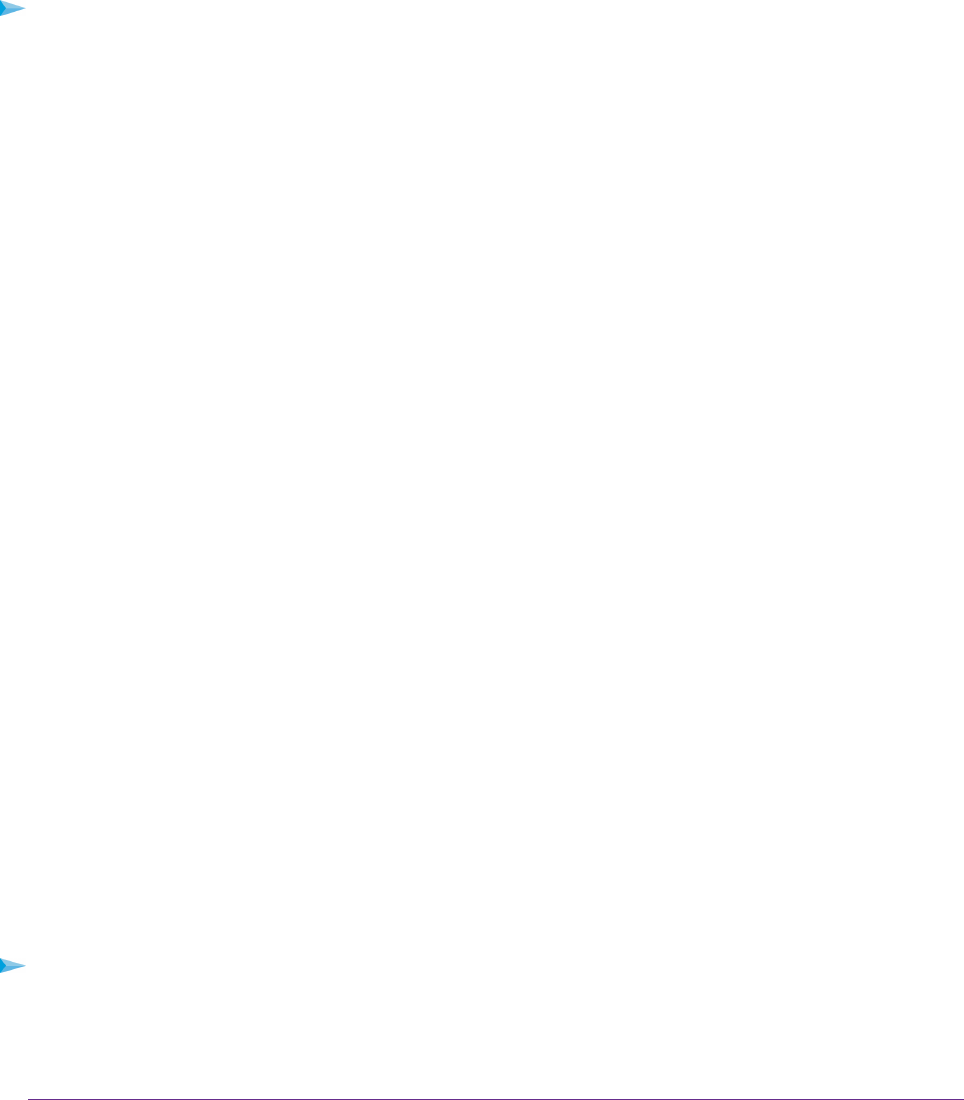
Participate in Dynamic QoS Analytics
NETGEAR uses a QoS database of the most popular applications and services to implement Dynamic QoS. As new
applications and services become popular, we update this database and automatically update your router if you
enabled Dynamic QoS.You can opt in to share aggregate QoS information to help improve the Dynamic QoS feature.
To opt in to participate in Dynamic QoS analytics:
1. Launch a web browser from a computer or wireless device that is connected to the network.
2. Enter http://www.routerlogin.net.
A login window opens.
3. Enter the router user name and password.
The user name is admin.The default password is password.The user name and password are case-sensitive.
The BASIC Home page displays.
4. Select Dynamic QoS.
The Dynamic QoS page displays.
5. Make sure that you enabled Dynamic QoS.
For more information about enabling Dynamic QoS, see Enable Dynamic QoS on page 101.
6. Select the Help improve the Dynamic QoS feature by sharing analytics with NETGEAR check box.
A pop-up window displays detailed information about sharing analytics. The Yes radio button is selected by
default.
7. Read the information and click the Submit button.
8. Click the Apply button.
Your settings are saved.
Improve Network Connections With Universal Plug and Play
Universal Plug and Play (UPnP) helps devices such as Internet appliances and computers access the network and
connect to other devices as needed. UPnP devices can automatically discover the services from other registered
UPnP devices on the network.
If you use applications such as multiplayer gaming, peer-to-peer connections, or real-time communications such as
instant messaging or remote assistance (a feature in Windows XP), enable UPnP.
To enable Universal Plug and Play:
1. Launch a web browser from a computer or wireless device that is connected to the network.
2. Enter http://www.routerlogin.net.
Optimize Performance
104