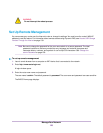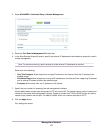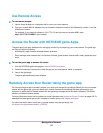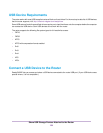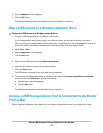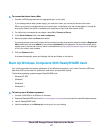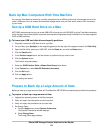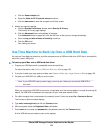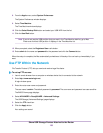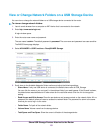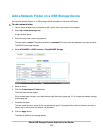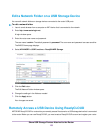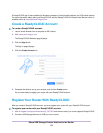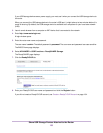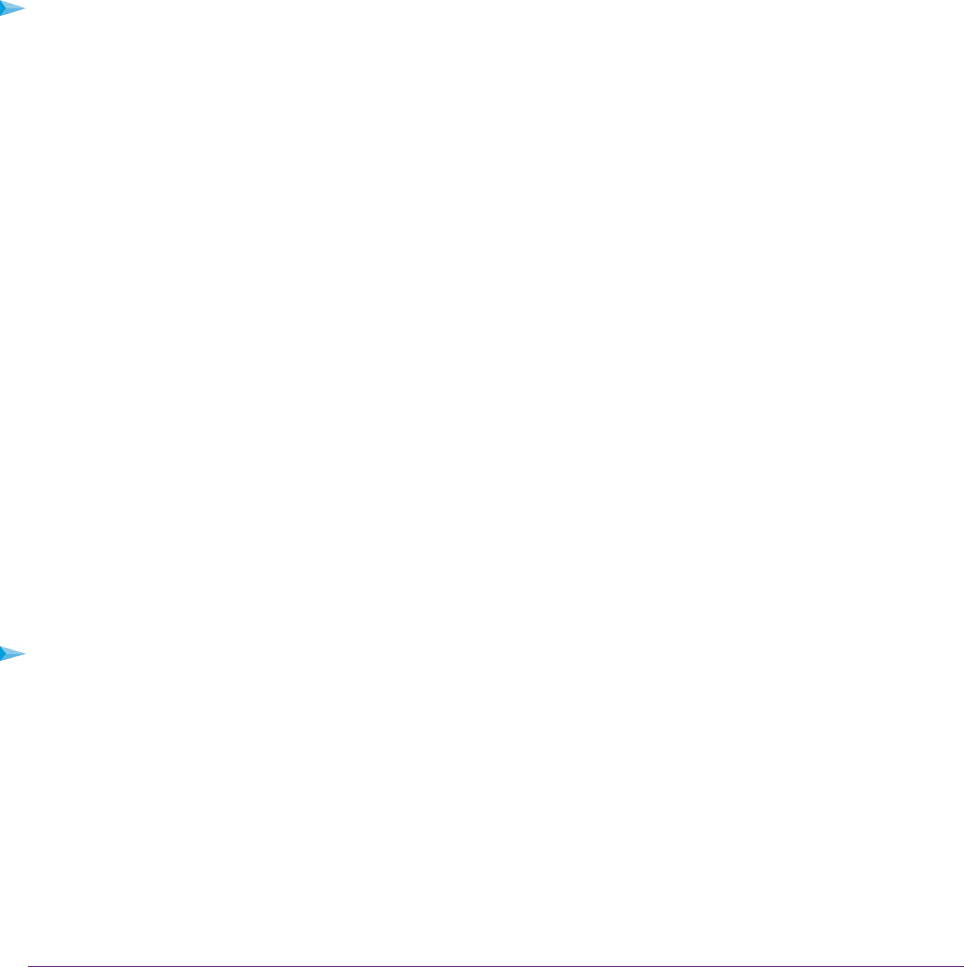
Back Up Mac Computers With Time Machine
You can use Time Machine to back up your Mac computers onto a USB hard drive that is connected to one of the
router’s USB ports.You can access the connected storage device from your Mac with a wired or WiFi connection
to your router.
Set Up a USB Hard Drive on a Mac
NETGEAR recommends that you use a new USB HDD or format your old USB HDD to do the Time Machine backup
for the first time. Use a blank partition to prevent some issues during backup using Time Machine.The router supports
GUID or MBR partitions.
To format your USB hard disk drive and specify partitions:
1. Physically connect the USB hard drive to your Mac.
2. On your Mac, go to Spotlight (or the magnifying glass) at the top right of the page and search for Disk Utility.
3. Open the Disk Utility, select your USB HDD, click the Erase tab, and click the Erase button.
4. Click the Partition tab.
5. In the Partition Layout menu, set the number of partitions that you want to use.
6. Click the Options button.
The Partition schemes display.
7. Select the GUID Partition Table or Master Boot Record radio button.
8. In the Formatmenu, select Mac OS Extended (Journaled).
9. Click the OK button.
10. Click the Apply button.
Your settings are saved.
Prepare to Back Up a Large Amount of Data
Before you back up a large amount of data with Time Machine, NETGEAR recommends that you follow this procedure.
To prepare to back up a large amount of data:
1. Upgrade the operating system of the Mac computer.
2. Verify and repair the backup disk and the local disk.
3. Verify and repair the permissions on the local disk.
4. Set Energy Saver:
a. From the Apple menu, select System Preferences.
The System Preferences window displays.
b. Select Energy Saver.
The Energy Saver page displays.
Share USB Storage Devices Attached to the Router
128