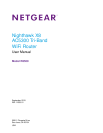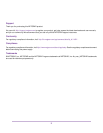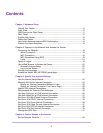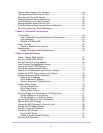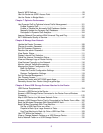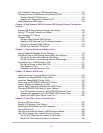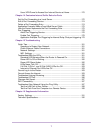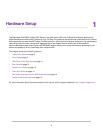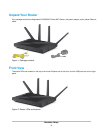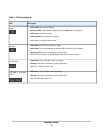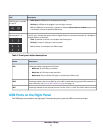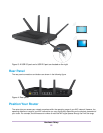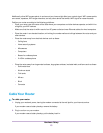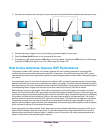Contents
Chapter 1 Hardware Setup
Unpack Your Router...............................................................................................9
Front View..............................................................................................................9
USB Ports on the Right Panel..............................................................................11
Rear Panel...........................................................................................................12
Position Your Router.............................................................................................12
Cable Your Router................................................................................................13
How Active Antennas Improve WiFi Performance................................................14
Position the Active Antennas...............................................................................15
Chapter 2 Connect to the Network and Access the Router
Connect to the Network.......................................................................................18
Wired Connection............................................................................................18
WiFi Connection..............................................................................................18
WiFi Connection Using WPS...........................................................................19
Label...............................................................................................................19
Types of Logins....................................................................................................19
Use a Web Browser to Access the Router...........................................................20
Automatic Internet Setup.................................................................................20
Log In to the Router........................................................................................21
Change the Language.........................................................................................21
Access the Router With NETGEAR genie Apps..................................................22
Chapter 3 Specify Your Internet Settings
Use the Internet Setup Wizard.............................................................................24
Manually Set Up the Internet Connection............................................................24
Specify an Internet Connection Without a Login.............................................25
Specify an Internet Connection That Uses a Login.........................................26
Specify IPv6 Internet Connections.......................................................................28
Requirements for Entering IPv6 Addresses.........................................................30
Use Auto Config for an IPv6 Internet Connection................................................30
Use Auto Detect for an IPv6 Internet Connection................................................31
Set Up an IPv6 6to4 Tunnel Internet Connection.................................................33
Set Up an IPv6 DHCP Internet Connection.........................................................34
Set Up an IPv6 Fixed Internet Connection...........................................................36
Set Up an IPv6 Pass Through Internet Connection.............................................37
Set Up an IPv6 PPPoE Internet Connection........................................................38
Set Up an IPv6 6rd Internet Connection..............................................................39
Change the MTU Size..........................................................................................41
Chapter 4 Control Access to the Internet
Set Up Parental Controls.....................................................................................45
3