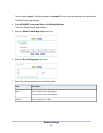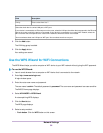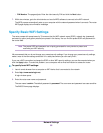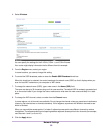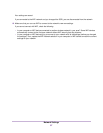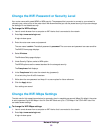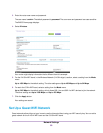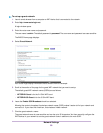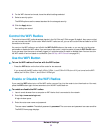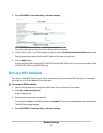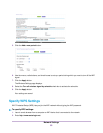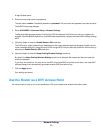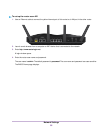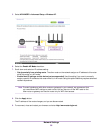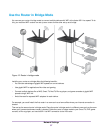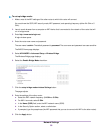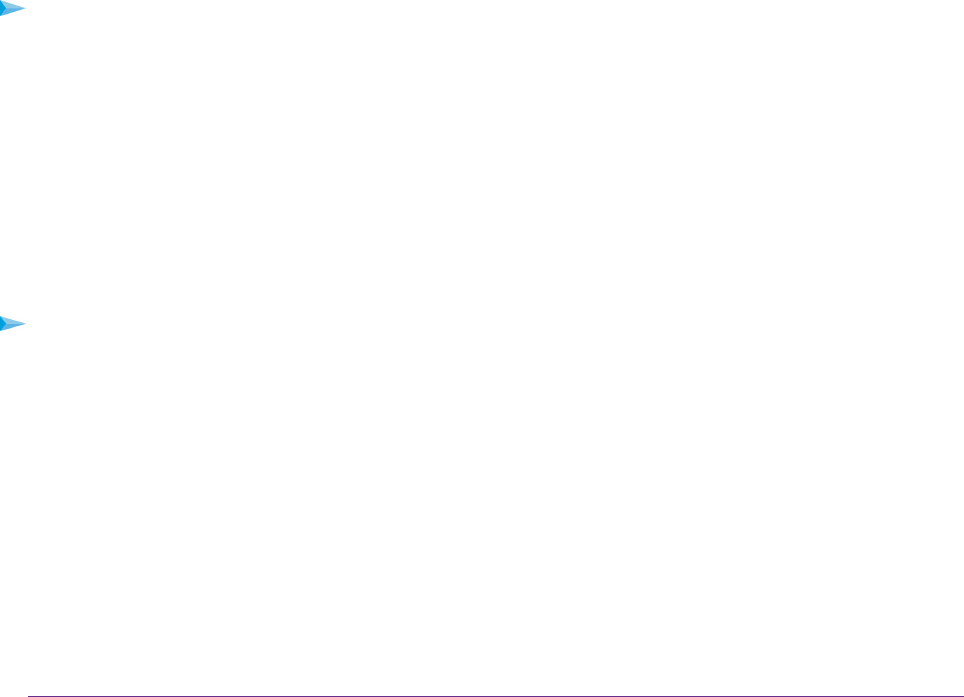
8. For the WiFi channel and mode, leave the default settings selected.
9. Select a security option.
The WPA2 options use the newest standard for the strongest security.
10. Click the Apply button.
Your settings are saved.
Control the WiFi Radios
The router’s internal WiFi radios broadcast signals in the 2.4 GHz and 5 GHz ranges. By default, they are on so that
you can connect over WiFi to the router. When the WiFi radios are off, you can still use an Ethernet cable for a LAN
connection to the router.
You can turn the WiFi radios on and off with the WiFi On/Off button on the router, or you can log in to the router
and enable or disable the WiFi radios. If you are close to the router, it might be easier to press its WiFi On/Off button.
If you are away from the router or already logged in it might be easier to enable or disable them.You can also turn
the WiFi radios off and on based on a schedule. (See Set Up a WiFi Schedule on page 92.)
Use the WIFI Button
To turn the WiFi radios off and on with the WIFI button:
• Press the WIFI button on the front of the router for two seconds.
If you turned off the WiFi radios, the 2.4 GHz, 5 GHz-1, and 5 GHz-2 LEDs turn off. If you turned on the WiFi
radios, the 2.4 GHz, 5 GHz-1, and 5 GHz-2 LEDs light.
Enable or Disable the WiFi Radios
If you used the WIFI button to turn off the WiFi radios, you can’t log in to the router to turn them back on.You must
press the WIFI button again for two seconds to turn the WiFi radios back on.
To enable or disable the WiFi radios:
1. Launch a web browser from a computer or WiFi device that is connected to the network.
2. Enter http://www.routerlogin.net.
A login window opens.
3. Enter the router user name and password.
The user name is admin.The default password is password.The user name and password are case-sensitive.
The BASIC Home page displays.
Network Settings
91