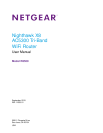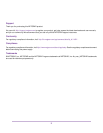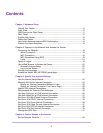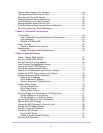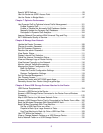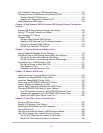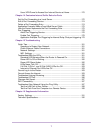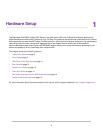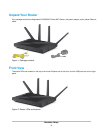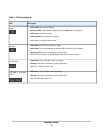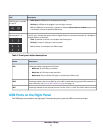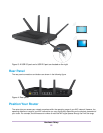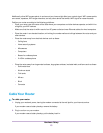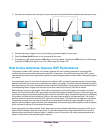Specify WPS Settings..........................................................................................93
Use the Router as a WiFi Access Point...............................................................94
Use the Router in Bridge Mode............................................................................97
Chapter 7 Optimize Performance
Use Dynamic QoS to Optimize Internet Traffic Management.............................101
Enable Dynamic QoS....................................................................................101
Enable or Disable the Automatic QoS Database Update..............................102
Manually Update the Dynamic QoS Database..............................................103
Participate in Dynamic QoS Analytics...........................................................104
Improve Network Connections With Universal Plug and Play............................104
Wi-Fi Multimedia Quality of Service...................................................................105
Chapter 8 Manage Your Network
Update the Router Firmware..............................................................................108
Change the admin Password.............................................................................108
Set Up Password Recovery...............................................................................109
Recover the admin Password............................................................................110
View Router Status............................................................................................111
Display Internet Port Statistics...........................................................................112
Check the Internet Connection Status...............................................................113
View and Manage Logs of Router Activity.........................................................114
View Devices Currently on the Network.............................................................116
Monitor Internet Traffictraffic metering................................................................116
Manage the Router Configuration File...............................................................118
Back Up Settings...........................................................................................118
Erase the Current Configuration Settings......................................................119
Restore Configuration Settings.....................................................................119
Set Up Remote Management............................................................................120
Use Remote Access..........................................................................................122
Access the Router with NETGEAR genie Apps.................................................122
Remotely Access Your Router Using the genie App..........................................122
Chapter 9 Share USB Storage Devices Attached to the Router
USB Device Requirements................................................................................124
Connect a USB Device to the Router.................................................................124
Access a USB Storage Device Connected to the Router From a Windows
Computer...........................................................................................................125
Map a USB Device to a Windows Network Drive...............................................126
Access a USB Storage Device That Is Connected to the Router From a Mac....126
Back Up Windows Computers With ReadySHARE Vault...................................127
Back Up Mac Computers With Time Machine....................................................128
Set Up a USB Hard Drive on a Mac..............................................................128
Prepare to Back Up a Large Amount of Data................................................128
Use Time Machine to Back Up Onto a USB Hard Disk.................................129
Use FTP Within the Network..............................................................................130
View or Change Network Folders on a USB Storage Device.............................131
Add a Network Folder on a USB Storage Device..............................................132
5