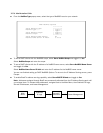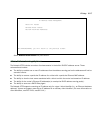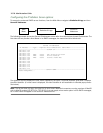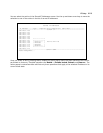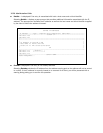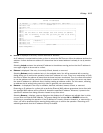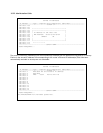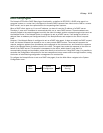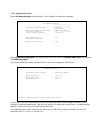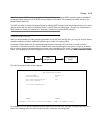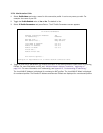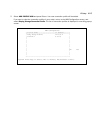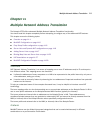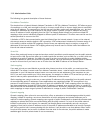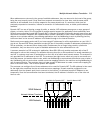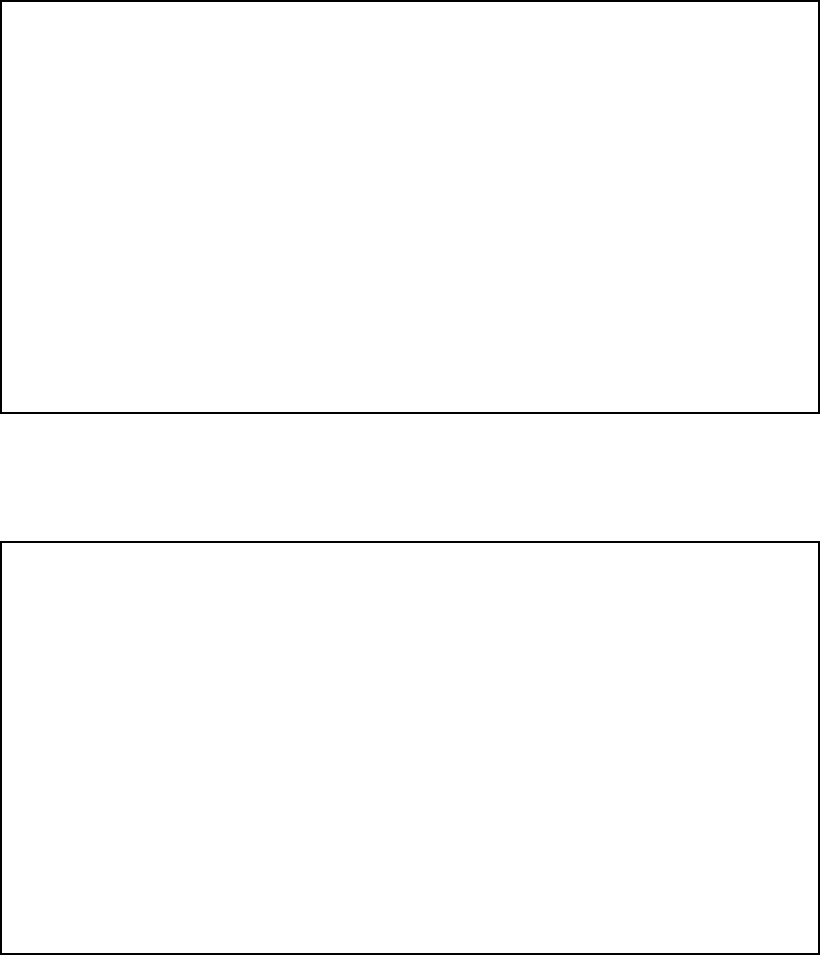
10-24 Administration Guide
Select IP Address Serving and press Return. The IP Address Serving screen appears.
Select IP Address Serving Mode. The pop-up menu offers the choices of Disabled, DHCP Server (the default),
and DHCP Relay Agent.
If you select DHCP Relay Agent and press Return, the screen changes as shown below.
Now you can enter the IP address(es) of your remote DHCP server(s), such as might be located in your
company’s corporate headquarters. Each time you enter an IP address and press Return, an additional field
appears. You can enter up to four DHCP server addresses.
In the example above, DHCP requests from clients on the LAN will be relayed to the DHCP servers at IP
addresses 10.1.1.1, 20.1.1.1, and 30.1.1.1.
IP Address Serving
+------------------+
+------------------+
IP Address Serving Mode... | Disabled |
| DHCP Server |
Number of Client IP Addresses: | DHCP Relay Agent |
1st Client Address: +------------------+
Client Default Gateway... 192.168.1.1
Serve DHCP Clients: Yes
DHCP NetBIOS Options...
Serve BOOTP Clients: Yes
IP Address Serving
IP Address Serving Mode... DHCP Relay Agent
Relay Server #1: 10.1.1.1
Relay Server #2: 20.1.1.1
Relay Server #3: 30.1.1.1
Configure Address Serving (DHCP, BOOTP, etc.) here.