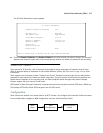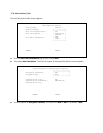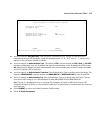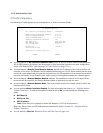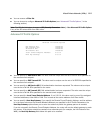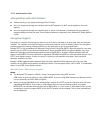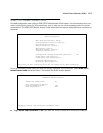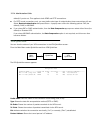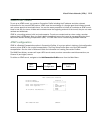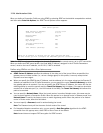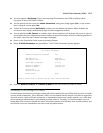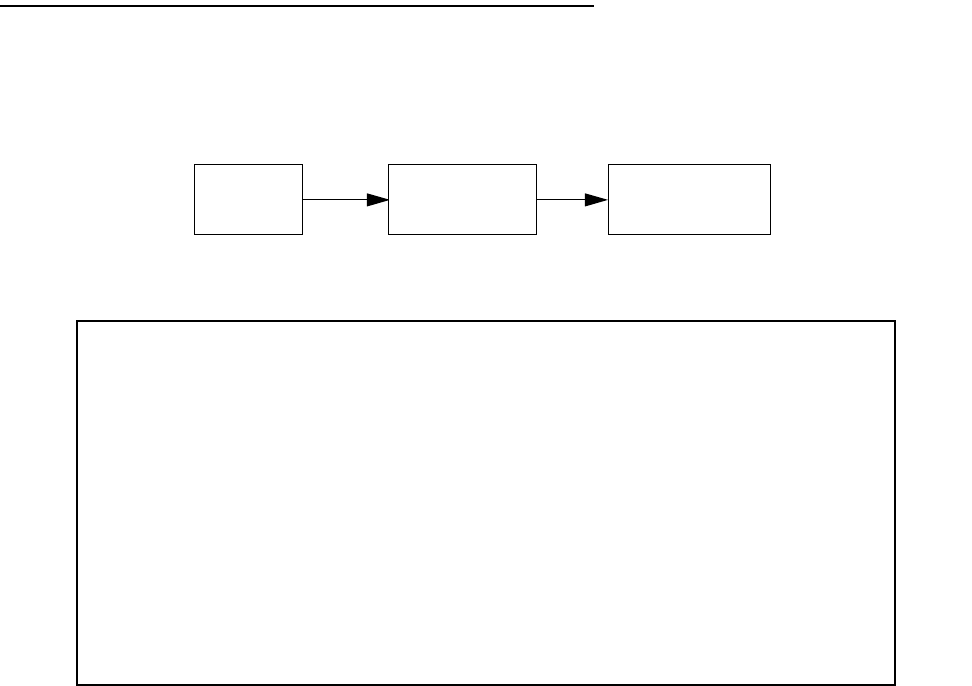
12-14 Administration Guide
default) if you do not. This applies to both ATMP and PPTP connections.
■ For PPTP tunnel connections only, you must define what type of authentication these connections will use.
Select Receive Authentication and press Return. A pop-up menu offers the following options: PAP (the
default), CHAP, or MS-CHAP.
■ If you chose PAP or CHAP authentication, from the Data Compression pop-up menu select either None (the
default) or Standard LZS.
If you chose MS-CHAP authentication, the Data Compression option is not required, and this menu item
becomes hidden.
VPN QuickView
You can view the status of your VPN connections in the VPN QuickView screen.
From the Main Menu select QuickView and then VPN QuickView.
The VPN QuickView screen appears.
Profile Name: Lists the name of the Connection Profile being used, if any.
Type: Shows the data link encapsulation method (PPTP or ATMP).
Rx Pckts: Shows the number of packets received via the VPN tunnel.
Tx Pckts: Shows the number of packets transmitted via the VPN tunnel.
Est: Indicates whether the connection was locally (“Lcl”) or remotely (“Rmt”) established.
Partner Address: Shows the tunnel partner’s IP address.
Main
Menu
QuickView
VPN
QuickView
VPN Quick View
Profile Name----------Type--Rx Pckts--Tx Pckts------Est.-Partner Address------
HA <-> FA1 (Jony Fon ATMP 99 99 Rmt 173.166.82.8
HA <-> FA3 (Sleve M. ATMP 13 14 Rmt 63.193.117.91