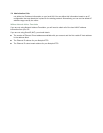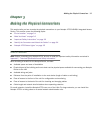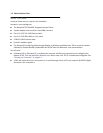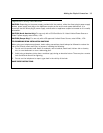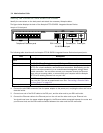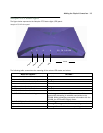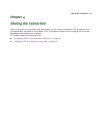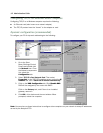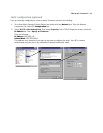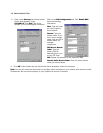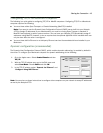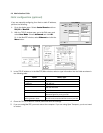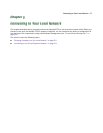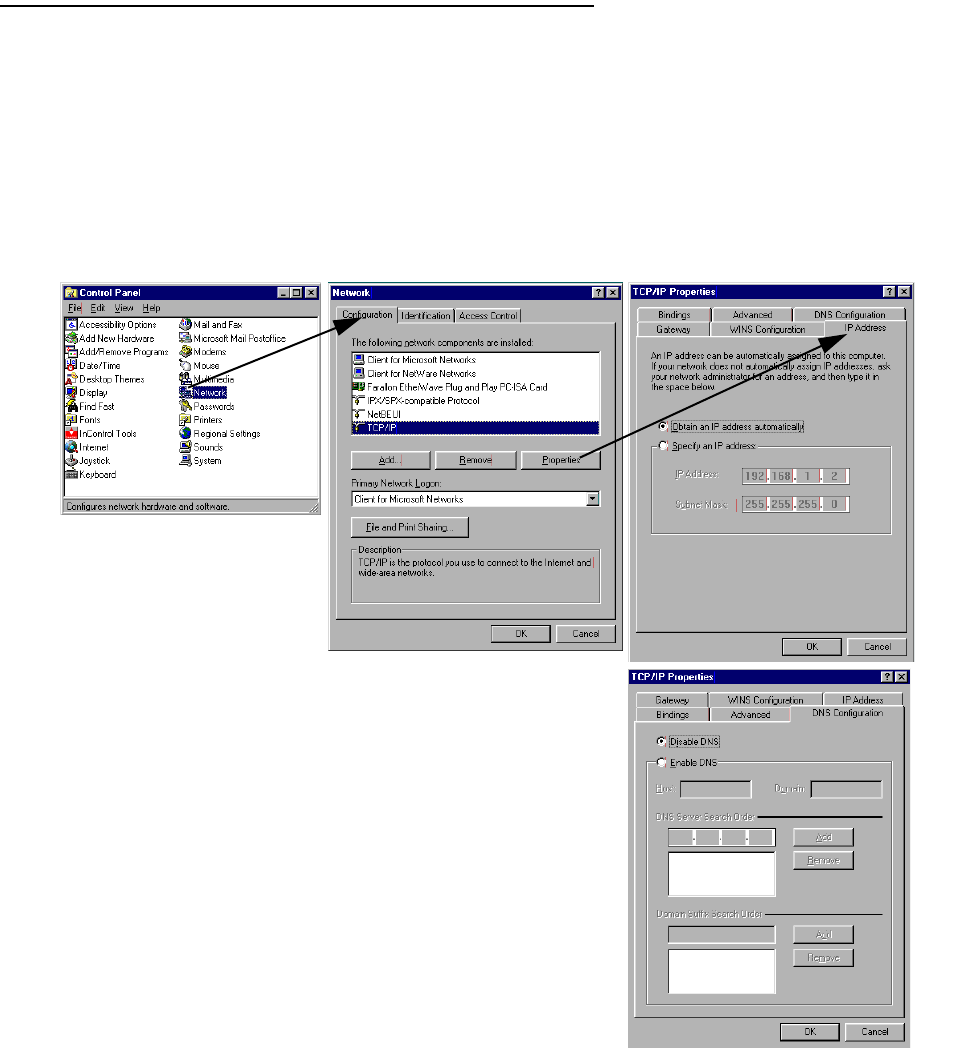
4-2 Administration Guide
Configuring TCP/IP on Windows-based Computers
Configuring TCP/IP on a Windows computer requires the following:
■ An Ethernet card (also known as a network adapter)
■ The TCP/IP protocol must be “bound” to the adapter or card
Dynamic configuration (recommended)
To configure your PC for dynamic addressing do the following:
Note: You can also use these instructions to configure other computers on your network to accept IP addresses
served by the Netopia 4753.
1. Go to the Start
Menu/Settings/Control
Panels and double click
the Network icon. From
the Network components
list, select the
Configuration tab.
2. Select TCP/IP-->Your Network Card. Then select
Properties. In the TCP/IP Properties screen, select the IP
Address tab. Click “Obtain an IP Address automatically”.
3. Click on the DNS Configuration tab. Click Disable DNS.
DNS will be assigned by the router with DHCP.
Click on the Gateway tab, and if there is an installed
gateway, remove it.
4. Click OK in this window and the next window. When
prompted, reboot the computer.