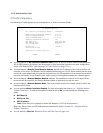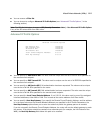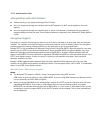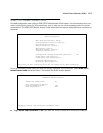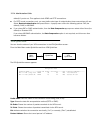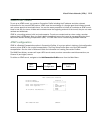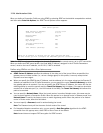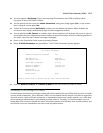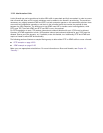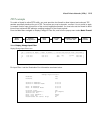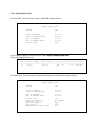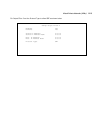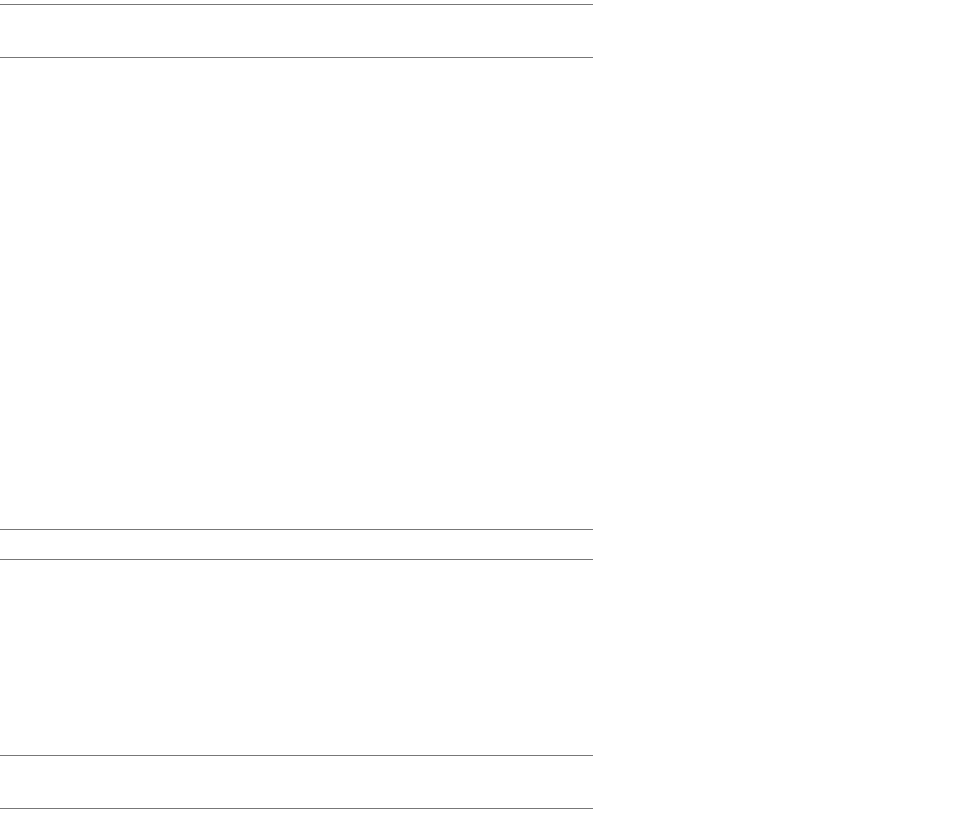
12-18 Administration Guide
Note: If the router you are connecting to is not running NAT and has IP Addressing set to Unnumbered, there
will be no Local WAN IP Address. In this case, use the Ethernet IP Address instead.
6. In the Connection Availability window, Windows will ask if you want all users to be able to use this VPN or
just yourself. Select the choice that meets your network needs.
7. In the Completing the Network Connection Wizard menu, you will be prompted to name the connection.
Assign a name that makes it easy for you to distinguish your connection. You can have Windows place a
shortcut for this connection on your Desktop by checking the box at the bottom of the screen. Click Finish.
8. The connection will be prompted to dial. If you wish to connect, enter your User name and Password and
click Connect. If not, click Cancel.
Windows ME
1. From your Windows ME desktop, go to the Start Menu, and select Settings, Control Panel, then
double-click Add/Remove Programs.
2. In the Add/Remove Programs Properties screen, select the Windows Setup tab.
3. In Windows Setup highlight and select Communications with a double-click of your mouse.
4. In Communications, under Components, make sure to check the boxes next to Dial-up Networking at the
top of the list and Virtual Private Networking at the bottom of the list. Click OK at the bottom of each
screen, then close the Control Panel screen by clicking the upper right corner marked with an X.
Note: Your Windows ME Installation CD may be required, and your computer will need to be restarted.
5. Go to the Start Menu again, select Programs, select Accessories, select Communications, and click to
select Dial-up Networking.
6. In Dial-up Networking, double-click on Make New Connection.
7. In the Make New Connection screen, follow the instructions by typing a name to identify your router, and
select Microsoft VPN Adapter as your device. Click Next. Follow the instructions in the next screen and
type the Local WAN IP address of the router you are connecting to in the Host Name or IP Address field.
Note: If the router you are connecting to is not running NAT and has IP Addressing set to Unnumbered, there
will be no Local WAN IP Address. In this case, use the Ethernet IP Address instead.)
Click Next, and then click Finish.
8. Next, right click on the icon for the new Dial-Up Networking profile you just created and select Properties.
9. Select the Security tab of your connection profile window.
10. Confirm that Log on to network is unchecked. If you are using MS-CHAP in your router profile, then check
Require encrypted password. If you selected the MPPE option for Data Encryption in your router's client
connection profile (step 5 above), then you will need to have Require data encryption checked.