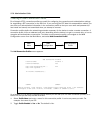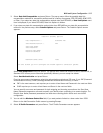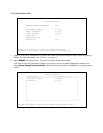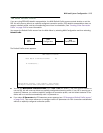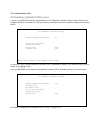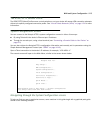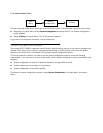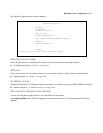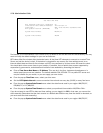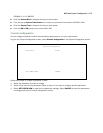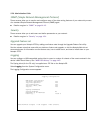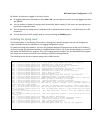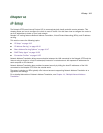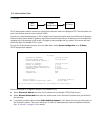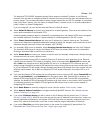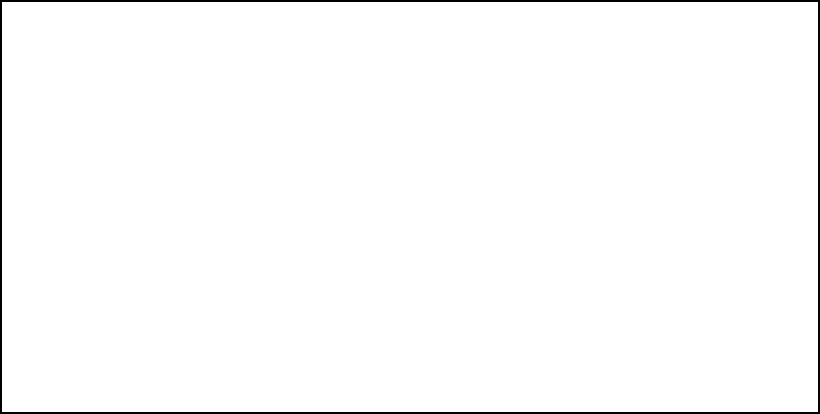
9-18 Administration Guide
The Netopia 4753 uses Network Time Protocol (NTP) by default to set the date and time automatically. You may
want to modify the default settings for your own environment.
NTP takes effect five minutes after the device boots. At that time NTP attempts to connect to a central Time
Server and set the device’s clock. If the device is rebooted for any reason, the time settings revert to an
internal default date and time for five minutes until NTP can reconnect to its time server and reset the clock.
You should pick a time server close to your location, if possible. Lists of public time servers supported by
corporations, governments, and educational institutions are available by searching the Internet.
■ Enter a Time Server Host Name or IP Address. This may be in the form hostname.domainname or in
dotted quad (xxx.xxx.xxx.xxx) notation. The default address 204.152.184.72 is a public NTP server and
may be suitable for your needs, or you can supply your own choice.
■ From the pop-up Time Zone menu, select your time zone.
■ Set the NTP Update Interval to some convenient interval such as every day (24:00) or every few hours.
■ From the pop-up System Date Format menu select the date format used in your region: MM/DD/YY,
DD/MM/YY, or YY/MM/DD.
■ From the pop-up System Time Format menu select your preferred time notation: AM/PM or 24hr.
If you do not want to use NTP for date and time setting, you can toggle it to Off. In that case, you can set the
clock manually (Remember that the clock reverts to a default date and time any time the device is rebooted, so
you must reset the clock manually.):
■ From the pop-up System Date Format menu select the date format used in your region: MM/DD/YY,
Set Date and Time
NTP (Network Time Prot.) Enabled: On
Time Server Host Name/IP Address 204.152.184.72
Time Zone... GMT -8:00 Pacific Standard Time
NTP Update Interval (HHHH:MM) 1:00
System Date Format: MM/DD/YY
System Time Format: AM/PM