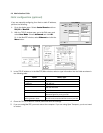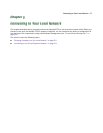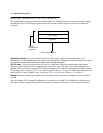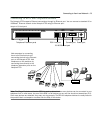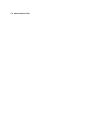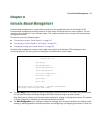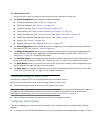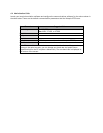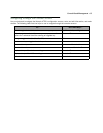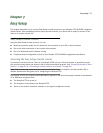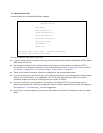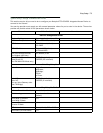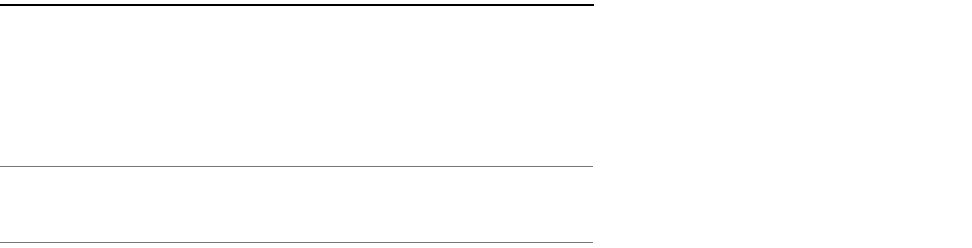
6-2 Administration Guide
may be using the router to connect to more than one service provider or remote site.
■ The System Configuration menus display and permit changing:
■ Internet protocol setup. See “IP Setup” on page 10-1.
■ Filter sets (firewalls). See “Security” on page 13-1.
■ IP address serving. See “IP Address Serving” on page 10-10.
■ Date and time. See “Date and time (Network Time Protocol)” on page 9-17.
■ Console configuration. See “Connecting a Console Cable to Your Device” on page 6-3.
■ SNMP (Simple Network Management Protocol). See “SNMP” on page 14-13.
■ Security. See “Security” on page 13-1.
■ Upgrade feature set. See “Upgrade feature set” on page 9-20.
■ The Voice Configuration menus provide the tools for configuring the voice telephone features available in
the Netopia 4753. See Chapter 8, “Voice Configuration.”
■ The Utilities & Diagnostics menus provide a selection of seven tools for monitoring and diagnosing the
router's behavior, as well as for updating the firmware and rebooting the system. See “Utilities and
Diagnostics” on page 15-1 for detailed information.
■ The Statistics & Logs menus display nine sets of tables and device logs that show information about your
router, your network, and their history. See “Statistics & Logs” on page 14-4 for detailed information.
■ The Quick Menus screen is a shortcut entry point to 22 of the most commonly used configuration menus
that are accessed through the other menu entry points.
■ The Quick View menu displays at a glance current real-time operating information about your router. See
“Quick View Status Overview” on page 14-1 for detailed information.
Connecting through a Telnet Session
Features of the Netopia 4753 can be configured through the console screens.
Before you can access the console screens through Telnet, you must have:
■ A network connection locally to the router or IP access to the router.
Note: Alternatively, you can have a direct serial console cable connection using the provided console cable for
your platform (PC or Macintosh) and the Console port on the back of the router. For more information on
attaching the console cable, see “Connecting a Console Cable to Your Device” on page 6-3.
■ Telnet software installed on the computer you will use to configure the router
Configuring Telnet software
If you are configuring your router using a Telnet session, your computer must be running a Telnet software
program.
■ If you connect a PC with Microsoft Windows, you can use a Windows Telnet application or simply run Telnet