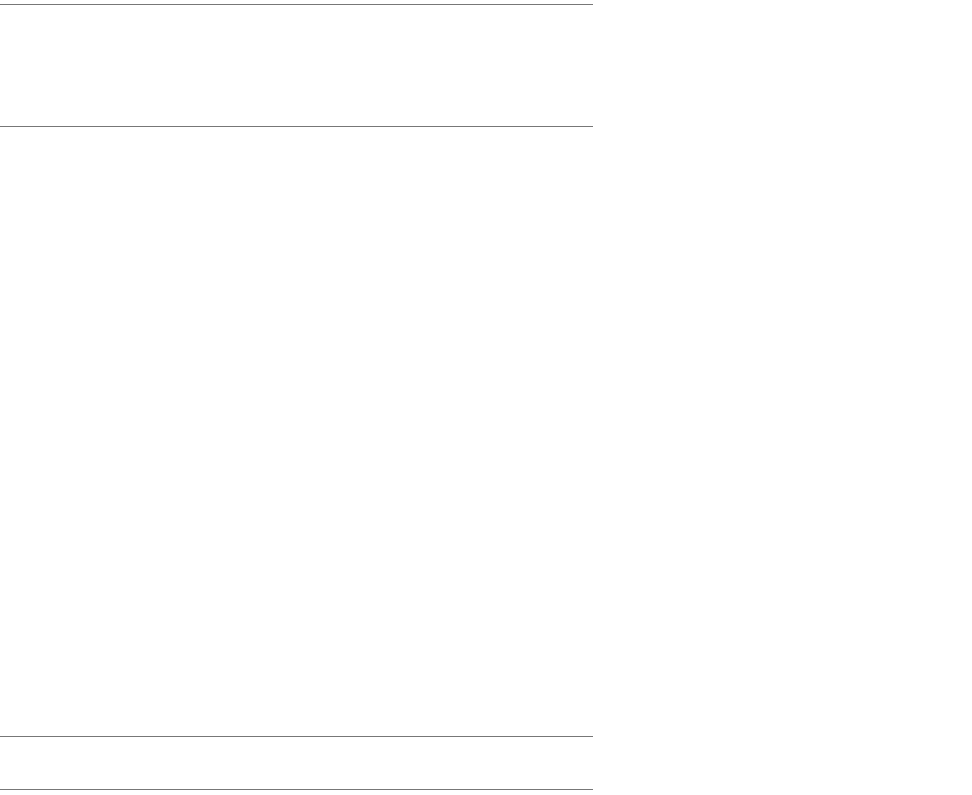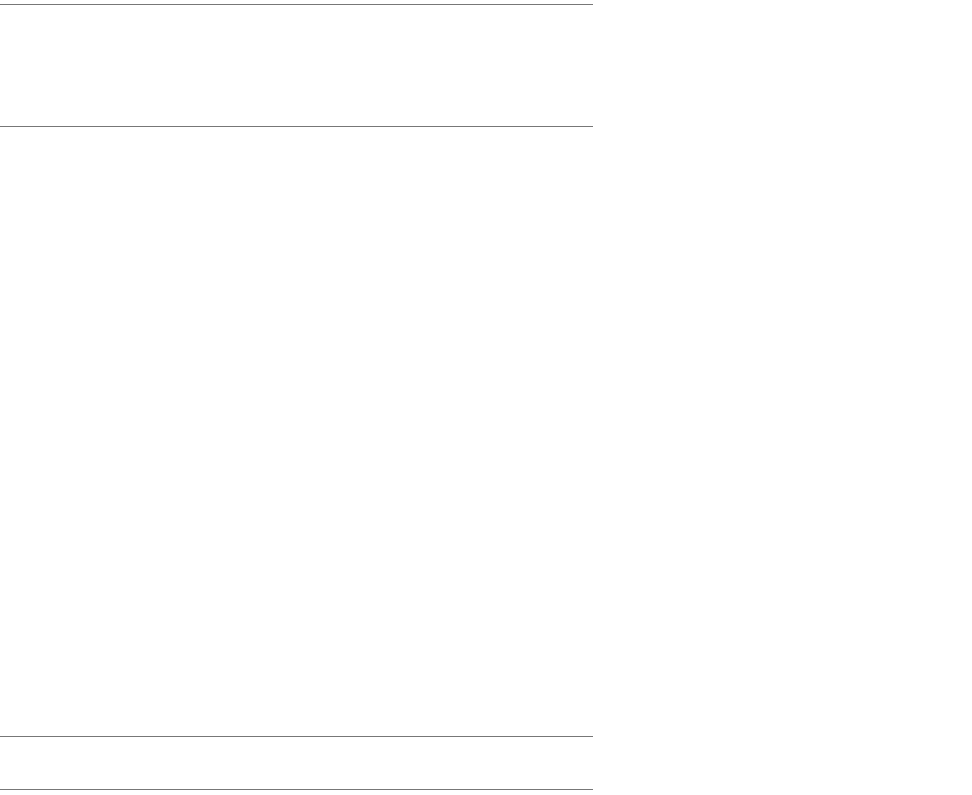
12-16 Administration Guide
Note: The public IP address is the same as the router's Local WAN IP address if Address Translation (NAT) is
enabled on your router, or if your router is configured for a Numbered interface. If NAT is not enabled, and your
router is configured for an Unnumbered interface, you will enter the Ethernet IP address of your router. If your
Local WAN IP address is assigned to you dynamically, check the Quick View menu of your routers console
screen for the current WAN IP address.
8. Next, right click on the icon for the new Dial-Up Networking profile you just created and select Properties.
9. Select the Server Types tab of your connection profile window.
10. Confirm that Log on to network is unchecked. If you are using MS-CHAP in your router profile, then check
Require encrypted password. If you selected the MPPE option for Data Encryption in your router's client
connection profile (step 5 above), then you will need to have Require data encryption checked.
Windows NT 4.0
(The following information was obtained from the Microsoft's Windows NT Server White Paper titled “Installing,
Configuring, and Using PPTP with Microsoft Clients and Servers.”)
1. From your Windows NT desktop, go to the Start Menu and select Settings, Control Panel, then
double-click Network.
2. In the Network screen, click the Protocols tab, and then click Add to display the Select Network Protocol
dialog box.
3. Select Point To Point Tunneling Protocol and click OK.
4. Type the drive and directory location of your installation files in the Windows NT Setup dialog box, and then
click Continue. The PPTP files are copied from the installation directory and the PPTP Configuration dialog
box will appear.
5. Click the Number of Virtual Private Networks drop-down arrow and select the number of VPN devices you
want the client to support. You can select a number between 1 and 256 for computers running Windows NT
Workstation version 4.0 or Windows NT Server version 4.0. Typically, only one VPN is installed on a PPTP
client.
Note: If the PPTP client is an ISP server running Windows NT Server version 4.0, you can select multiple VPN
devices as needed to simultaneously support the PPP clients using the ISP server to connect to a PPTP server.
Click OK, and then click OK in the Setup Message dialog box.
6. In the Remote Access Setup properties dialog box, click Add.
7. Click the RAS Capable Devices list to display the VPN devices that must be added and configured as a port
and device in RAS.
8. Select the VPN1 - RASPPTPM device, and then click OK. (If you installed PPTP with more than one VPN
device, repeat steps 7, 8 and 9 until all the VPNs are added to the Remote Access Setup properties dialog
box.)
9. By default, the VPN device on a workstation running Windows NT 4.0 is configured to dial out only. Select
the VPN port and click Configure. Verify that the Dial out only option in the Port Usage dialog box is the
only option selected, and then click OK. This returns you to the Remote Access Setup properties dialog
box.
10. Click Network to display the Network Configuration dialog box.