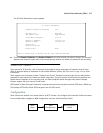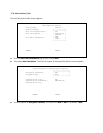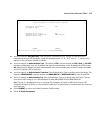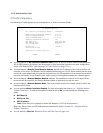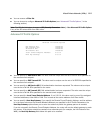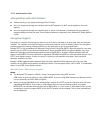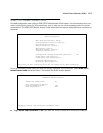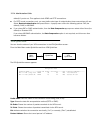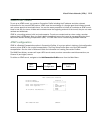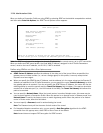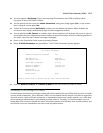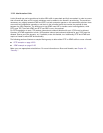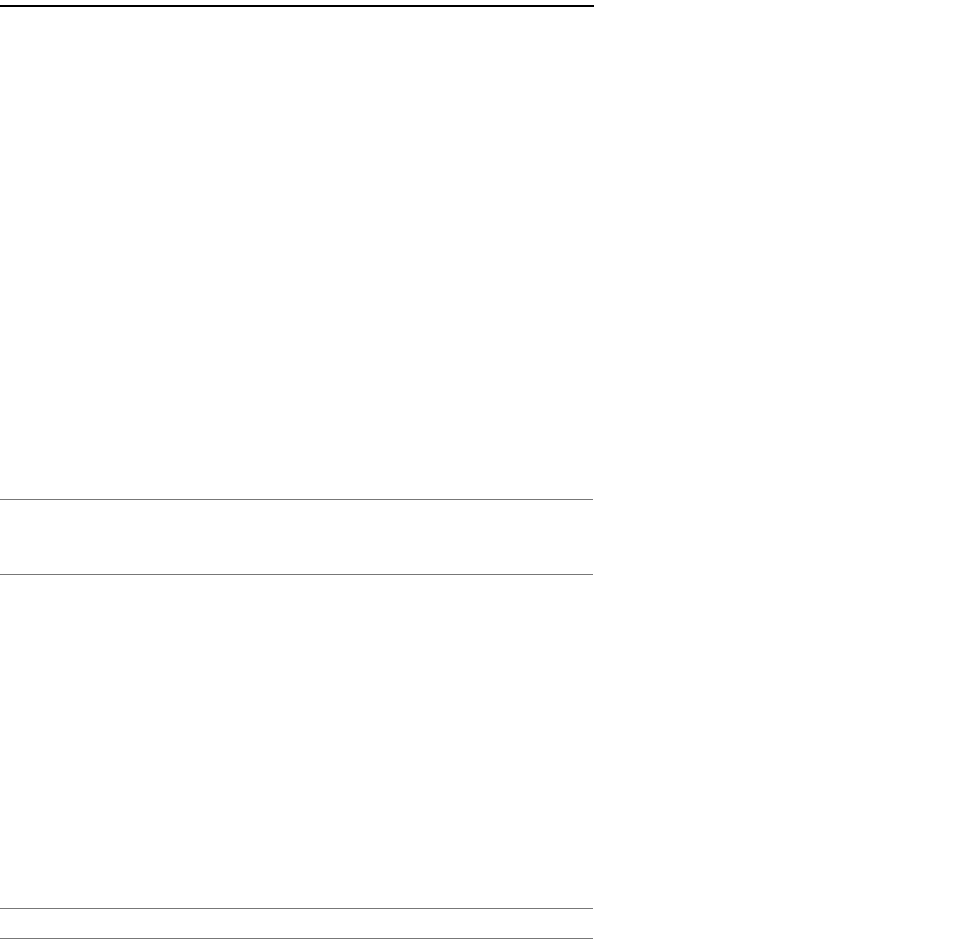
Virtual Private Networks (VPNs) 12-15
Dial-Up Networking for VPN
Microsoft Windows Dial-Up Networking software permits a remote standalone workstation to establish a VPN
tunnel to a PPTP server such as a Netopia Router located at a central site. Dial-Up Networking also allows a
mobile user who may not be connected to a PAC to dial into an intermediate ISP and establish a VPN tunnel to,
for example, a corporate headquarters, remotely. Netopia Routers also can serve as a PAC at the workstation's
site, making it unnecessary for the standalone workstation to initiate the tunnel. In such a case, the Dial-Up
Networking software is not required, since the Netopia Router initiates the tunnel.
This section is provided for users who may require the VPN client software for Dial-Up Networking in order to
connect to an ISP who provides a PPTP account.
Microsoft Windows Dial-Up Networking (DUN) is the means by which you can initiate a VPN tunnel between your
individual remote client workstation and a private network such as your corporate LAN via the Internet. DUN is a
software adapter that allows you to establish a tunnel.
DUN is a free add-on available for Windows 95, and comes standard with Windows 98 and Windows NT. The
VPN tunnel behaves as a private network connection, unrelated to other traffic on the network. Once you have
installed Dial-Up Networking, you will be able to connect to your remote site as if you had a direct private
connection, regardless of the intervening network(s) through which your data passes. You may need to install
the Dial-Up Networking feature of Windows 95, 98, or 2000 to take advantage of the virtual private networking
feature of your Netopia router.
Note: For the latest information and tech notes on Dial-Up Networking and VPNs be sure to visit the Netopia
website at http://www.netopia.com and, for the latest software and release notes, the Microsoft website at
http://www.microsoft.com.
Installing PPTP and Configuring Dial-up Networking on a PPTP Client
Windows 98
1. From your Windows 98 desktop, go to the Start Menu, and select Settings, Control Panel, then
double-click on Add/Remove Programs.
2. In the Add/Remove Programs Properties screen, select the Windows Setup tab.
3. In Windows Setup highlight and select Communications with a double-click of your mouse.
4. In Communications, under Components, make sure to check the boxes next to Dial-up Networking at the
top of the list and Virtual Private Networking at the bottom of the list. Click OK at the bottom of each
screen, then close the Control Panel screen by clicking the upper right corner marked with an X.
Note: Your Windows 98 Installation CD may be required, and your computer will need to be restarted.
5. Go to the Start Menu again, select Programs, select Accessories, select Communications, and click to
select Dial-up Networking.
6. In Dial-up Networking, double-click on Make New Connection.
7. In the Make New Connection screen, follow the instructions by typing a name to identify your router, and
select Microsoft VPN Adapter as your device. Click Next. Follow the instructions of the next screen and
type the domain name or the public IP address of your router. Click Next, and then click Finish.