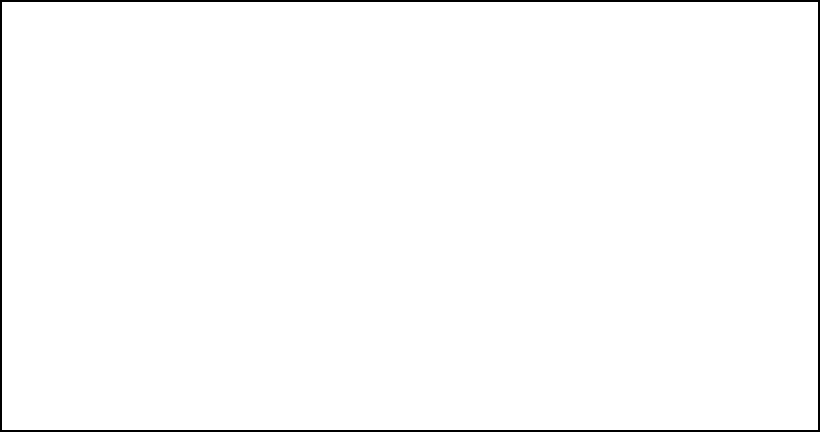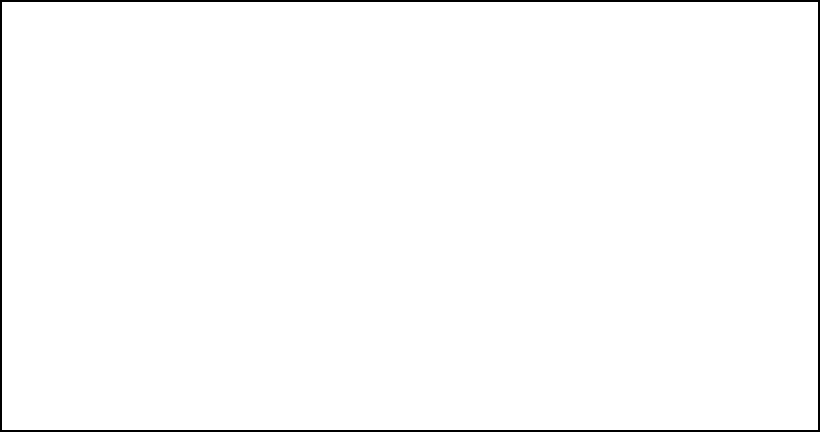
11-8 User’s Reference Guide
If another router is already present on the LocalTalk network that you will be connecting to the Netopia
R5000 Series Router, use the zone name and network number used by that router for that LocalTalk
network. Otherwise, your LocalTalk network may experience routing conflicts.
As an alternative, you can set LocalTalk seeding to soft seeding and let the Netopia R5000 Series Router
receive the zone name and network number from the other router.
■ Select LocalTalk Net Number and enter the desired network number.
■ Select Seeding. From the pop-up menu, choose the type of seeding for the Netopia R5000 Series Router’s
LocalTalk port to use (see “Routers and seeding” on page 11-3).
You have finished configuring LocalTalk.
AA
AA
UU
UU
RR
RR
PP
PP
ss
ss
ee
ee
tt
tt
uu
uu
pp
pp
From the Network Protocols screen, select AppleTalk Setup. Then select AURP Setup and press Return.
The AURP Setup screen appears.
■ To activate AURP and enable connections to and from AURP partners, select AURP Enable and toggle it to
On.
VV
VV
ii
ii
ee
ee
ww
ww
ii
ii
nn
nn
gg
gg
AA
AA
UU
UU
RR
RR
PP
PP
pp
pp
aa
aa
rr
rr
tt
tt
nn
nn
ee
ee
rr
rr
ss
ss
■ To see a table of existing AURP partners, select Display/Change Partner and press Return.
Note: The Netopia R5000 Series Router can define a total of 32 AURP partners.
AA
AA
UU
UU
RR
RR
PP
PP
FF
FF
rr
rr
ee
ee
ee
ee
TT
TT
rr
rr
aa
aa
dd
dd
ee
ee
ZZ
ZZ
oo
oo
nn
nn
ee
ee
The Free Trade Zone is an AURP security feature. It allows the Netopia administrator to specify a single
AppleTalk zone that will be the only one visible to the remote side for partners that have this option enabled.
AURP Setup
AURP Enable: On
Display/Change Partner...
Add Partner...
Delete Partner...
Enter Free Trade Zone Name:
Accept Connections From... Configured Partners Only
Advanced Options...
AURP Allows you to connect remote AppleTalk Networks across IP.