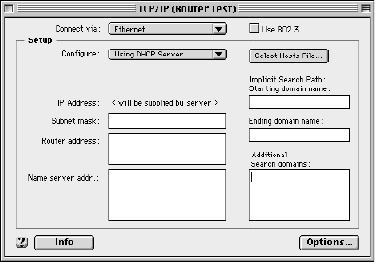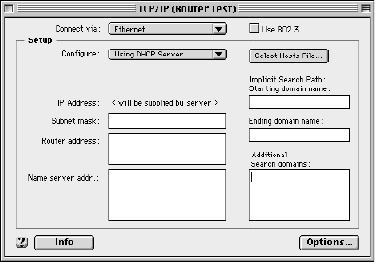
5-10 User’s Reference Guide
CC
CC
oo
oo
nn
nn
ff
ff
ii
ii
gg
gg
uu
uu
rr
rr
ii
ii
nn
nn
gg
gg
TT
TT
CC
CC
PP
PP
//
//
II
II
PP
PP
oo
oo
nn
nn
MM
MM
aa
aa
cc
cc
ii
ii
nn
nn
tt
tt
oo
oo
ss
ss
hh
hh
cc
cc
oo
oo
mm
mm
pp
pp
uu
uu
tt
tt
ee
ee
rr
rr
ss
ss
The following is a quick guide to configuring TCP/IP for MacOS computers. Configuring TCP/IP in a Macintosh
computer requires the following:
■ You must have either Open Transport or Classic Networking (MacTCP) installed.
Note: If you want to use the Dynamic Host Configuration Protocol (DHCP) server built into your Netopia
R5000 Series to assign IP addresses to your Macintoshes, you must be running Open Transport, standard
in MacOS 8 and optional in earlier system versions. You can have your Netopia R5000 Series dynamically
assign IP addresses using MacTCP; however, to do so requires that the optional AppleTalk kit be installed
which can only be done after the router is configured.
■ You must have built-in Ethernet or a third-party Ethernet card and its associated drivers installed in your
Macintosh.
DD
DD
yy
yy
nn
nn
aa
aa
mm
mm
ii
ii
cc
cc
cc
cc
oo
oo
nn
nn
ff
ff
ii
ii
gg
gg
uu
uu
rr
rr
aa
aa
tt
tt
ii
ii
oo
oo
nn
nn
((
((
rr
rr
ee
ee
cc
cc
oo
oo
mm
mm
mm
mm
ee
ee
nn
nn
dd
dd
ee
ee
dd
dd
))
))
If you configure your Netopia R5000 Series using SmartStart, you can accept the dynamic IP address assigned
by your router. The Dynamic Host Configuration Protocol (DHCP), which enables dynamic addressing, is enabled
by default in the router. To configure your Macintosh computer for dynamic addressing do the following:
Note: You can also use these instructions to configure other computers on your network to accept IP addresses
served by the Netopia R5000 Series.
1. Go to the Apple menu. Select Control Panels and then
TCP/IP.
2. With the TCP/IP window open, go to the Edit menu and
select User Mode. Choose Basic and click OK.
3. In the TCP/IP window, select “Connect via: Ethernet” and
“Configure: Using DHCP Server.”