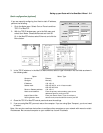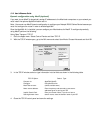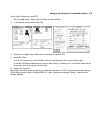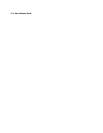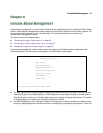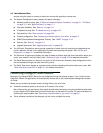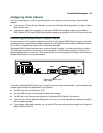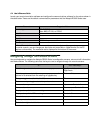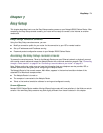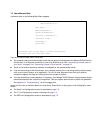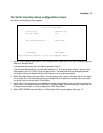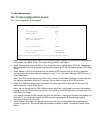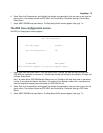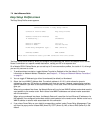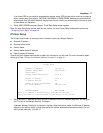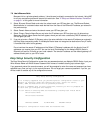Easy Setup 7-1
CC
CC
hh
hh
aa
aa
pp
pp
tt
tt
ee
ee
rr
rr
77
77
EE
EE
aa
aa
ss
ss
yy
yy
SS
SS
ee
ee
tt
tt
uu
uu
pp
pp
This chapter describes how to use the Easy Setup console screens on your Netopia R5000 Series Router. After
completing the Easy Setup console screens, your router will be ready to connect to the Internet or another
remote site.
EE
EE
aa
aa
ss
ss
yy
yy
SS
SS
ee
ee
tt
tt
uu
uu
pp
pp
cc
cc
oo
oo
nn
nn
ss
ss
oo
oo
ll
ll
ee
ee
ss
ss
cc
cc
rr
rr
ee
ee
ee
ee
nn
nn
ss
ss
Using four Easy Setup console screens, you can:
■ Modify a connection profile for your router for the connection to your ISP or remote location
■ Set up IP addresses and IP address serving
■ Password–protect configuration access to your Netopia R5000 Series Router
AA
AA
cc
cc
cc
cc
ee
ee
ss
ss
ss
ss
ii
ii
nn
nn
gg
gg
tt
tt
hh
hh
ee
ee
EE
EE
aa
aa
ss
ss
yy
yy
SS
SS
ee
ee
tt
tt
uu
uu
pp
pp
cc
cc
oo
oo
nn
nn
ss
ss
oo
oo
ll
ll
ee
ee
ss
ss
cc
cc
rr
rr
ee
ee
ee
ee
nn
nn
ss
ss
To access the console screens, Telnet to the Netopia Router over your Ethernet network or physically connect
with a serial console cable and access the Netopia Router with a terminal emulation program. See “Connecting
through a Telnet session” on page 6-2 or “Connecting a console cable to your router” on page 6-3.
Note: Before continuing, make sure you have the information that your telephone service provider, ISP, or
network administrator has given you for configuring the Netopia Router.
The Netopia Router’s first console screen, Main Menu, appears in the terminal emulation window of the
attached PC or Macintosh computer when:
■ The Netopia Router is turned on
■ The computer is connected to the Netopia Router
■ Telnet or the terminal emulation software is running and configured correctly
SS
SS
cc
cc
rr
rr
ee
ee
ee
ee
nn
nn
dd
dd
ii
ii
ff
ff
ff
ff
ee
ee
rr
rr
ee
ee
nn
nn
cc
cc
ee
ee
ss
ss
Netopia R5000 Series Router models offering different feature sets will have variations in the fields on certain
screens. Your own Easy Setup screens may look slightly different from those illustrated in this chapter.