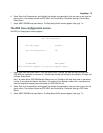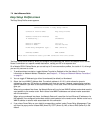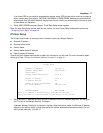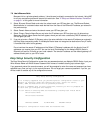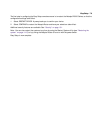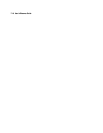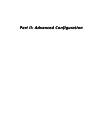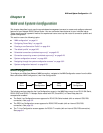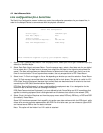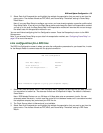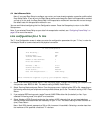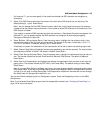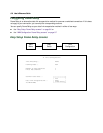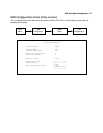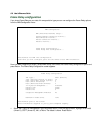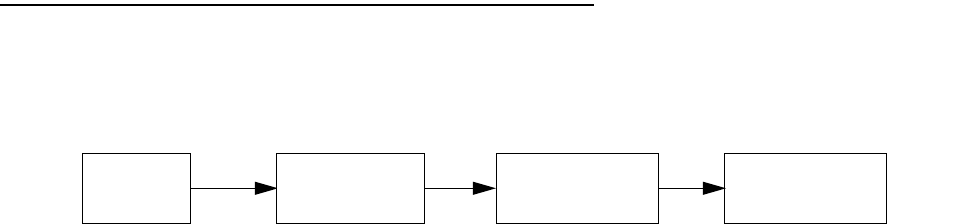
WAN and System Configuration 8-1
CC
CC
hh
hh
aa
aa
pp
pp
tt
tt
ee
ee
rr
rr
88
88
WW
WW
AA
AA
NN
NN
aa
aa
nn
nn
dd
dd
SS
SS
yy
yy
ss
ss
tt
tt
ee
ee
mm
mm
CC
CC
oo
oo
nn
nn
ff
ff
ii
ii
gg
gg
uu
uu
rr
rr
aa
aa
tt
tt
ii
ii
oo
oo
nn
nn
This chapter describes how to use the console-based management screens to access and configure advanced
features of your Netopia R5000 Series Router. You can customize these features for your individual setup.
These menus provide a powerful method for experienced users to set up their router’s connection profiles and
system configuration.
This section covers the following topics:
■ “WAN configuration” on page 8-1
■ “Configuring Frame Relay” on page 8-6
■ “Creating a new Connection Profile” on page 8-14
■ “The default profile” on page 8-20
■ “Scheduled connections (switched async only)” on page 8-23
■ “Connection accounting screens (switched async only)” on page 8-29
■ “System configuration screens” on page 8-32
■ “Navigating through the system configuration screens” on page 8-32
■ “System configuration features” on page 8-33
WW
WW
AA
AA
NN
NN
cc
cc
oo
oo
nn
nn
ff
ff
ii
ii
gg
gg
uu
uu
rr
rr
aa
aa
tt
tt
ii
ii
oo
oo
nn
nn
To configure your Wide Area Network (WAN) connection, navigate to the WAN Configuration screen from the Main
Menu and select WAN Configuration, then Line Configuration.
The following sections describe the Line Configuration screen in the WAN Setup menu for an R5100 SA/Serial,
R5200 DDS, and R5300 T1 Netopia Router model with PPP, Cisco-HDLC, or Frame Relay data link
encapsulation enabled.
■ The Serial Line Configuration screen appears for R5100 SA/Serial models (with an external CSU/DSU
connection). See page 8-2.
■ The DDS Line Configuration screen appears for R5200 DDS models (with an internal CSU/DSU
connection). See page 8-3.
■ The T1 Line Configuration screen appears for R5300 T1 models (with an internal CSU/DSU connection).
See page 8-4.
Main
Menu
WAN
Configuration
Line
Configuration
WAN
Setup