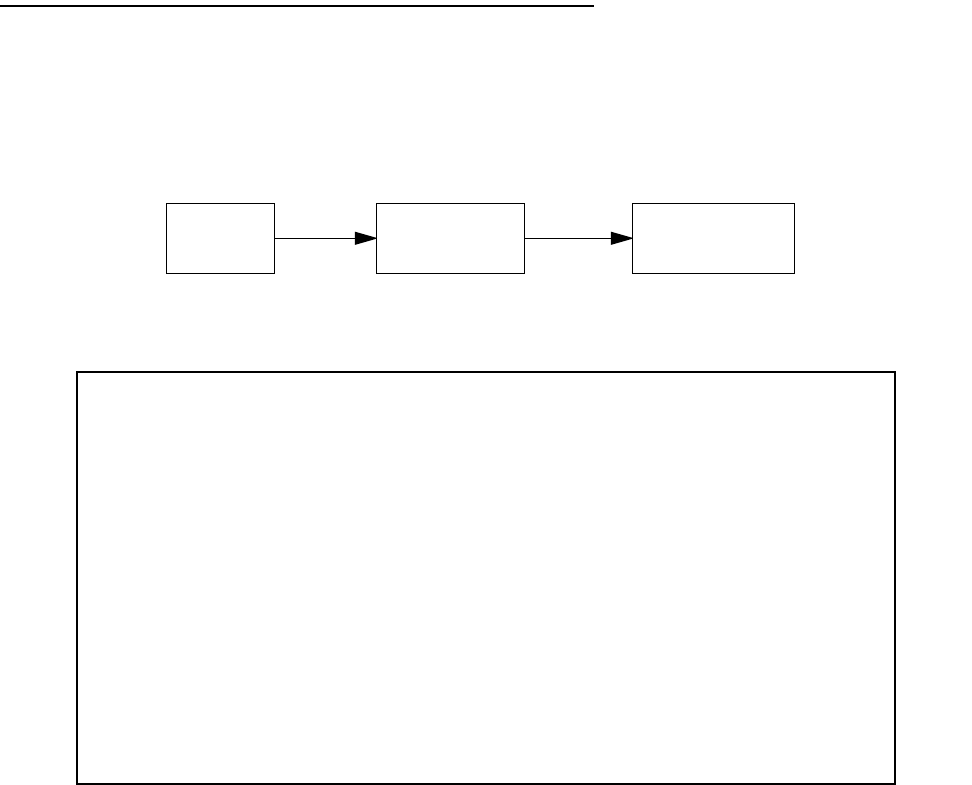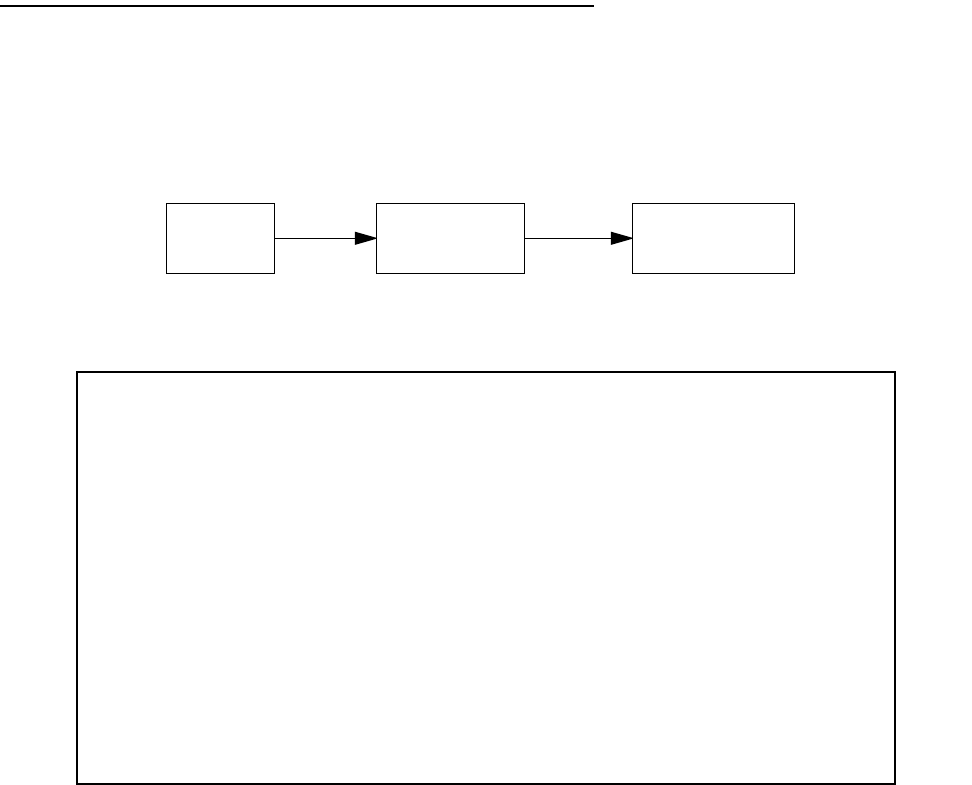
8-20 User’s Reference Guide
TT
TT
hh
hh
ee
ee
dd
dd
ee
ee
ff
ff
aa
aa
uu
uu
ll
ll
tt
tt
pp
pp
rr
rr
oo
oo
ff
ff
ii
ii
ll
ll
ee
ee
For R5100 SA and R5300 T1 models the Default Profile screen controls whether or not the communication link
will come up without an explicitly configured connection profile. If you have an R5200 DDS model, you can skip
this section. See “Connection Profiles” on page 9-8 for more information. You access the Default Profile screen
from the Main Menu by selecting WAN Configuration and then selecting Default Profile.
The Default Profile screen appears.
■ You can set Must Match a Defined Profile item to Yes or No (the default). This item controls whether or
not the communication link will come up without an explicitly configured connection profile. If your ISP is
serving you a dynamic IP Address, you need not explicitly configure a connection profile, and the default
behavior of the router will be to connect automatically once it is powered on.
If Must Match a Defined Profile is set to No, then an IP Enabled item is visible. Toggling this item to Yes
(the default) or No controls whether or not IP will be supported on the communication link. If IP Enabled is
set to Yes, an IP Parameters item becomes visible. If you select IP Parameters the IP Parameters screen
appears (see “IP parameters (default profile) screen” on page 8-21). This screen allows you to configure
various IP parameters for connections established without an explicitly configured connection profile.
Main
Menu
WAN
Configuration
Default
Profile
Default Profile
Must Match a Defined Profile: No
IP Enabled: Yes
IP Parameters...
IPX Enabled: Yes
IPX Parameters...
Configure Default WAN Connection Parameters here.