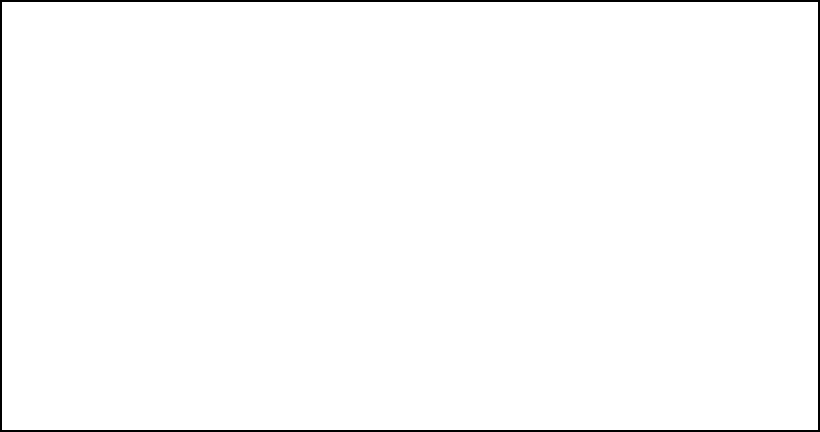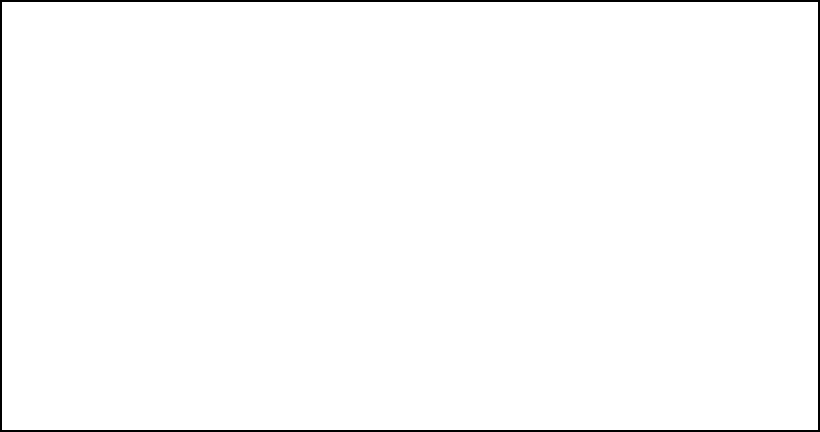
Security 13-29
II
II
PP
PP
XX
XX
SS
SS
AA
AA
PP
PP
ff
ff
ii
ii
ll
ll
tt
tt
ee
ee
rr
rr
ss
ss
ee
ee
tt
tt
ss
ss
Before IPX SAP filters can be used, they must be grouped into sets. A SAP filter can be part of more than one
filter set.
VV
VV
ii
ii
ee
ee
ww
ww
ii
ii
nn
nn
gg
gg
aa
aa
nn
nn
dd
dd
mm
mm
oo
oo
dd
dd
ii
ii
ff
ff
yy
yy
ii
ii
nn
nn
gg
gg
SS
SS
AA
AA
PP
PP
ff
ff
ii
ii
ll
ll
tt
tt
ee
ee
rr
rr
ss
ss
ee
ee
tt
tt
ss
ss
To display a table of IPX SAP filter sets, select Display/Change IPX SAP Filter Sets in the IPX Filters and Filter
Sets screen to display a list of filter sets.
To modify any of the filter sets in the list, select the desired filter set and go to the Change SAP Filter Set
screen. The parameters in this screen are the same as the ones in the Add SAP Filter Set screen (see the next
section).
AA
AA
dd
dd
dd
dd
ii
ii
nn
nn
gg
gg
aa
aa
SS
SS
AA
AA
PP
PP
ff
ff
ii
ii
ll
ll
tt
tt
ee
ee
rr
rr
ss
ss
ee
ee
tt
tt
To add a new IPX SAP filter set, select Add IPX SAP Filter Set in the IPX Filters and Filter Sets screen. The Add
SAP Filter Set screen appears.
Follow these steps to configure the new SAP filter set:
1. Select Filter Set Name and enter a descriptive name for the filter set.
2. To change the forwarding action of filters in the filter set, select Show Filters/Change Action on Match
and press Return. The Show Filters/Change Actions on Match screen appears.
Add SAP Filter Set
Filter Set Name:
Show Filters/Change Action on Match...
Append Filter...
Remove Filter...
ADD FILTER SET NOW CANCEL
Configure an IPX Filter Set here. You must ADD FILTER SET NOW to save.