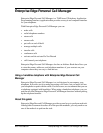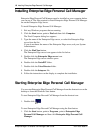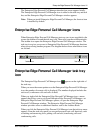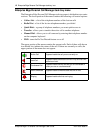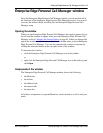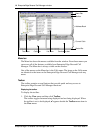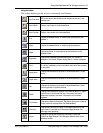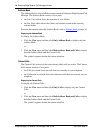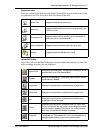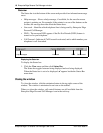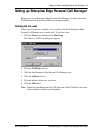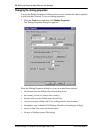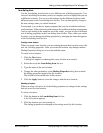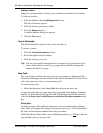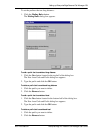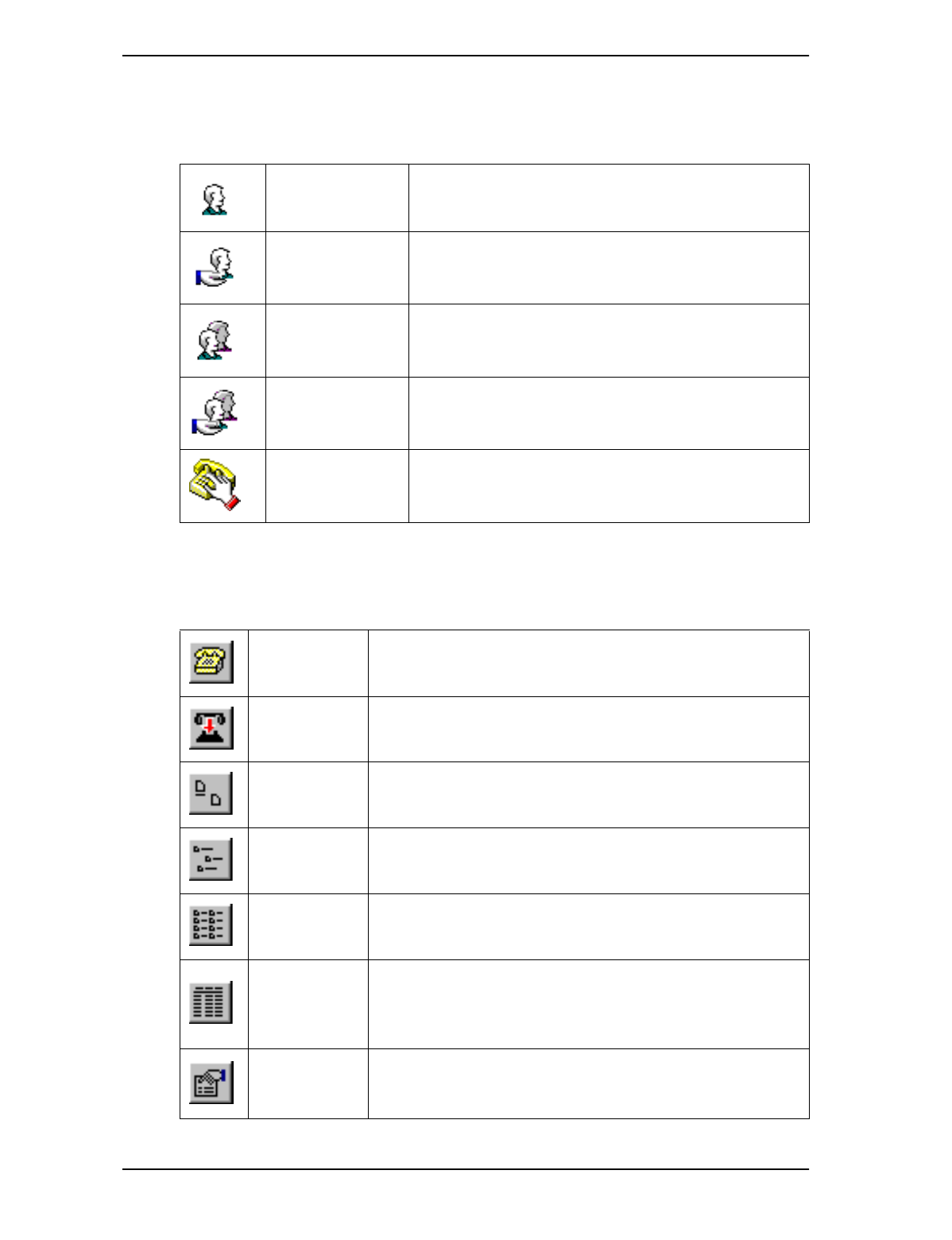
Enterprise Edge Personal Call Manager window 17
P0911958 Issue 01 Enterprise Edge 2.0 Personal Call Manager User Guide
Current Calls icons
There are several icons that are used in the Current Calls section. Each icon is used
to represent a call. The icons also show the status of the calls.
Current Calls Toolbar
Above the Calls box and the Conference box are toolbars that you use to control the
calls or change how the calls are displayed.
Active Call Appears beside the call you are on.
Held Call
Appears beside calls that are on hold. Any call that is not
active is on hold.
Conference Call
Appears beside the two calls that you are connected to
when you are on a conference call.
Held Conference Appears beside conference calls that are on hold.
Ringing Appears beside the calls that are ringing.
Manual Dial
Displays the Dial dialog box. This dialog box allows you to call
someone who is not in the Address Book.
Release
Hangs up the selected call. If only there is only one call, that call
is automatically selected.
Large Icons Displays the current calls or conference calls in large icons.
Small Icons Displays the current calls or conference calls in small icons.
List
Displays the current calls or conference calls in small icons
organized in vertical columns.
Detail
Displays the current calls or conference calls in a report view
format. In this format the icon, caller’s name, telephone number
and call duration appears. The duration is a running count of
how many minutes the call has been connected.
Properties
Displays the Notes tab of the Address Properties dialog box for
the selected call. If the selected call is not in the Address book, a
message appears asking if you want to add this caller.