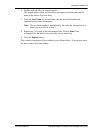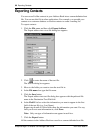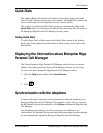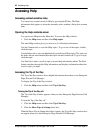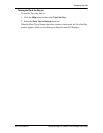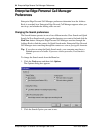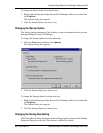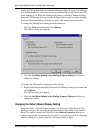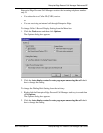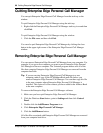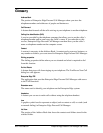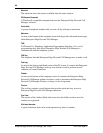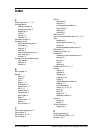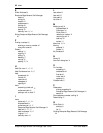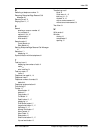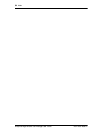88 Quitting Enterprise Edge Personal Call Manager
Enterprise Edge 2.0 Personal Call Manager User Guide P0911958 Issue 01
Quitting Enterprise Edge Personal Call Manager
You can quit Enterprise Edge Personal Call Manager from the task tray or the
window.
To quit Enterprise Edge Personal Call Manager using the task tray:
1. Right-click the Enterprise Edge Personal Call Manager task tray icon and then
click Exit.
To quit Enterprise Edge Personal Call Manager using the window:
1. Click the File menu and then click Exit.
You can also quit Enterprise Edge Personal Call Manager by clicking the close
button in the upper right corner of the Enterprise Edge Personal Call Manager
window.
Removing Enterprise Edge Personal Call Manager
You can remove Enterprise Edge Personal Call Manager from your computer. For
example, if you get a new computer you want to move Enterprise Edge Personal
Call Manager to the new computer. The Uninstall program makes sure all of the
files that comprise Enterprise Edge Personal Call Manager are removed from the
computer hard disk.
Tip: If you are moving Enterprise Edge Personal Call Manager to a new
computer, make a copy of the PCMAddressBook.mdb file before you
remove Enterprise Edge Personal Call Manager. You can then copy this file
to the new computer where Enterprise Edge Personal Call Manager is
installed. This copies all of the contacts you have added to the Address Book
to the new computer.
To remove the Enterprise Edge Personal Call Manager software:
1. Make sure you have quit Enterprise Edge Personal Call Manager.
2. Click the Windows Start button, point to Settings and then click Control
Panel.
3. Double-click the Add/Remove Programs icon.
4. Click Enterprise Edge Personal Call Manager.
5. Click the Add/Remove button.
All of the files associated with Enterprise Edge Personal Call Manager are removed
from your computer hard drive.