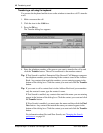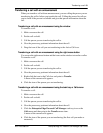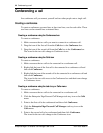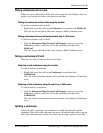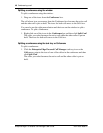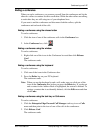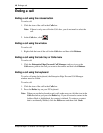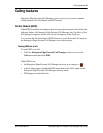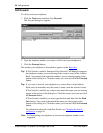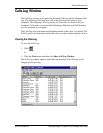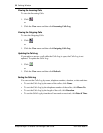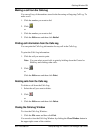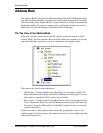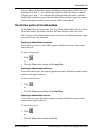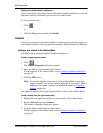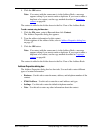50 Calling features
Enterprise Edge 2.0 Personal Call Manager User Guide P0911958 Issue 01
Call Forward
To call forward your telephone:
1. Click the Tools menu and then click Forward.
The Forward dialog box appears.
2. Type the telephone number you want to call forward your telephone to.
3. Click the Forward button.
The number your telephone is forwarded to appears on the Status bar.
Tip: If Fast Search is enabled, Enterprise Edge Personal Call Manager compares
the telephone number you are entering to the contacts stored in the Address
Book. Any contacts that match the numbers you are entering appear in the
bottom of the dialog box. Click the contact you want and click the Forward
button.
Tip: If you want to forward your telephone to a contact that is in the Address
Book and you remember only the contact’s name, enter the contact’s name.
If Fast Search is enabled, any contacts that match the name you are entering
appear in the bottom of the dialog box. Click the contact you want and click
the Forward button.
If Slow Search is enabled, you must type the name and then click the Find
Now button. Any contacts that match the name you enter appear in the
bottom of the dialog box. Click the contact you want and click the Forward
button.
For information about Fast and Slow Search, see Changing the Search
preferences on page 84.
Note: Call forwarding your telephone to an external telephone number is not
supported.